In today’s digital age, online visibility and activity are crucial for both businesses and individuals. Given WordPress’s popularity, ensuring that your site is easily discoverable by search engines is key to outperforming competitors.
If your site is hosted on WordPress, enhancing its visibility is essential for attracting more online visitors. Considering that most people research businesses online before making purchasing decisions, a high-ranking website is vital.
While WordPress SEO incorporates some technical elements, applying best practices has become more straightforward. In this article, we will explore a comprehensive WordPress SEO checklist designed to optimize your site and improve its ranking in search engine results.
20 Step Checklist for WordPress SEO
Choose the Best Provider to Host Your Website
The first item on our WordPress SEO checklist is selecting the ideal hosting provider. It’s crucial to choose a web hosting company that is reliable and trusted. Numerous companies offer website hosting services, providing a variety of hosting options to suit different needs. It’s important to carefully consider your choices to ensure you select the best possible option for your website.
Some of them are listed below:
Shared hosting: It means that your website is stored on a server with other websites. This choice is cheaper because you split the cost with other businesses, but it may make your website slower because you are sharing the hosting.
Dedicated server hosting: It is like having your own computer, just for your website. With this choice, you can have your own server to host your website on and control it on your own. It’s a good way to make sure you have power over your host, but it has a price.
Cloud hosting: It is another way to host your website. With this choice, you can create your hosting without needing infrastructure and can use your resources on many servers. This choice also grows as your business grows.
Managed hosting: It is another way to host your website. With this choice, a company will give you the equipment to set up your hosting. They will also take care of your hosting every day.
Usually, the top hosting choices for SEO are cloud or managed hosting. These choices are good for your budget and provide the support you need to help your website show up in internet searches. There are some good web hosting companies for you to choose from, such as:
Choose a WordPress Theme That is SEO-Friendly
When you set up WordPress for the first time, you will probably see the default “Twenty Twenty-Something” theme. However, you will likely want to try out different themes to make your site unique.
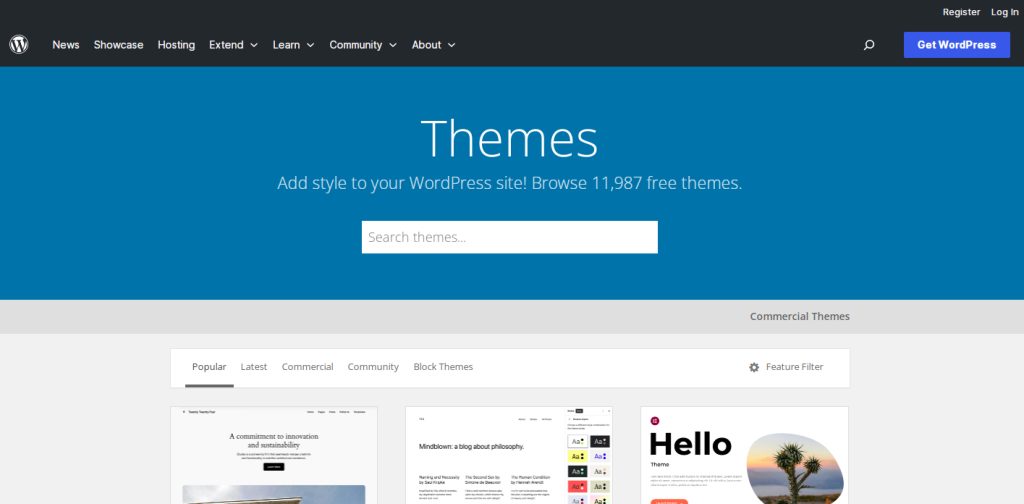
And you should make sure the theme you pick is not heavy and loads quickly. When it comes to SEO, how well your website works is really important. There are many themes you can use for your WordPress website, and some are free while others you have to pay for.
You can choose to find themes that did well in tests by others, or you can try testing the theme yourself.
Step 1: Simply look for the theme demo site on the official website.
Step 2: Put the website link into Google PageSpeed Insights and check the tool.
If the Performance results are 90 or higher, then you have found a lightweight theme. Many people who use WordPress like to use other page builders instead of the built-in editor called Gutenberg.
Some popular third-party page builders are Elementor, Divi, and Beaver Builder have lots of good features, but they also make your website slower. Remember that when you are picking one.
Also Read: Wix vs WordPress SEO: Which is Better?
Add SEO Plugins
If you want to make your WordPress website better, begin by adding WordPress SEO plugins. SEO plugins help you make your website better for search engines, so you can show up higher in search results. The most well-liked SEO plugin for WordPress is Yoast SEO.
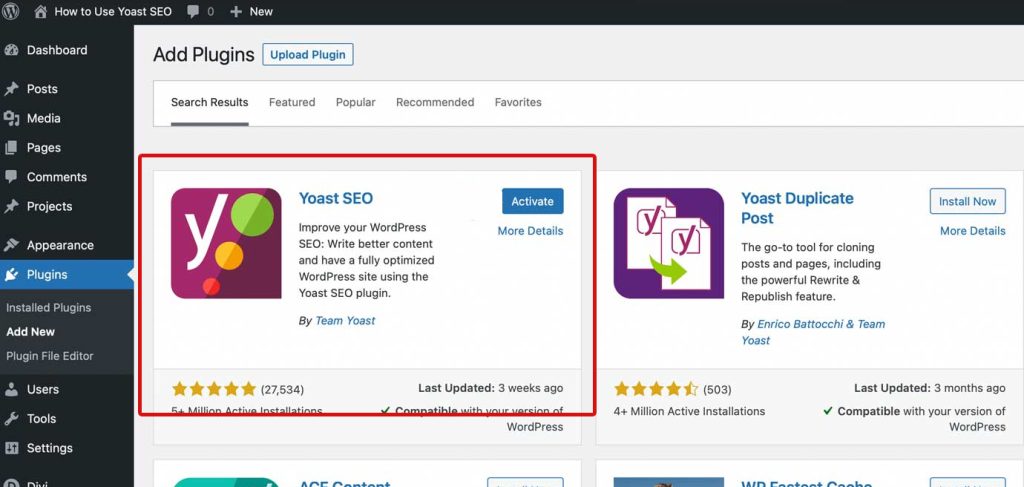
This plugin has everything you need to make your website show up in search results. It can help improve your website’s meta tags, make your pages load faster, and do other things to help your website rank higher in searches. There are also many other SEO plugins to improve your website’s SEO, like:
Adding an SEO plugin is very important for helping your website appear high in search results.
Encrypt With SSL Certificate
It is very important to use a secure HTTPS connection. It is a proven factor that can help your website rank higher on Google. You don’t want your website to show as “Not Secure” in the web browser for sure.
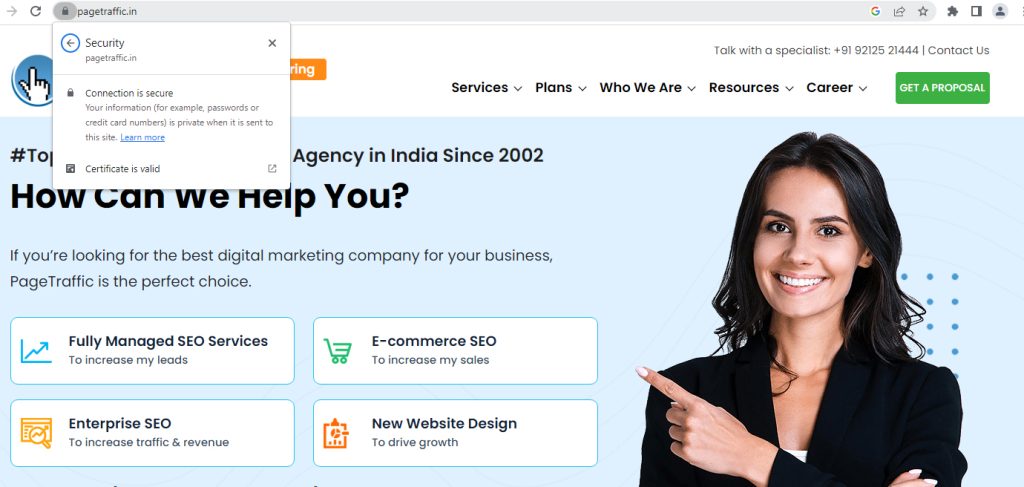
To make your website safe, you need to use an SSL certificate to encrypt the connection. This makes sure that information going through your website is safely coded. Don’t be afraid. It’s easier than you think. Please follow these steps:
Step 1: Visit the control panel on your hosting provider’s website. You have to first sign in to your hosting service.
Step 2: Search for the “Security” or “SSL certificate” options. If you can’t find it, just search for “ssl certificate settings for [name of your host]” on Google. Many WordPress hosting companies give a free SSL certificate known as “Let’s Encrypt”.
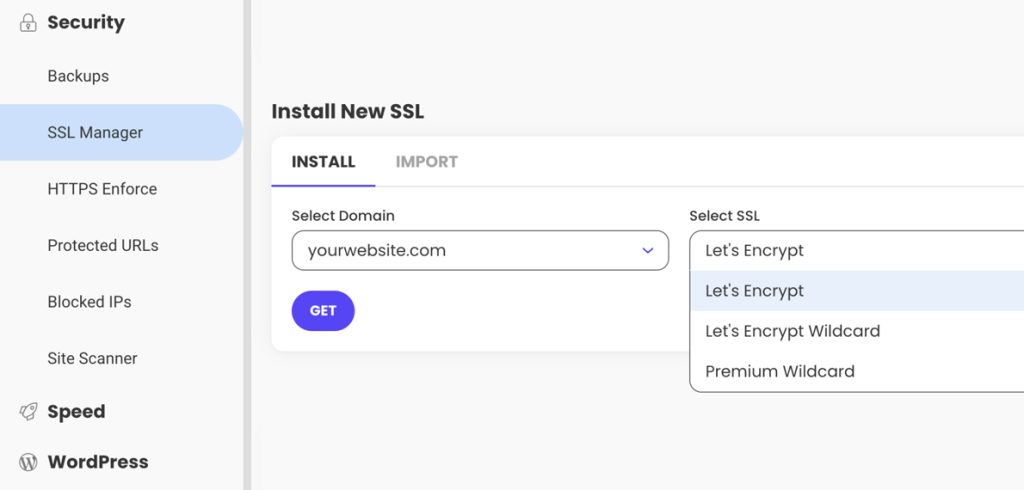
Step 3: Choose and install this certificate.
To make sure your WordPress website uses the SSL certificate properly, you can add the Really Simple SSL plugin. Click on “Plugins” in the menu on the left side of your WordPress control panel. Next, click on “Add new” and search for “Really Simple SSL”.
When you see Really Simple SSL, click on the “Install Now” button. Next, click on the “Activate” button and then follow the plugin’s instructions to set it up. If your website has been running without an SSL certificate for a while, you may need a developer to help make sure everything is set up correctly.
Figure Out the User Intent
The final thing on your WordPress SEO checklist is figuring out what people want when they visit each page. If you want your website pages to show up at the top of search results, you need to give your audience the information they are looking for – you need to meet their search needs.
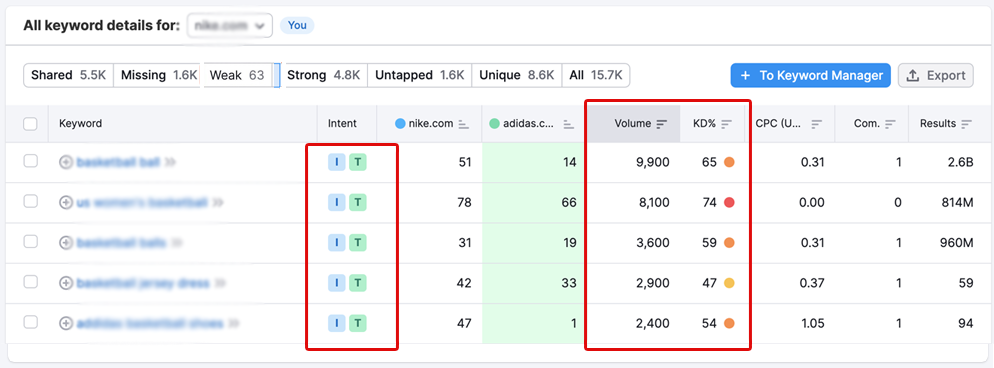
So, how can you figure out what the person wants? Check out what is currently at the top of the search results. What type of information do these websites give? You can figure out what to include by looking at the pages that show up at the top of search results.
For instance, if you notice many lists of 15 items in the search results, then you should also make more listicle articles for your page to do better than other pages.
Perform Keyword Research
Next on our list for improving your WordPress website’s search engine ranking is to find the best keywords to use. When people search for something, they type words in the search bar to find what they are looking for.
If you want people to find your business online, you need to make sure your WordPress pages are set up to appear in search results for the right words. How do you find words that are important for your web pages?
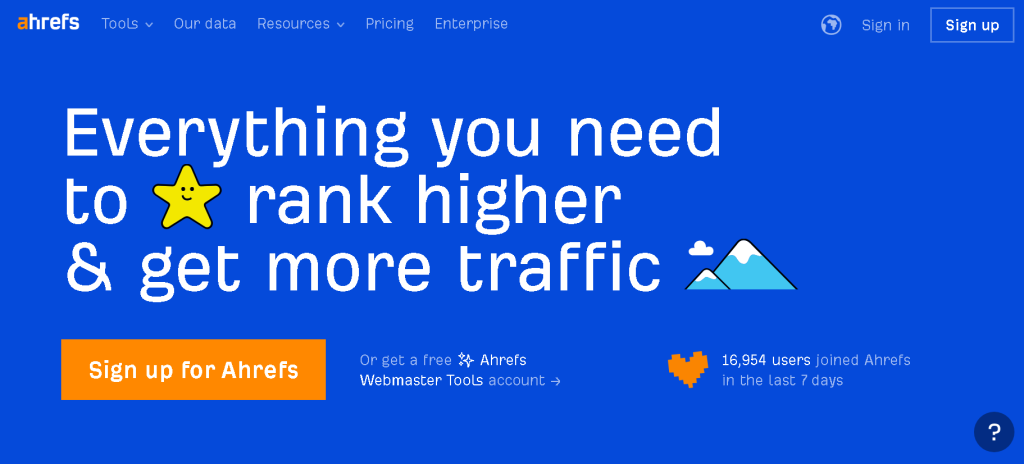
You can use a tool like Ahrefs to find the right keywords. Use longer keywords with three or more words because they are more specific and bring in better traffic. Once you find important words for your pages, you will use them in the text. Make sure to use important keywords in your:
- Title tag
- Meta description
- Body
- Headings
- Subheadings
By using your keywords a lot, you tell search engines that your page is related to the search results for those words. It’s one of the best ways to make your pages show up higher in search results that are related to them.
Make Your URL Better
If you want to do well with WordPress SEO, you need to make sure your URLs are optimized. Your URL slug is important because it helps search engines and people visiting your site understand where they are on your site.
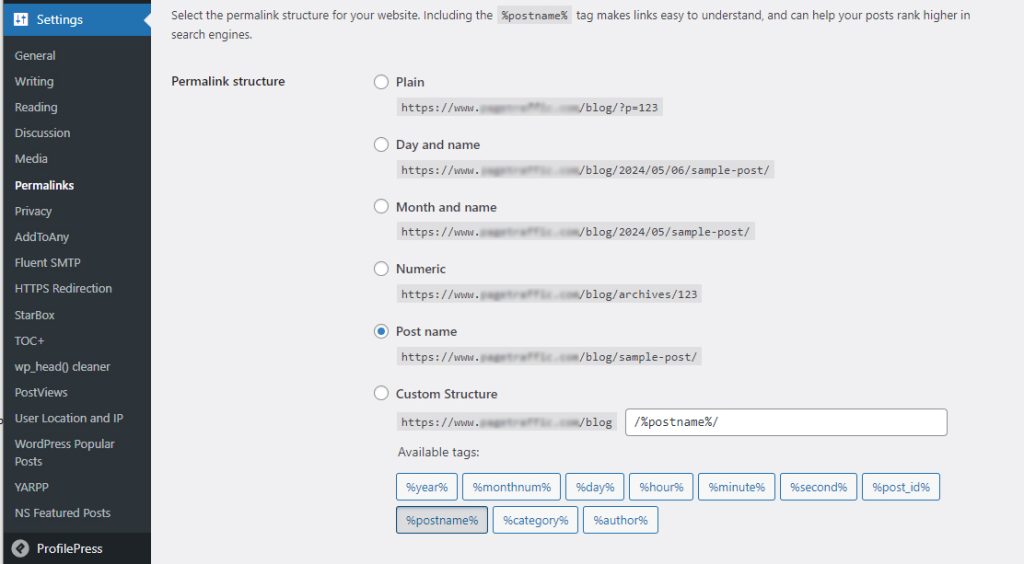
Picture clicking on a page from the search results and checking the website address to see where you are on the company’s website. But all you see are a bunch of letters and numbers in the web address, and you don’t know where you are on the company’s website.
This often happens when you don’t make your URLs better. To make sure search engines and people who visit your website can easily find your page, you should improve your web addresses. You can make a custom URL by doing these things:
Step 1: Click the “Edit” button on your post or page.
Step 2: Press the small picture of a gear.
Step 3: Click on the Permalink to access the specific webpage.
Step 4: Change the words in your URL.
By doing these steps, you can make a custom URL for your pages. This will help search engines and people know where they are on your website.
Make Your WordPress Website Load Faster
If you want to make your WordPress site work better, check how long it takes to load. This thing is really important for your WordPress SEO list. Websites that take a long time to load make businesses lose $2.6 billion in revenue every year.
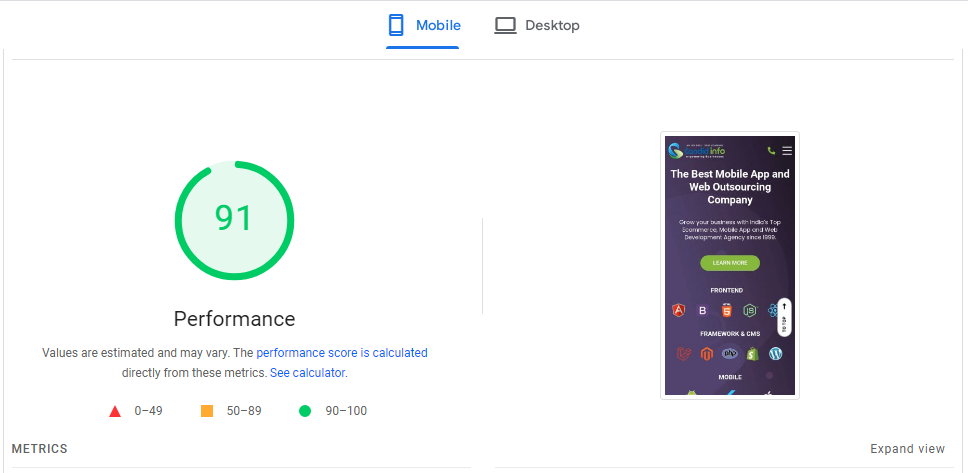
To see how fast your website loads, use Google PageSpeed Insights. This free tool will give you a detailed report on what is causing your website to be slow, so you can make it faster. Not sure how to use Google’s suggestions? You can get help from experts to make your website load faster by investing in page speed services.
Also Read: How to Do an SEO Audit for a WordPress Site!
Do Internal Linking in Your Site
Another important thing to consider for your WordPress website’s SEO is internal links. Internal links help Google find and show other pages on your website in search results.
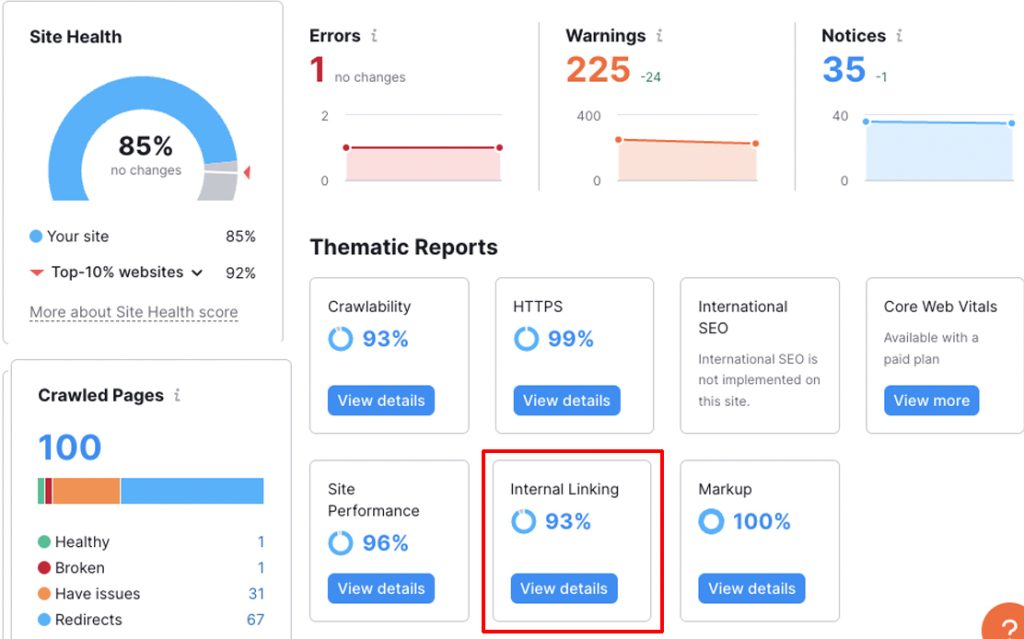
Internal links are links on a website that connect one page to another page within the same website.
It also helps to keep people interested on your website and encourages them to look at more pages from your business. Here is some helpful advice for linking pages within a website:
- Ensure that the text for your anchor link is at least two words so that users notice it
- Ensure that the words for the link match what the link is about
- Only link to a page one time
- Don’t put too many links in your content and make it difficult to read
Check Visibility Settings of Your Site
One thing you can do for your WordPress SEO is to make sure search engines can see your website. If your website can’t be seen by search engines, they won’t be able to check and index your website.
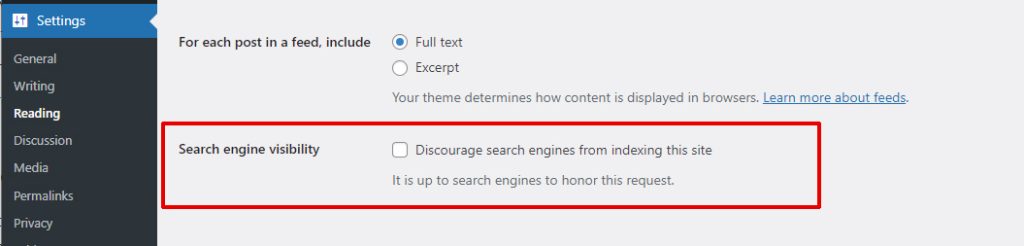
To see if your website can be seen, go to “Settings” and click “Reading”. There will be a section called “Search Engine Visibility” with a box that you can check. If the box is checked, you should uncheck it so that search engines can look at and list your website.
Submit XML Sitemap
Next, you should submit your XML sitemap to improve your WordPress site. An XML sitemap is like a map that shows Google all the important pages on your website. This helps Google find and save these pages.
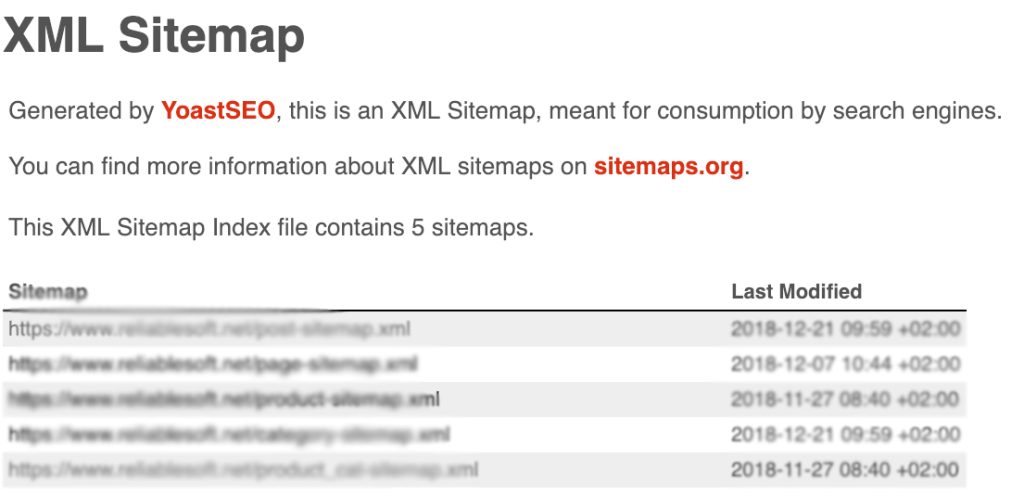
WordPress makes a list of all the pages on your website in a special file called XML sitemap. But it has some limits. You can’t choose which pages are on your sitemap, so it’s hard to use. Using your SEO plugin will help you make changes to your XML sitemap for search engines.
Instead, use your SEO tool to make a special XML map. Many of the best SEO plugins let you customize your sitemap. For instance, if you use the Yoast SEO plugin, it’s pretty simple to submit your XML sitemap.
Step 1: Sign in to your WordPress website.
Step 2: Select SEO on the left side menu.
Step 3: Click on “General”.
Step 4: Choose “Features”.
Step 5: Turn on the XML Sitemaps option.
Step 6: Press the Save button.
Improve Your WordPress Page Titles
Next, you should make sure your page titles are optimized for SEO on your site. The titles at the top of your website are the first things people see when they visit. No matter which page these users go to, your heading gives them an idea of what they will find.
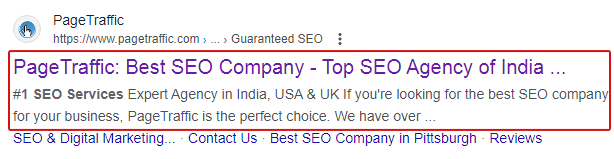
Search engines look at titles to figure out what your page is about, so it’s important to spend time making them better. To create titles that work well with search engines, use these helpful tips:
- Put your main keyword at the beginning of your title
- Give clear titles that tell people what will be on the page
- Don’t use too many keywords in your titles
- Use just one H1 tag for the title of your page
Write Good Title Tags and Meta Descriptions
If you want more people to visit your WordPress website, you should make sure to improve your title tags and meta descriptions. To make your WordPress website more visible, you should make your title and description attractive so that people choose your website over others.
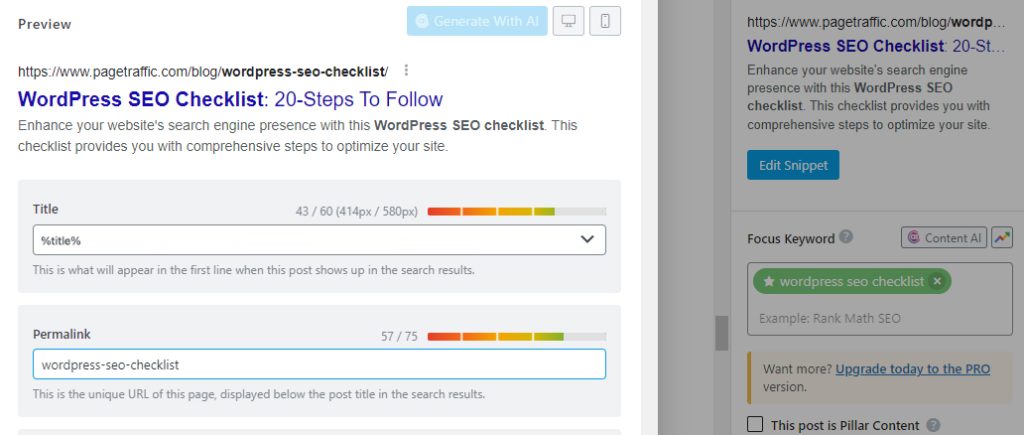
So, how can you make these tags better to get more clicks? Use the following tips for writing good title tags:
- Try to add your main keyword at the beginning of your content to make it more relevant
- Keep your title short, under 60 characters, to make it look professional
- Ensure that the title of your page matches the information on the page
- Write creative content so that customers feel the need to click it
- Use catchy words like “Free” and “Limited” to attract people to click
Here are some good ways to write meta descriptions:
- Include your main keyword in your description
- Do not exceed 155 characters
- Summarize what people will find on your website
- Don’t use too many keywords
Include Alt Text to Pictures
The next thing to do for your WordPress SEO is to add alt text to your images. Alt text is important for search engines and website visitors because it helps them understand the content of an image.
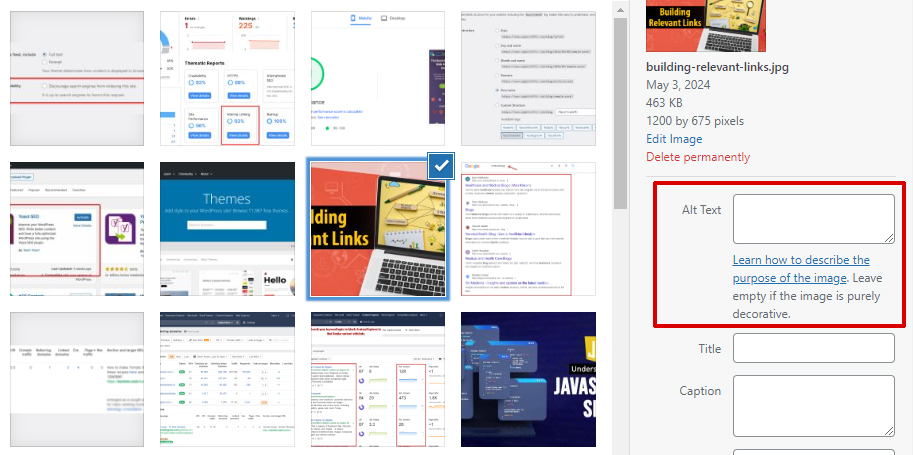
Search engines can’t understand pictures, but the description you write for the picture helps search engines understand what the picture is about. You can describe what’s in the picture so that search engines can understand how it fits into your webpage.
Users get two benefits. If a picture doesn’t show up, a description will be shown to tell people what the picture was supposed to be. People who use screen readers can hear the image descriptions to know what’s on the page. When you add alt text, describe the image in detail. Don’t force keywords into your writing if it doesn’t sound natural.
NoIndex Pages That are Unimportant
WordPress uses many different ways to organize and display pages and posts. For instance, it makes pages that store posts published each month. For example, a page that has old posts from September 2022 will have its own web address.
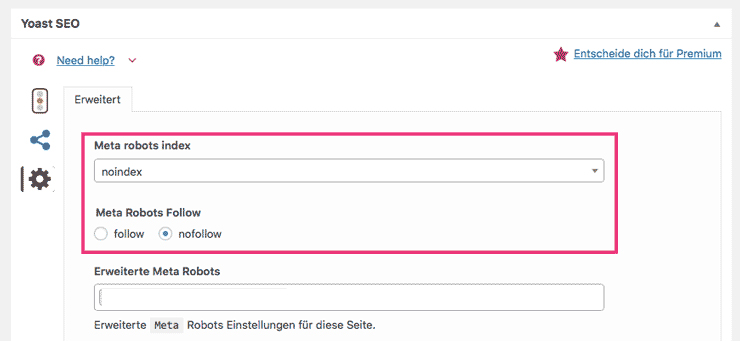
These pages don’t help the user much. And usually you don’t want them to show up in Google search results and get visitors. Always ask yourself if users would want to see this page when they search for something.
If you don’t want Google to show these pages in search results, you can use Yoast. In simple terms, this means the page is set to not be indexed. Here’s how to tell search engines not to show certain pages, using Yoast:
Step 1: In Yoast SEO, go to “Search Appearance”.
Step 2: Then, you can find “noindex” settings under “Content Types”, “Taxonomies,” and “Archives” tabs.
Step 3: You will be asked if you want certain content to show up in Google under each category.
Step 4: To noindex any content in a category, just turn off the toggle button.
Create a Menu That is Easy to Navigate
A menu is an important way to move around a website. It helps people visiting your website to easily find the most important pages. It is also important for getting a high ranking on search engines.
Because it gives more details about how your website is set up and its most important pages. To create a menu on a WordPress website:
Step 1: Go to the “Appearance” section, then click on “Menus”. From there, you can edit your menu or create a new one.
Step 2: Add more pages or content in the “Add menu items” section.
Step 3: Move the menu items around and give them new names in the ‘Menu structure’ section by dragging and dropping them.
To show the menu at the top of the website, remember to choose it as the “Primary Menu” in the settings. You can make different menus in the “Menus” part of WordPress, like a footer menu or a separate blog navigation. How they are used will be based on the theme or page builder you have.
Also Read: Is mega menu good for SEO?
Enable Breadcrumbs
A breadcrumb is a line of text at the top of a page that shows where the page is in the website. Breadcrumbs help people find their way around your website. They show the path a user has taken to get to a particular page, making it easier for them to navigate and go back if needed.
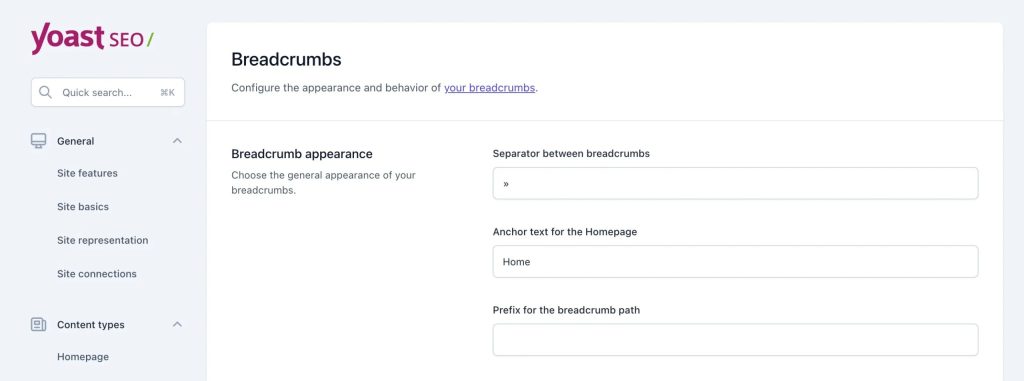
Also, they can show up in search results and improve your search engine result page previews. You can use Yoast SEO to easily add breadcrumbs to your WordPress website. Under “Search Appearance,” click on “Breadcrumbs”. Then click “Enabled” on the next page.
If you are using Yoast with the regular WordPress editor, you can add a new block called “Yoast Breadcrumbs” to display breadcrumbs in your post.
Manually Approve Comments
People used to write comments on other websites to get links back to their own website. It was a popular way to build links. Certainly, it doesn’t work as well as it did in the past. For instance, all links in WordPress comments no longer pass any authority.
However, many spammers still keep trying. You may have seen spam comments before. Spam comment means a comment that is unwanted and usually tries to sell something or promote something.
Having bad comments on your website likely won’t affect your search engine ranking. However, Google wants website owners to avoid spam content. The reason is spammy content can still harm your website in different ways:
- It makes people less likely to trust you
- It doesn’t give users any extra benefit
- They are not relevant to your content
Fortunately, there is an easy fix in WordPress: In the control panel, go to “Settings” and click on “Discussion”. Then, make sure to check “Comment must be manually approved”.
Now you have to approve a comment before it can show up on a page. Yes, it means more work for you. However, it will stop unwanted and annoying comments from causing harm to your website.
Use Schema to Markup the Pages
Structured data is a code that is written in a specific format to help Google understand what is on a web page. Let’s say you have a blog about making crafts and you explain how to do each project in a clear way.
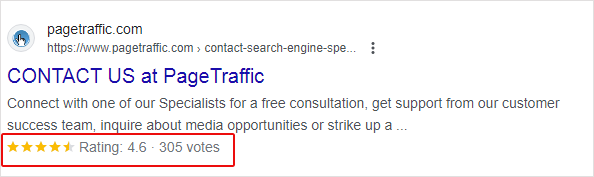
By using the HowTo markup, you can mark each step and how long the task will take. This helps Google understand the steps better. Afterwards, Google can use this information in a summary shown in search results.
You can put labels on lots of things on your website, from basic info (like the name of your group, articles, or who wrote them) to more detailed stuff (like products, events, recipes, reviews, FAQs, how-to guides, and more).
If you use the Yoast SEO plugin, it does all the basic markup for you according to your site settings and the information you provide when setting it up. You can highlight certain types of content in the “Schema” tab in the Yoast box when you edit a page or post. Next, choose a type of schema.
For instance, you can add special tags to a web page using the About page or Checkout page format. Yoast Schema Page Type Settings are the settings within the Yoast SEO plugin that allow you to optimize the schema markup for different types of web pages on your site.
Additionally, you can use Yoast structured data blocks in the regular WordPress (Gutenberg) editor. To add a new block, click on the Plus icon and search for “Yoast”. Then you can add a how-to block and an FAQ block. You can add your own structured data if Yoast doesn’t support it. Use a WordPress plugin that is designed for schema markup.
Use the Most Recent Date
You need to keep updating your content so that it stays new and important. When you make changes to your content, remember to also update the date to let users and search engines know that your content has been changed.
One good way to do this is to display the date when the content was last changed. Date published is the day when something is first made available for people to see or use, and date modified is the day when it was last changed or updated. This means:
- Google can understand and choose the most important date to show in search results
- People can check the date of the newest update to see if the post is recent
A useful plugin for WordPress can help you include the “Last updated” date. One of the plugins is called “WP Last Modified Info”. You can use it in the following way:
Step 1: Go to Plugins, then click on Add new. Search for “WP Last Modified Info” and click the “Install Now” button, then click “Activate”.
Step 2: Go to Settings and select “WP Last Modified Info”, then choose “Posts”.
Step 3: Turn on the “Show Info on Frontend” button to display the last modified date in your posts. You can change the way the date is shown, customize the template, and choose which pages to skip.
Step 4: Click on “Save Settings”.
Step 5: Go to the “Schema Options” tab in the plugin settings and turn on schema markup. The “Default Mode” is usually the best choice in most situations.
To Conclude
Following a thorough WordPress SEO checklist is important for making your website easier to find and bringing in more natural visitors. Picking a theme that works on all devices, making URLs better for search engines, creating strong titles, and using the right keywords are important for making your content show up well on search engines.
Furthermore, organizing your content with titles, describing images with alternative text, and linking related articles can improve your website’s SEO. It’s very important to make sure your website loads fast, is secure, and gets updated regularly to keep growing and showing up in search engines.
Follow the above steps to make your website rank higher on search engines and give visitors a better experience at the same time. In the end, if you follow a comprehensive WordPress SEO checklist, you can set a good base for doing well in the competitive online world for a long time.
FAQs
What are some typical errors to avoid when doing SEO on WordPress?
Common mistakes in WordPress SEO include using too many keywords, not making the website mobile-friendly, not fixing broken links, forgetting to create an XML sitemap, and not making the site load faster. Avoiding these mistakes and monitoring your performance and making changes accordingly is very important.
How often should I update my WordPress content for better SEO?
Updating your content often tells search engines that your website is still being used and is still important. Try to regularly update or add new content, like every week, two weeks, or month, based on your content plan and industry trends, to keep your SEO performance good or make it better.
How can I check if my WordPress SEO is working well?
You can keep an eye on how well your website is doing in search engines using tools like Google Analytics and Search Console. These tools help you see how many people visit your website, which keywords are popular, how many people click on your links, and more. They also help you improve your SEO strategy.
How does using schema markup help make your WordPress SEO better?
Schema markup gives search engines relevant information about the content so they can show it better in search results. You should add schema markup to your website to make your content more visible and relevant. This can help increase how many people click on your site and thus improve your SEO performance.
Which type of keywords should I use for WordPress SEO – long-tail or short-tail?
Long-tail keywords are more specific and have less competition. This makes it easier to rank for them and attract more targeted visitors to your website. Short-tail keywords are searched for a lot, but many other people are also using those words. Using a mix of both these keywords can work well for improving SEO on WordPress.
























