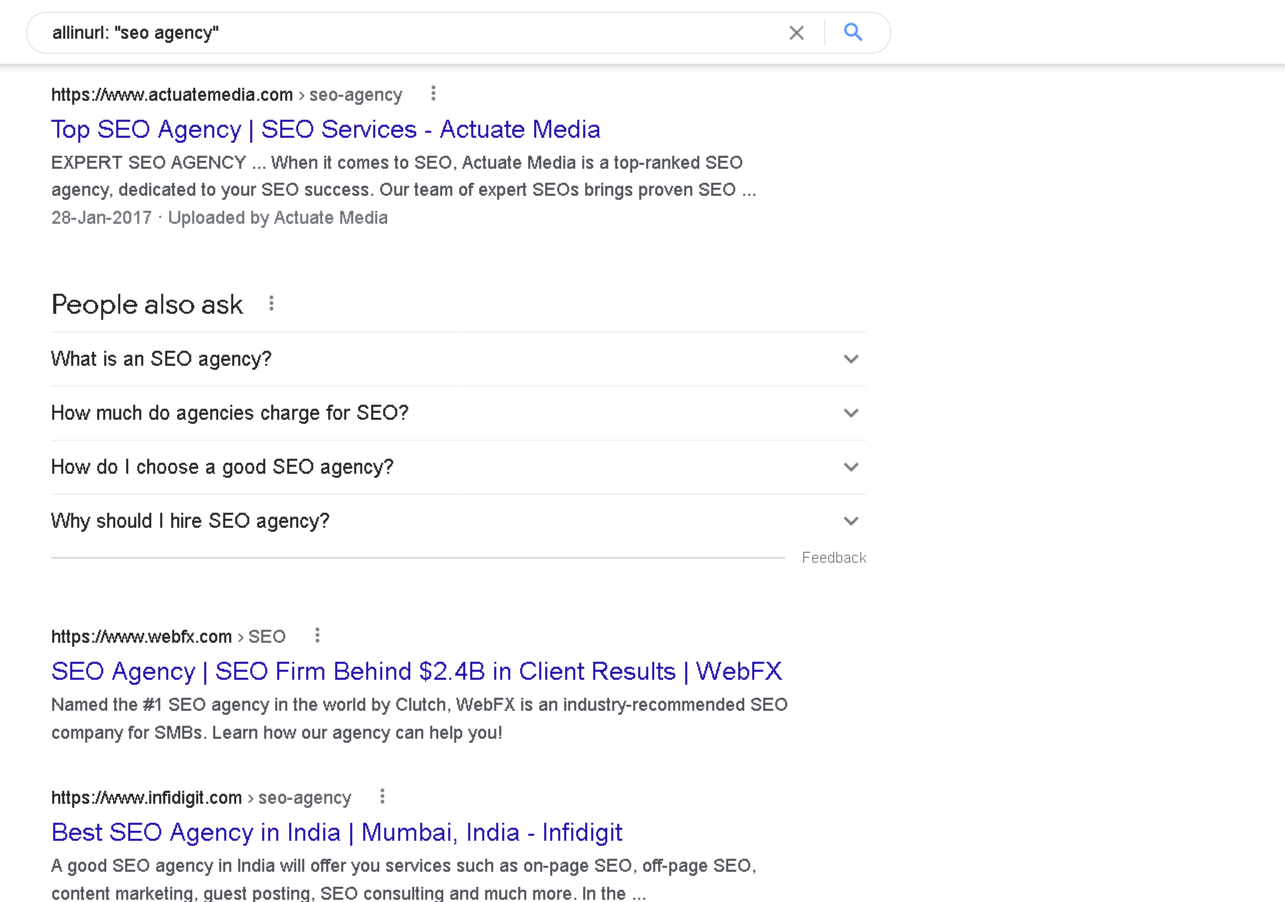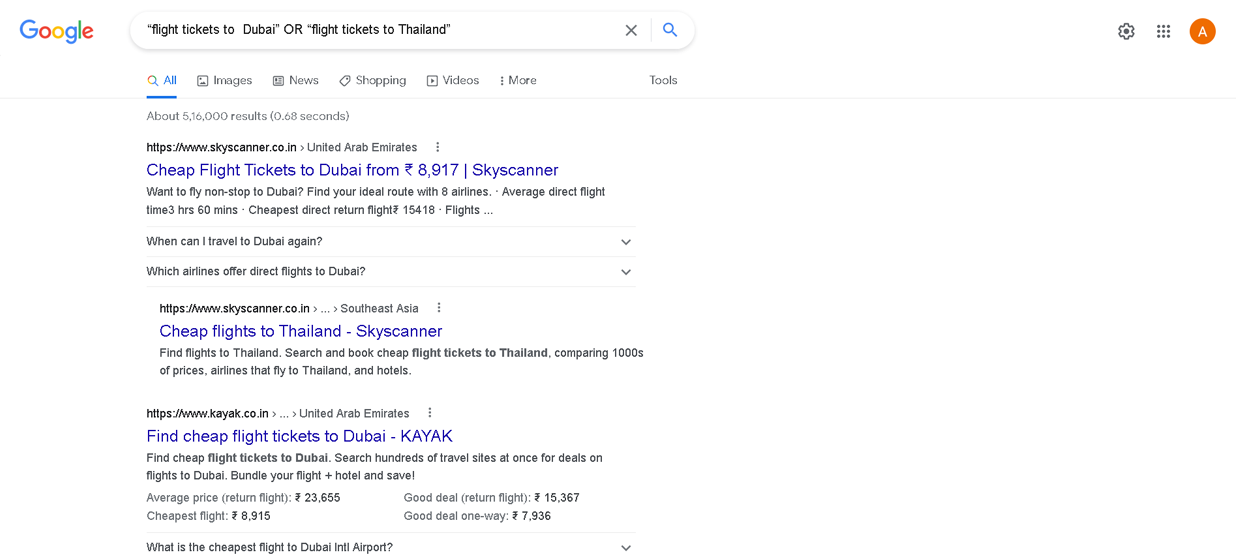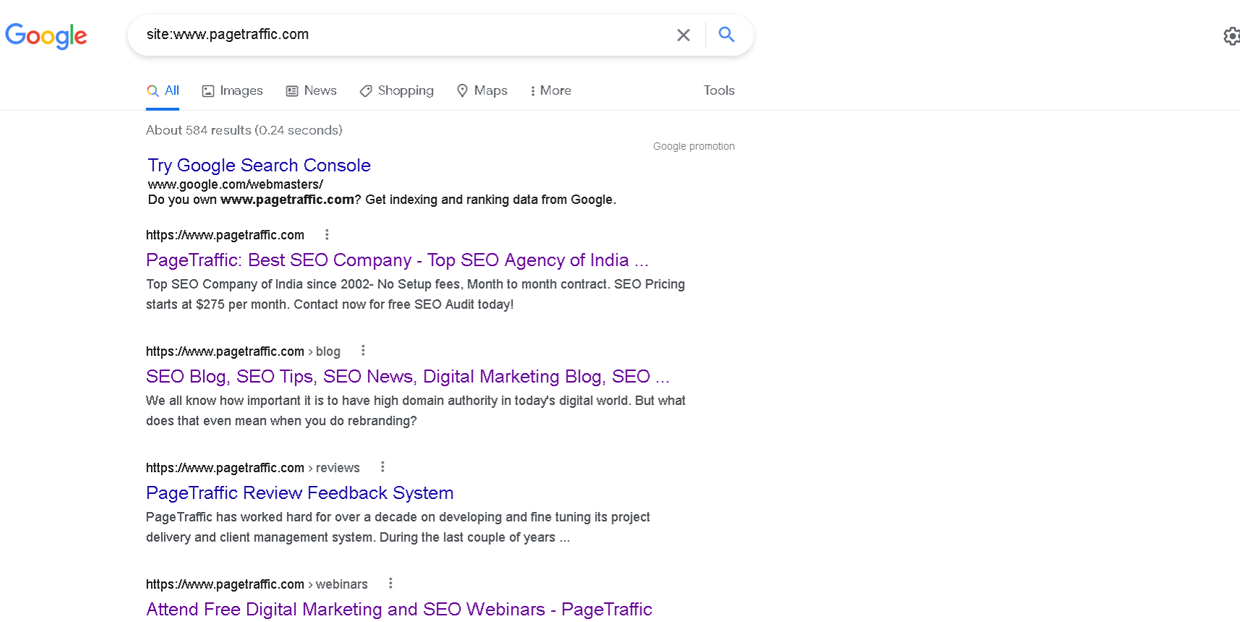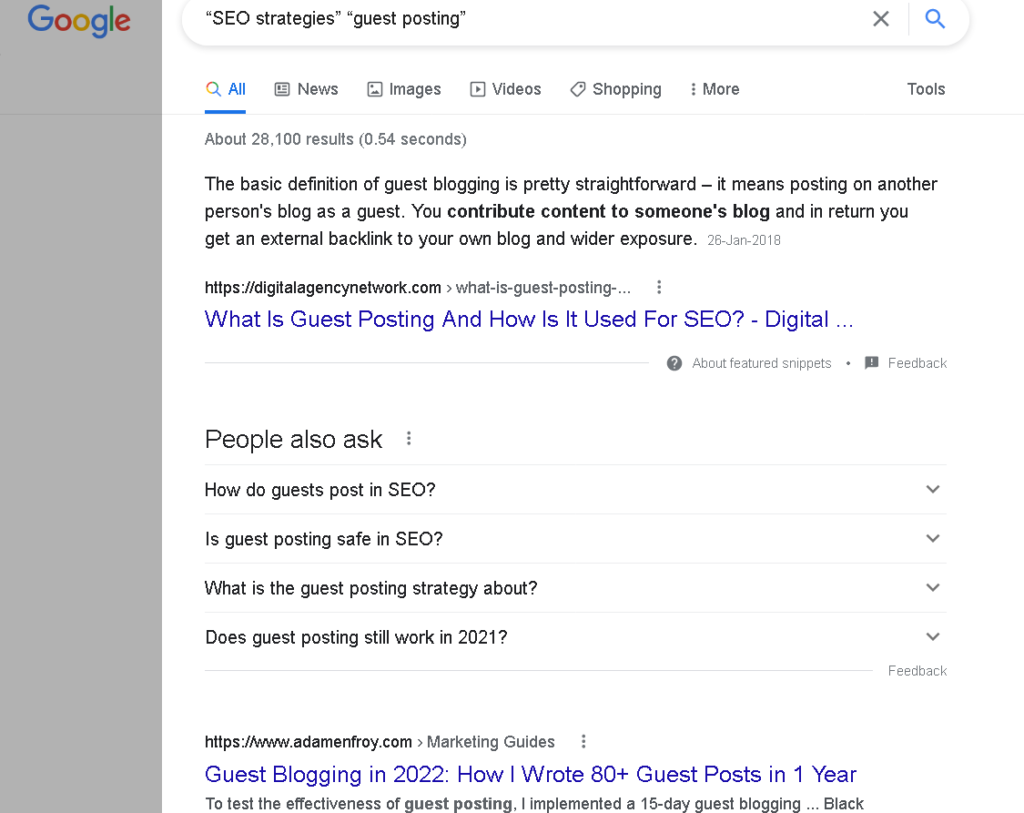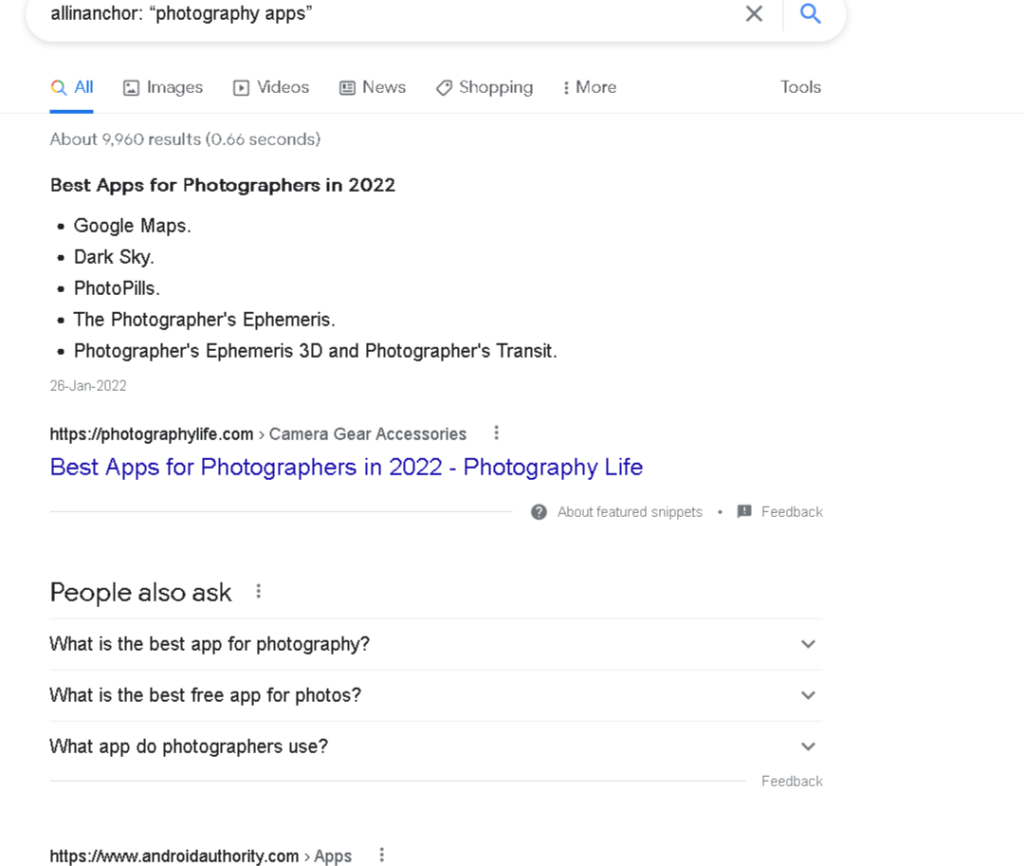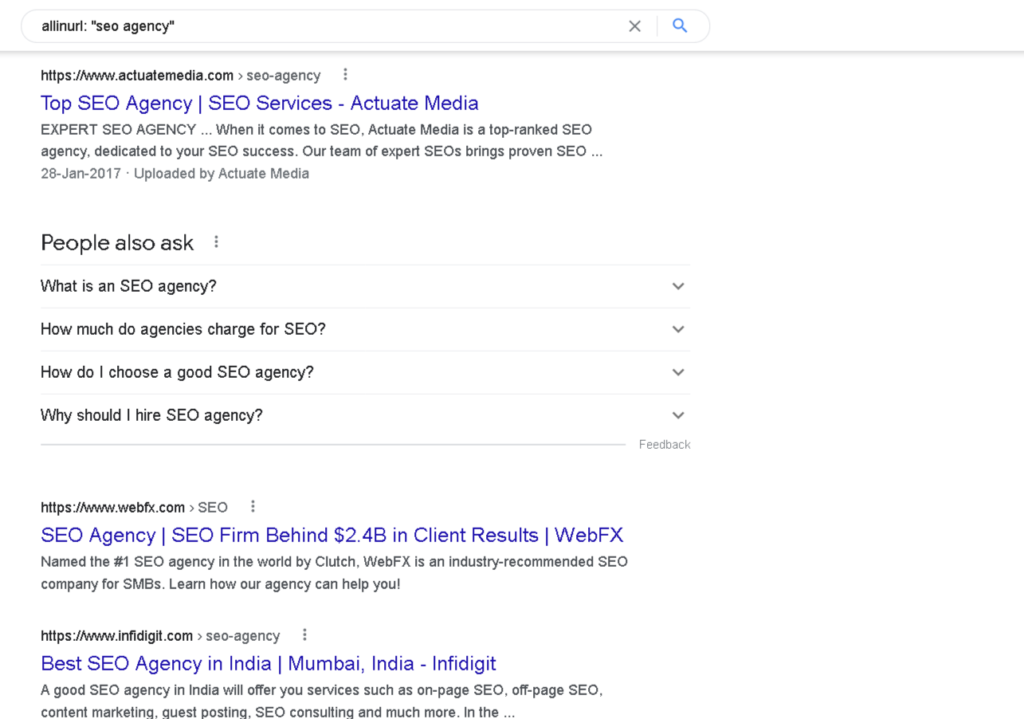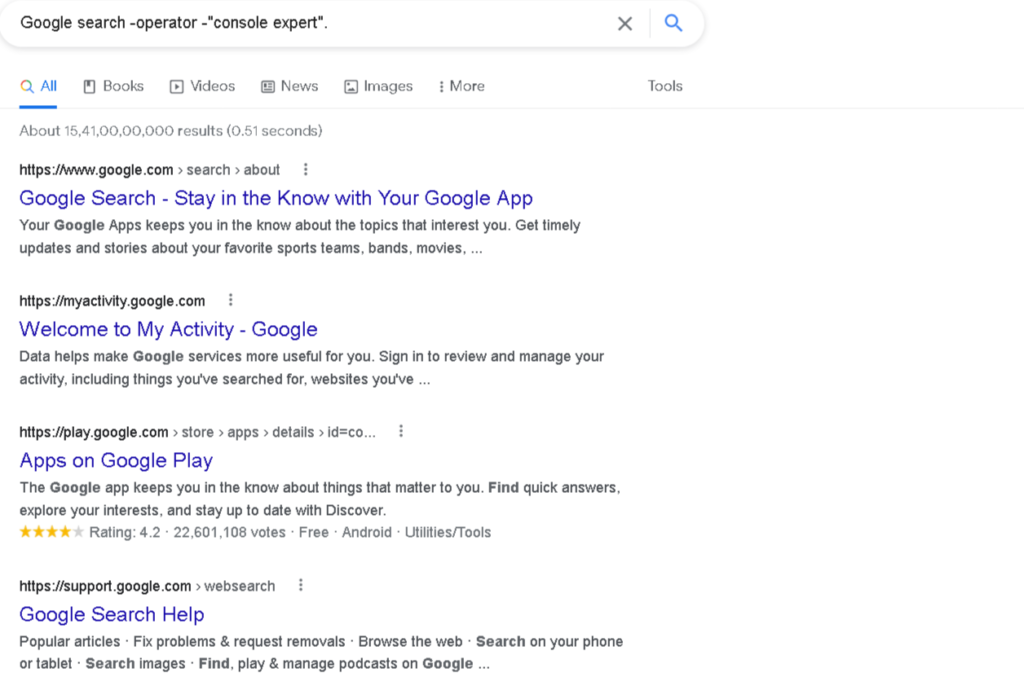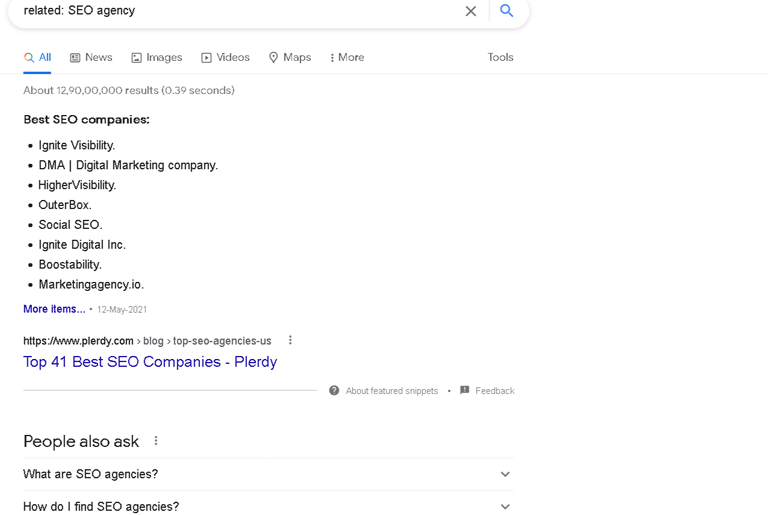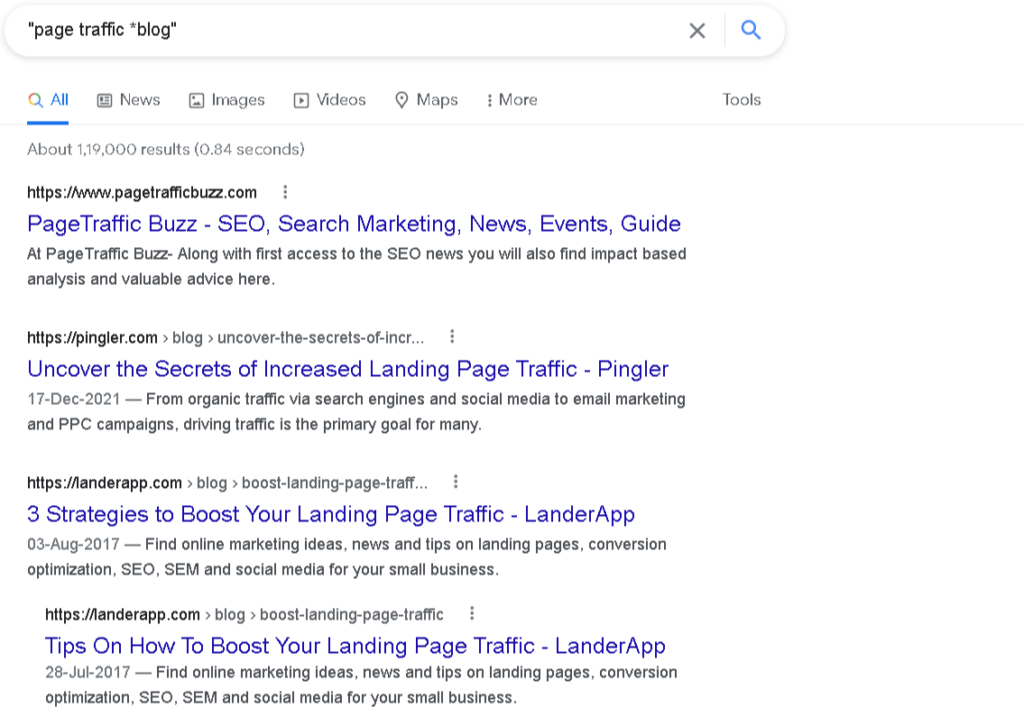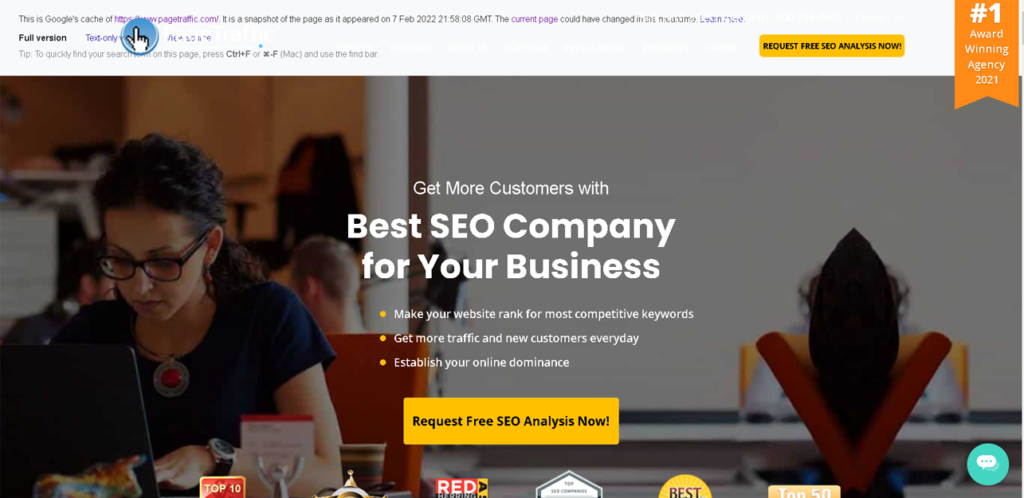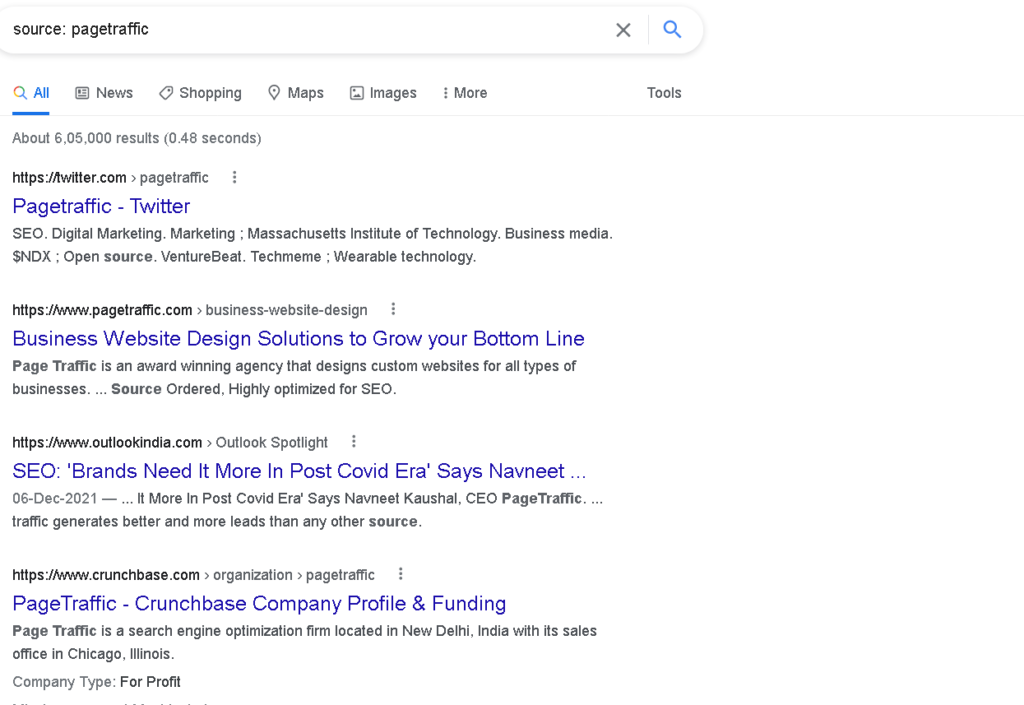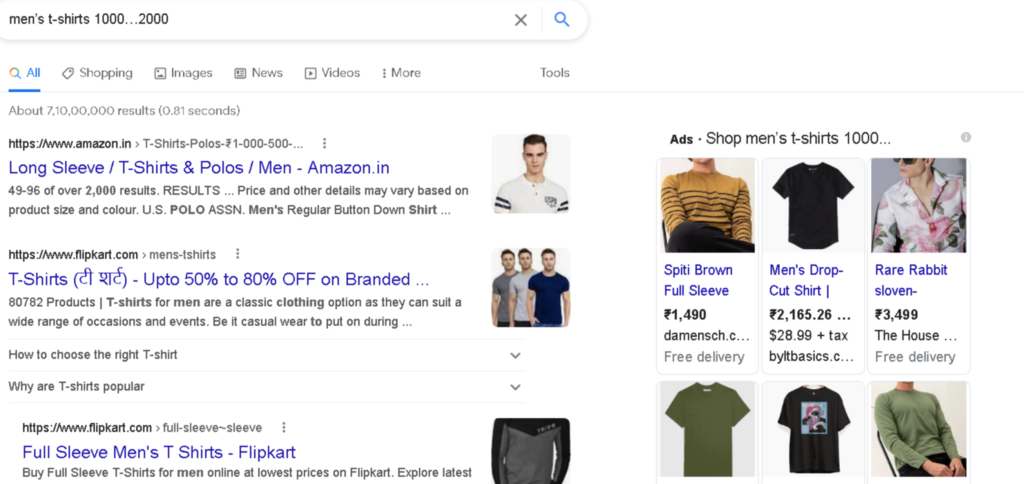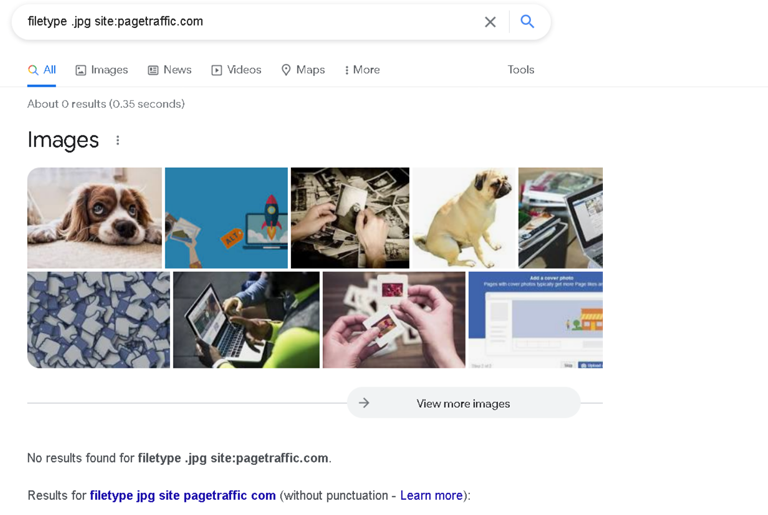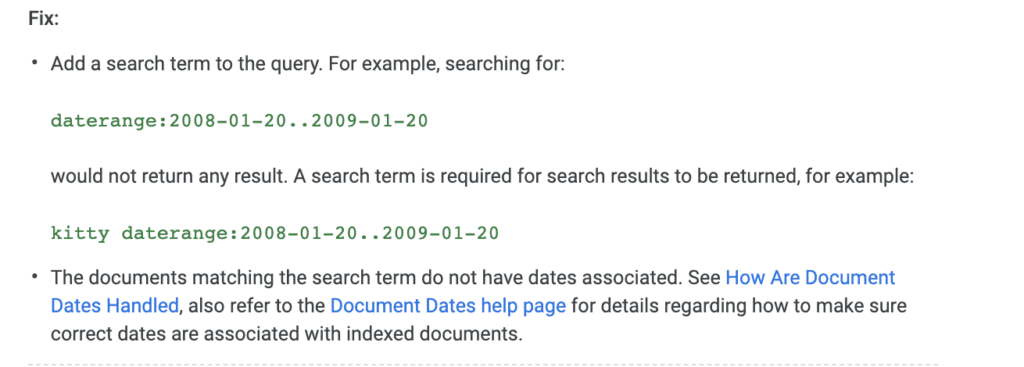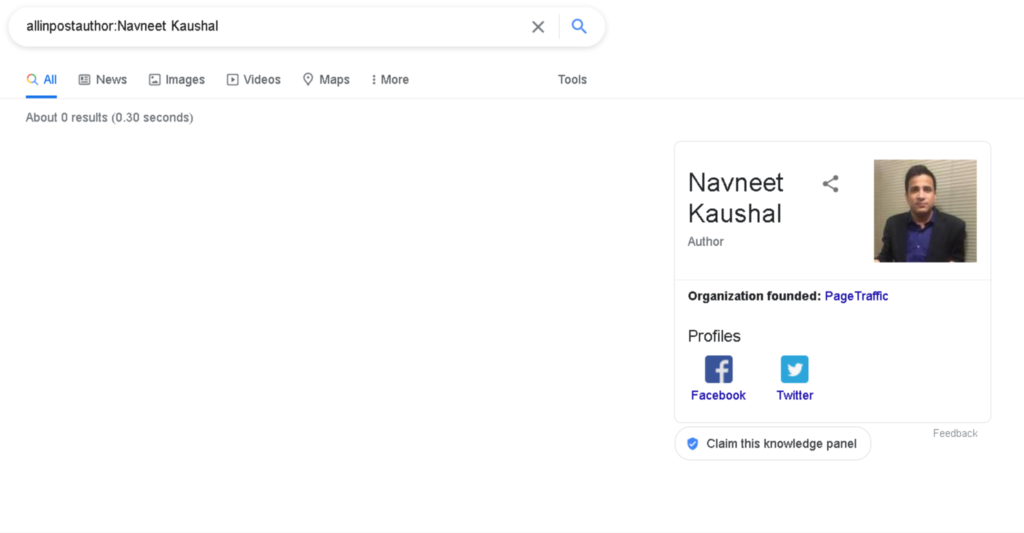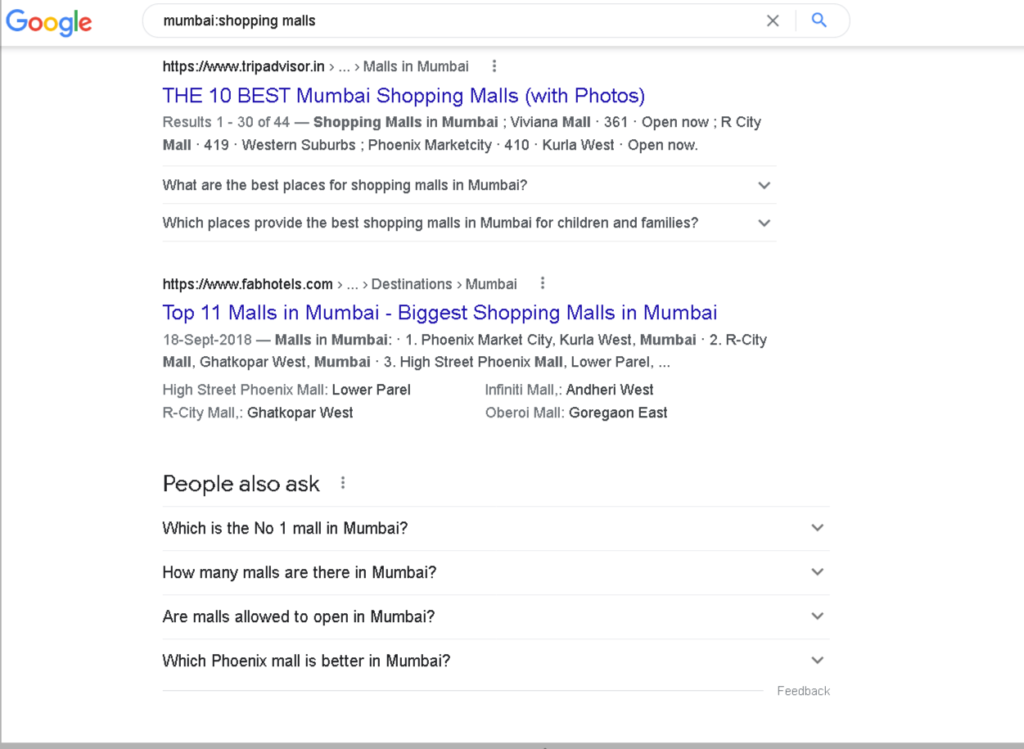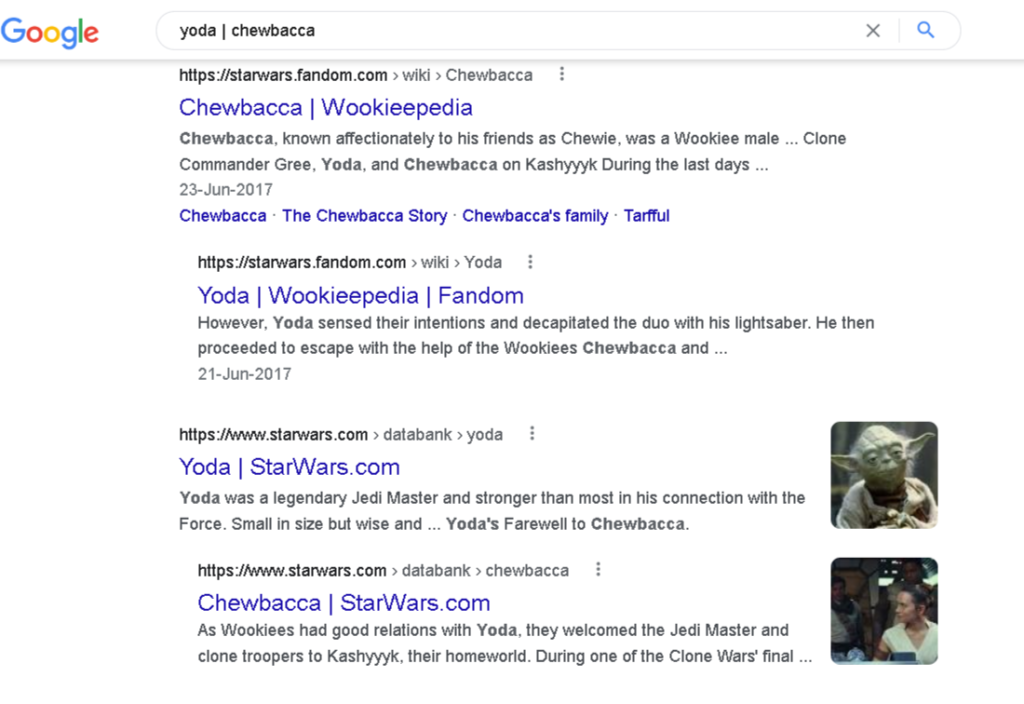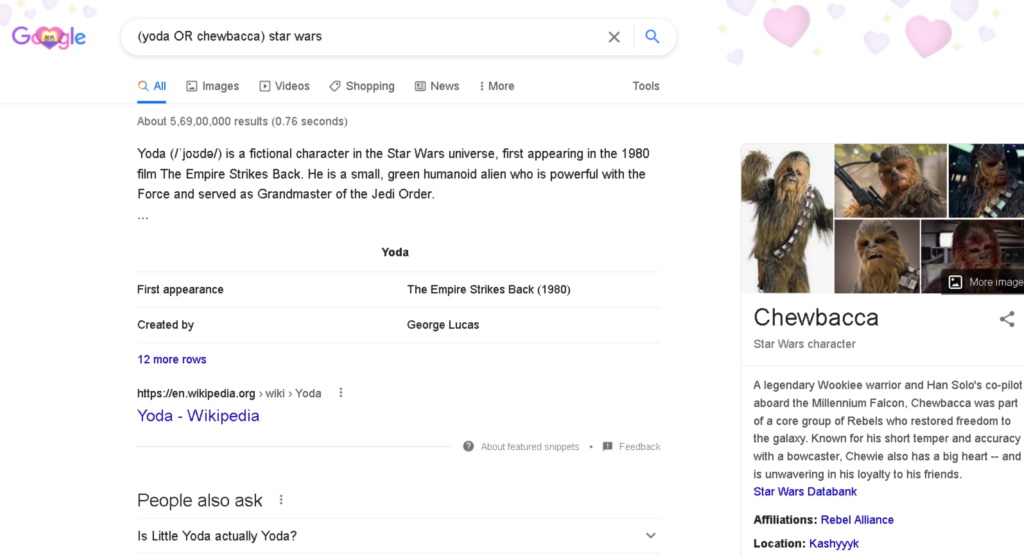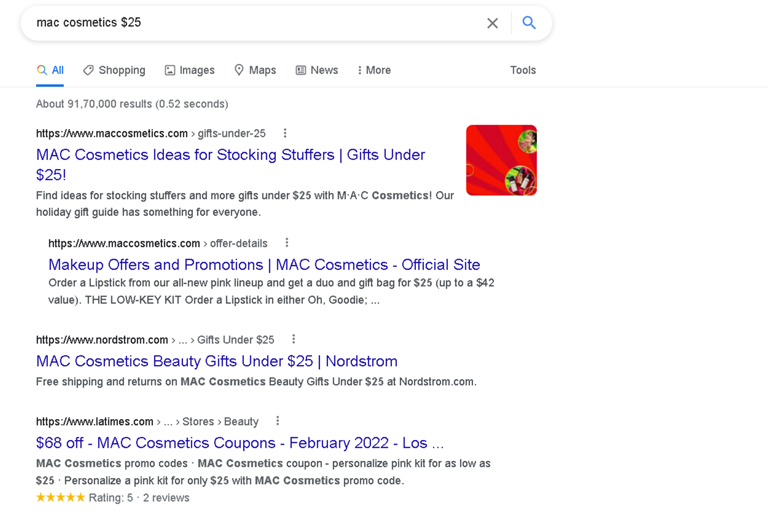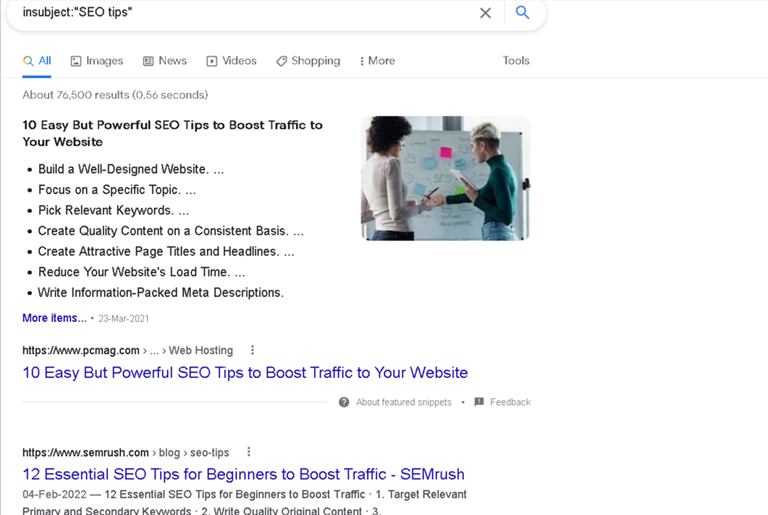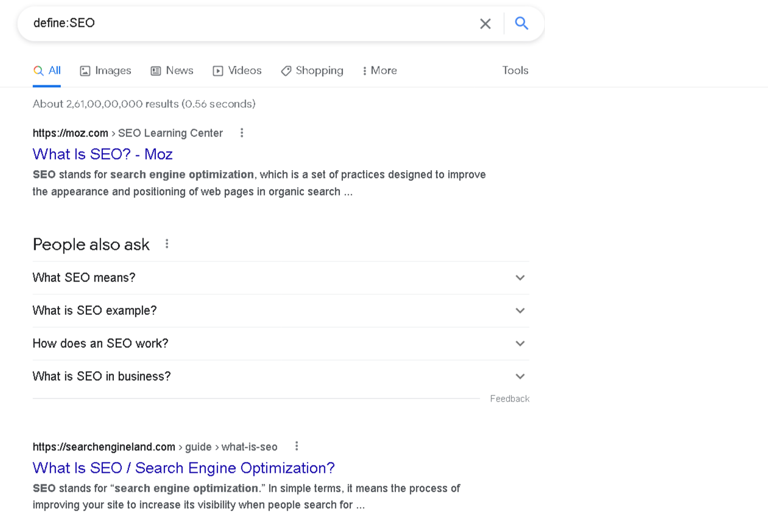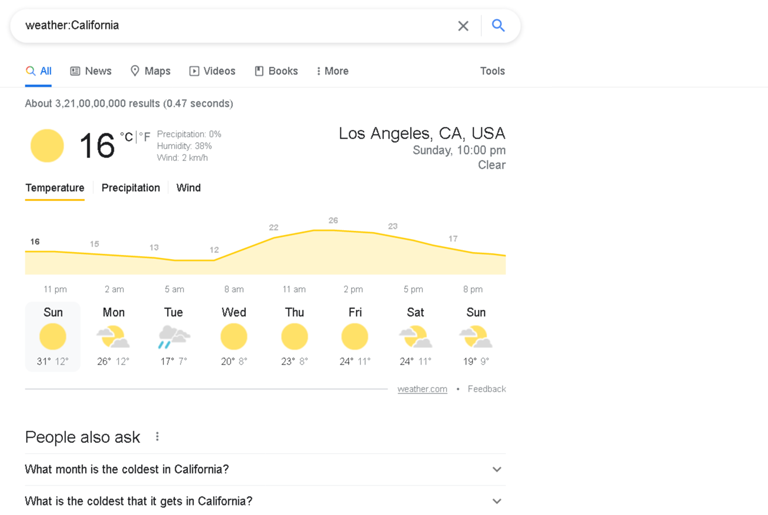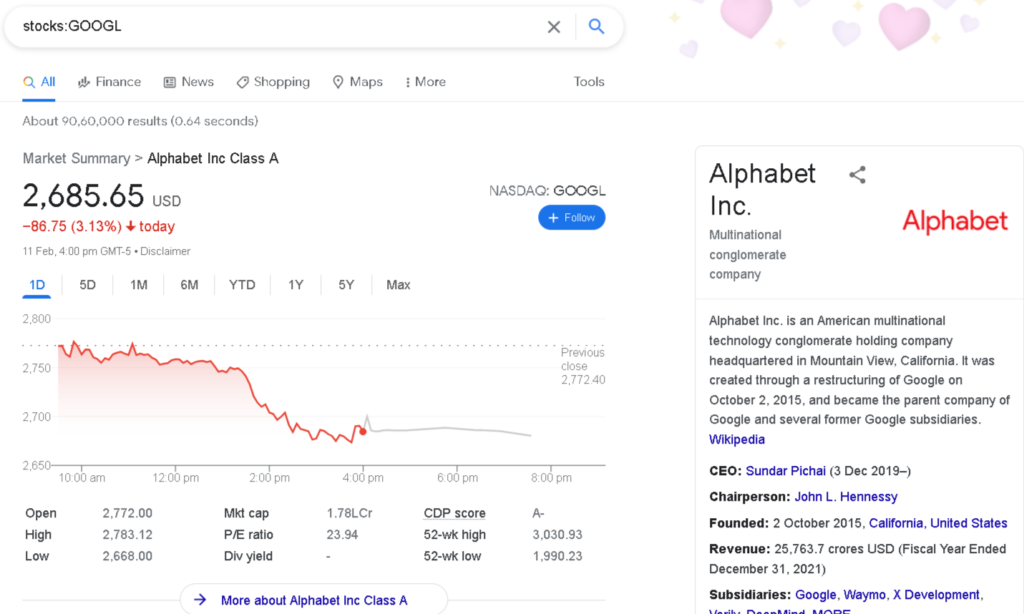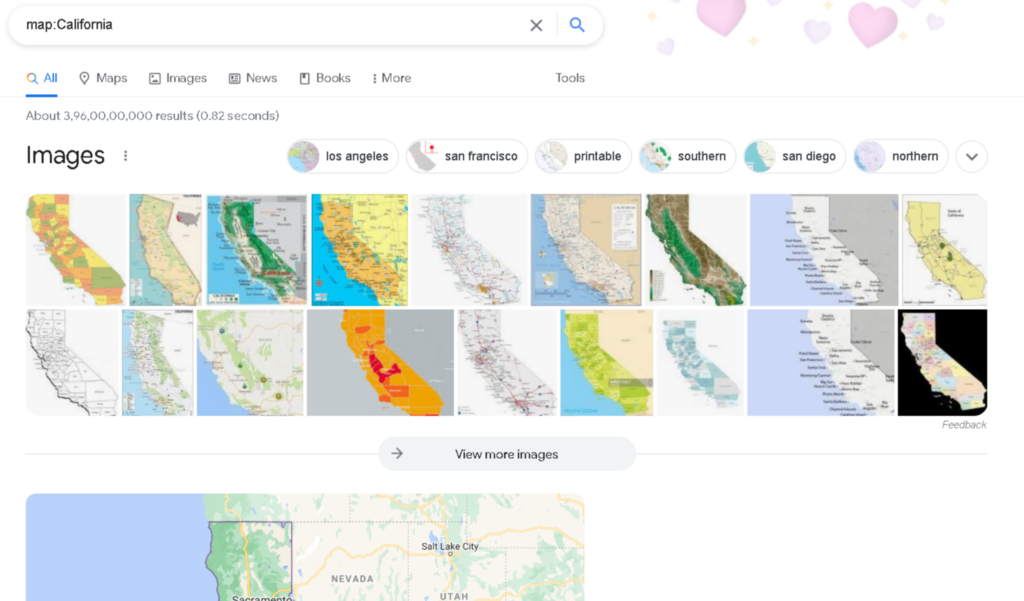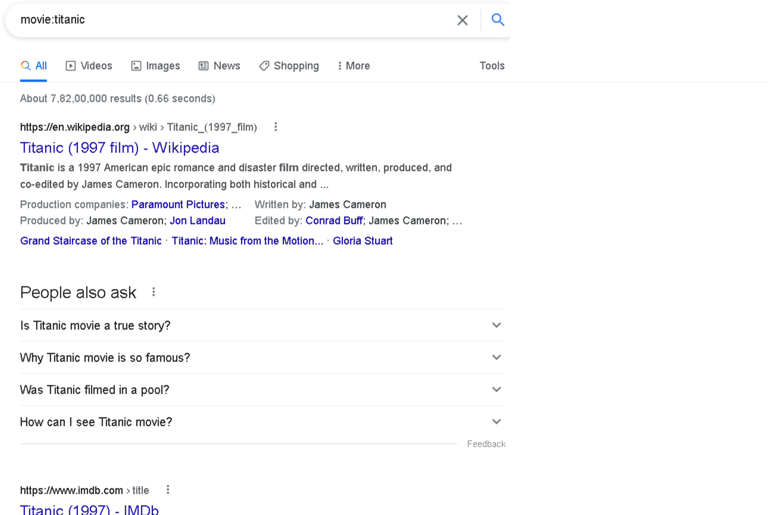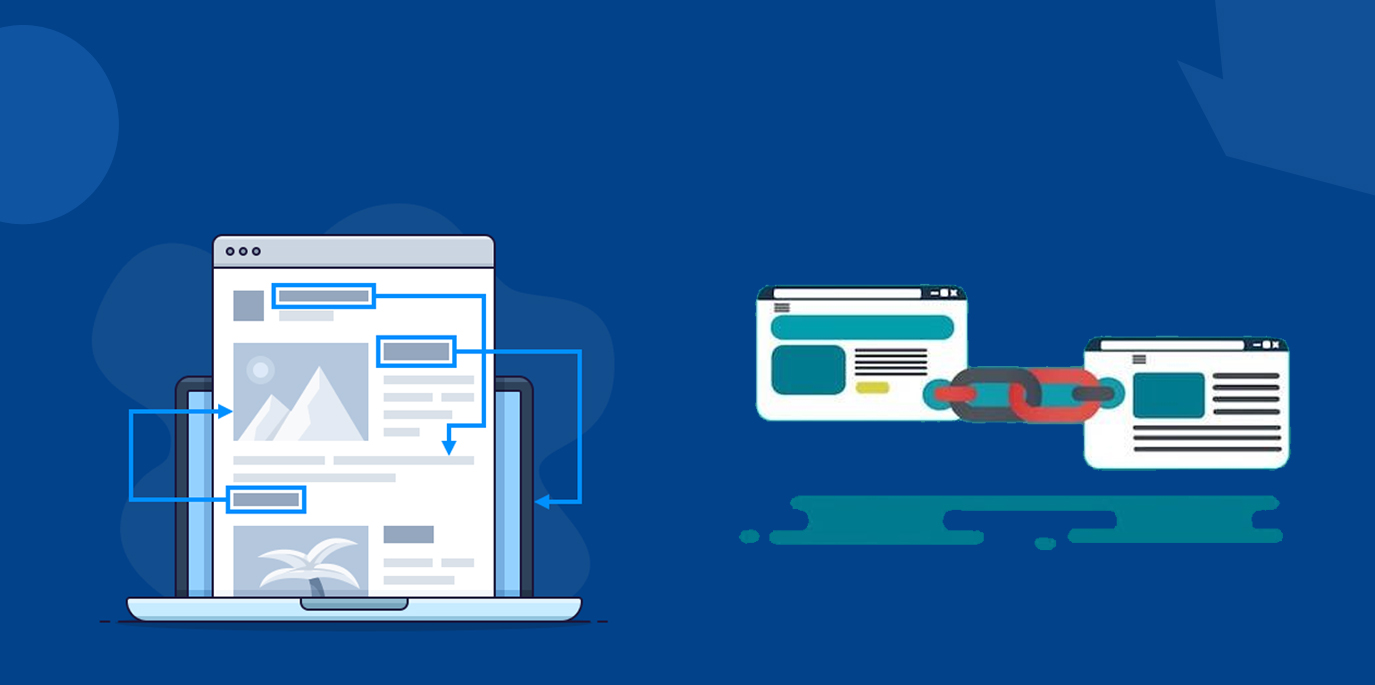Google search is so simple for anyone. You only need to type keywords and get the displayed results. But, if you are looking for more focused, mainly niche or technical content related to specific terms or URLs, typical keyword typing is not enough to get targeted results!
That’s when Google search operators (GSO) work for you. They consider and target your niche searches, which help you to find the targeted results quickly.
If you don’t know much about GSO and how to use them effectively, then you are at the right place. This post outlines what GSO are, major GSOs you can use and their functionalities so you can use them as and when required. Keep reading.
Google Search Operators
GSO are special characters added to search terms for getting more granular results. The main categories are Punctuation-based search operator, Boolean search operator, and Advanced search operator.
Google search tends to be the first step for content marketing research. So, if you want references for content development, monitor competitor activities, and check your domain, you can use different search operators to advance your content marketing research. The operators help you search for exact phrases, unit conversions, and other functionalities.
You can use this standard set of commands below to conduct detailed research from the search bar as a searcher.
Use quotes to ensure the search results you see contain target search terms in the perfect order. To activate quotes, enter quotation mar on your target query.
For instance, if you search for “digital marketing tools”, the displayed search results include “digital marketing tools” as shown in the screenshot above.
If you want search engine results with one term or another, you can use the “OR” command to combine two search results.
For instance, if you want to compare flight ticket prices for your next vacation, you can type “flight tickets to Dubai” OR “flight tickets to Thailand” for comparison and make an informed decision. The screenshot above shows the search results of this command.
If you type in site:www.pagetraffic.com, Google will display every URL on this domain(find the screenshot below. This command functions well when you use it with other search operators(like quotes).
Example: “site:www.pagetraffic.com”
“Intitle:” displays results with a minimum of one of those search terms with at least one of the search terms in the title.
For instance, intitle: “SEO strategies” “guest posting’’ include posts with search terms “SEO strategies” in the title that shows “guest posting” in the body, or vice versa.
“Allintitle” can be a better option if you want to find a post focusing on SEO strategies for guest posting, as the title includes both search terms.
- AROUND (inanchor: and allinanchor:)
“Inanchor:” and “allinanchor:” operators return results showing certain search terms in a page’s anchor text.
For example, if you search for allinanchor: “photography apps” Google displays numerous pages featuring anchor text with the keyword “photography apps”(as shown in the screenshot above). This search operator is hyper-specific and an excellent tool for link building.
“inurl:” and “allinurl” function almost similar to the “allinchor” and “intitle” search operators. You command Google to display only results where the URL includes target keywords.
For instance, if you search for allinurl: “SEO agency”, you get a list of all URLs that contain the target keywords(as shown in the screenshot above).
Google displays search results that you don’t require. This search operator works better when searching for a keyword with different meanings. Exclusions, as an antidote to the case, allow you to exclude specific items from search results.
The screenshot above shows the results in return to a searcher typing Google search -operator -“console expert”. As Google-related content covers many topics, from Google Search, My Activity, Apps on Google Play, and Google Search Help, excluding specific topics helps you find the required information quickly.
If you add “Related” before a URL, you find more similar websites. “Related” is perfect for discovering the same content on different websites. Many marketers use “Related” as a research tool. You can type in your website to find new competitors and check the current performance and content(including products, services, and prices).
Once you enter a query,” related: SEO agency” Google displays a list of the same kind of websites(check the screenshot above).
When working with an incomplete query, use the wildcard operator to find information. The wildcard doesn’t deliver precise SERP results as searchers don’t look for specific keywords in the text. Use it to narrow your searches as you search for specific information or other commands.
For instance, the screenshot above shows the search engine result displayed when you use “ page traffic *blog” to search within the Page Traffic blog(check the screenshot above). If you do that, you don’t need to browse” home” and “services” pages and can reach the “blog” page directly.
Cache helps you to search for a website’s cached version. It displays the homepage version that Google has stored.
For instance, cache:pagetraffic.com redirects to “webcache.pagetraffic.com.” The screenshot below shows the website of Page Traffic that opens after typing “cache:pagetraffic.com” in the search panel.
You can quickly check if Google has implemented any updates on the changes that you have made to your website. This helps you find potential errors preventing the new version from indexing.
The Google search operator helps you search Google News articles from only one source, which appears in the “Top Stories” snippet. Some of the SERPs may not be from the website but sites linked to it.
Remember, some of the first page results aren’t from the website itself but other websites. As the results are related to the topic and come from relevant websites, people looking for SEO tips might find results helpful. If you are looking for outcomes associated with a particular website, look towards the “site:” search operator.
If you enter “source: page traffic” Page Traffic rules snippets and delivers the top two text_based search engine results(refer to the screenshot above).
Google also allows you to specify a range of values within your search query by separating two numbers with two periods. This search operator also helps marketers to conduct competitive research. You can find if the same brands’ product pricing is in the same price range as your website. If they are not the same, you can find out the uniqueness of your products and how that affects the price.
For instance, you can enter something like “men’s t-shirts 1000…2000” to find t-shirts in your budget(refer to the screenshot below). This tool works well for shoppers looking for all types of products and comparing them easily.
Filetype helps you to search for files in specific formats such as .PDF, .png, ,jpeg and .gif. You can easily find whitepapers, infographics, and images to refer to in your blogs. Moreover, it helps you identify your assets such as infographics, GIFs, and images Google selected.
For instance, the screenshot above shows the Google results in the return of “filetype .jpg site:pagetraffic.com”
The daterange:operator helps you refine search results better than tools found beside the search box. You can use the daterange: operator to find published content from 2008 to 2009. But, remember that you need to format dates in Julian calendar format. Look at the image below
Source: Google Help
When you use “allinpostauthor,” you can find content written by leading influencers and thought leaders in your industry. You may use this link to find trusted experts on a specific topic, look for lucrative research data, and build mentions into a more effective link-building technique.
For instance, if you type “allinpostauthor:Navneet Kaushal”, you get the search results as shown in the screenshot above.
The “loc:” operator (with a certain location) helps to focus your search results on that area. This location-centric search operator can be the perfect choice when doing local SEO to find an audience based in a geographic location.
For instance, the query “mumbai: shopping malls” in the screenshot above returns results that show the name of shopping malls located in different places of Mumbai.
Pipe operator is quite similar to the Google Search Operator (OR) as both the commands deliver almost the same results.
The screenshot above shows Google results in the return of the command, “yoda | chewbacca”.
Searchers use parentheses as an operator like how they use it in math. They use multiple operators together to distinguish operators for advanced searches.
For instance, the screenshot above shows Google results in returning the search phrase – “(yoda OR chewbacca) star wars”. Both Yoda and Chewbacca are fictional characters in the Star Wars franchise, about which you can find information at a time in the same search result page.
Use the currency operator (“$”) to search for prices by simply adding a currency sign in front of numbers. Presently, this search operator works with US Dollars ($ ) and Euro ( € ), but not with Chinese Yuan and Japanese Yen ( ¥ ) and British Pounds ( £ ).
For instance, the screenshot above shows the search results for “mac cosmetics $25”. You can see all the offers, gifts, and coupons under $25.
Suppose you include the Google search operator (insubject:) to your search terms. This operator easily filters out what you actually look for in Google Groups. It limits articles in Google Groups to include keywords you have specified in the subject itself.
For instance, the screenshot above shows the results for “insubject:SEO tips” to see a list of articles related to that topic.
When you use the operator “define:”, Google functions as a dictionary. If you follow the operator by a word, it returns the meaning and definition of that word. But this definition only works for English words.
If you type “define:SEO”, Google displays the search results containing the definition of SEO that you can see in the screenshot above.
The operator (weather:) returns Google’s widget that shows the weather for a specific location. As the operators work for most places, you get precisely similar results when you search for weather followed by a place. This operator can be the perfect choice if you want to be sure of getting Google’s weather widget.
For instance: If you type “weather: California”, you get search results showing the city’s weather on the day (as shown in the screenshot above).
The “stocks:” operator displays a Google widget with data on publicly listed companies depending on the ticker symbols such as AAPL for Apple Inc. and GOOGL for Alphabet Inc.
The screenshot above shows the search results after typing “stocks: GOOGL:”and pressing the “Enter” button.
If you want to see the map of a specific location, use the “Map:” operator. When a location immediately follows the operator, Google returns the map widget.
For instance, When you type “map: California”, you get the search results shown in the screenshot above.
The “movie:” operator immediately followed by a movie name display information related to it. Though, the displayed search results are not highly consistent. This operator makes almost no difference sometimes. But you may get a lot of additional information in specific locations. You can also learn when and where a movie is available to stream or presently showing.
For instance, To get all vital information related to a movie like “Titanic”, you need to type “movie: titanic” and get the search results shown in the screenshot above.
How to Use Google Search Operators
Google Search Operators are the different search terms you can use in your Google searches to get more information on a particular topic. The examples below are some of the most commonly used search operators.
To get articles on a certain topic, to learn more about someone or something in particular
Follow the tips below to leverage Google Search Operators and get the desired content marketing results:
Perform an Extensive Web Content Research
Most search operators help you conduct targeted research and clearly understand the competition among businesses in SERPs. You can quickly identify the approaches to a specific topic to deliver the desired results. You should focus on writing a catchy title and meta description to attract the attention of target customers.
Write posts in a list format through which you deliver tips that readers can follow to get things done.
Find Out Duplicate Content
Many poor-quality websites still copy and repost content almost every day, exposing you to the chance of someone copying your content. If you post enriching content, copycats tend to notice it. Search for copied content by taking an excerpt from your published content. Then, paste the excerpt in quotations in the search panel and press the “Enter” button.
The Google search results display instances of those words in a similar order. If the cases don’t redirect to your website, you get to see a list of websites to report.
Identify Guest Posting Opportunities
Guest posting is one of the best strategies to improve your brand reputation, SEO performance, and lead generation. It can be pretty time-consuming and tricky to look for guest posting chances as certain websites dedicatedly seek help to fill up their content calendars, while other websites don’t allow guest postings.
To find out niche-centric websites that allow guest content contribution, you can start your online search with “[keyword]” “write for us,” “[keyword]” inurl: blog “write for,” and “[keyword]” inurl: blog “contributor guidelines.
Look for Podcasting Opportunities
Like guest posting, podcasting is also an excellent strategy to build your online presence on another platform. Many podcasters use Apple or Stitcher Podcasts to circulate their episodes. You can use the operators below to ID target guests slots:
site:podcasts.apple.com intitle:[keyword]
site:stitcher.com inurl:[keyword] “guest”
site:stitcher.com intitle:”[keyword]” “guest host”
Discover Non-Secured Content
Google considers “HTTPS” a search engine ranking factor to encourage website owners to migrate from “HTTP.” Though many website owners have relocated, one or two pages can slip through the cracks and degrade your search engine rank.
Due to migration, your website may deliver unsecured pages to visitors through Google. You can use advanced search operators(inurl, site, and minus operators) to look for unsecured web pages.
The Bottom Line
The Google search operators mentioned above and their functions reflect their potential as tools. With boolean operators and simple syntax, you can quickly get detailed information that helps you conduct technical evaluation content research and build quality links.
Hopefully, this post helped you learn the essential things and functionalities of Google Search Operators. You can try out some Google search commands and find crucial information about your domain or competitors. Thus, you can easily understand now what serves your purposes.
Frequently Asked Questions
What is Google Advanced Search?
Google Advanced Search is a detailed method of finding information on Google. Advanced search uses various Google search operators that consist of special characters and commands – also known as “advanced operators” – that goes beyond a normal Google search.
What are Boolean search operators?
Boolean Operators are words like (AND, OR, NOT or AND NOT) used as conjunctions to combine or exclude keywords in a search, resulting in more focused search results.
What are some common Google operators?
There are multiple Google operators to refine your Google search. Some of the common ones are:
Cache:
Allintext:
Intitle:
Inurl:
Intext:
Allinurl: