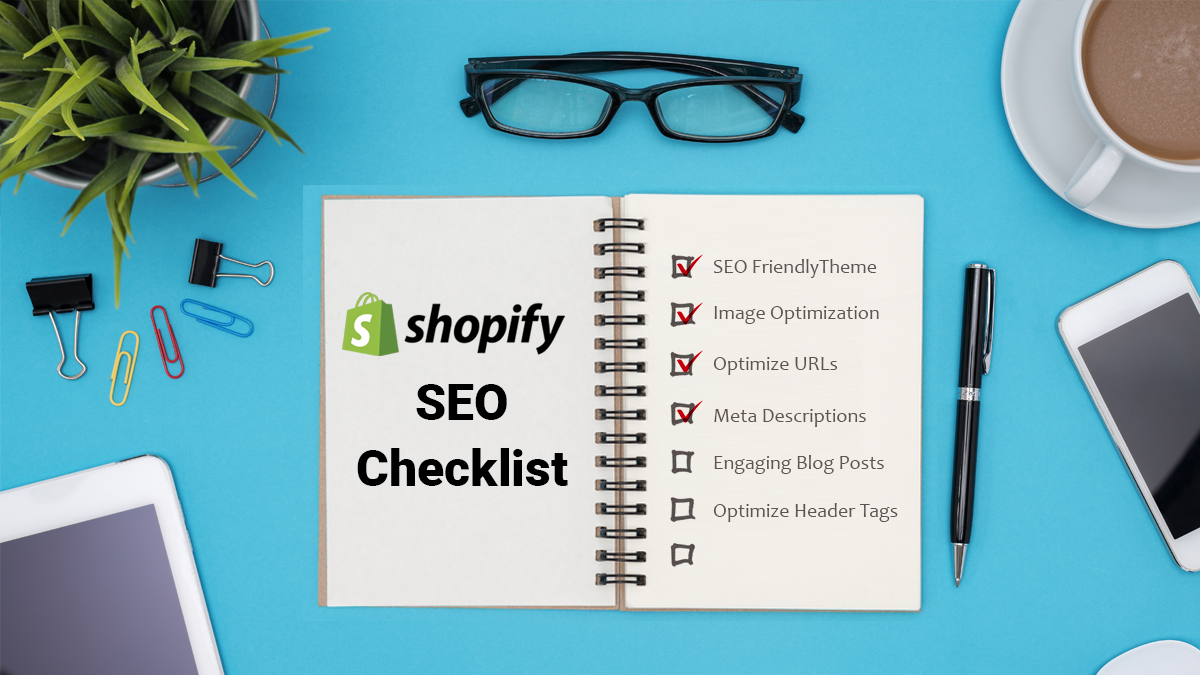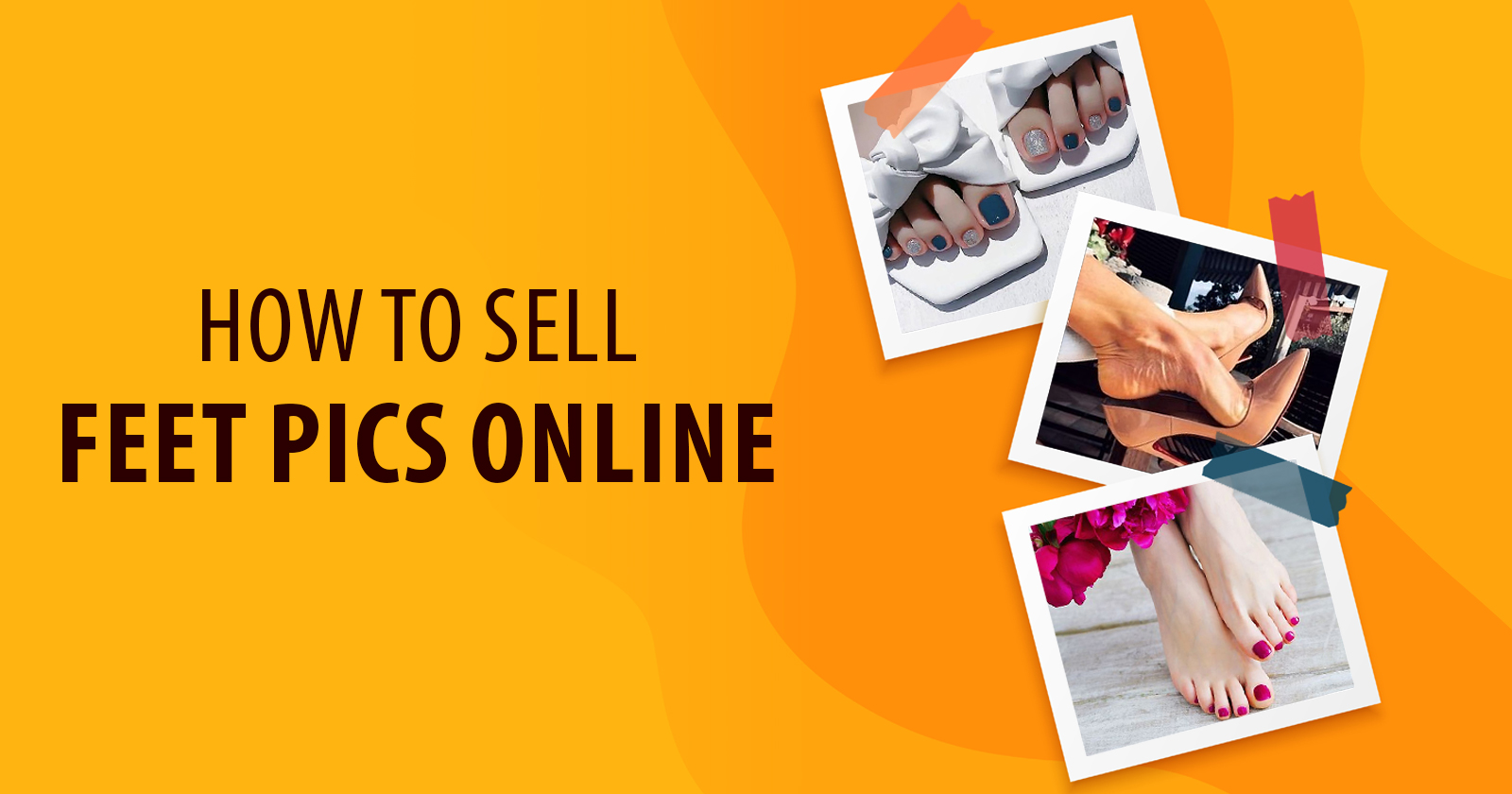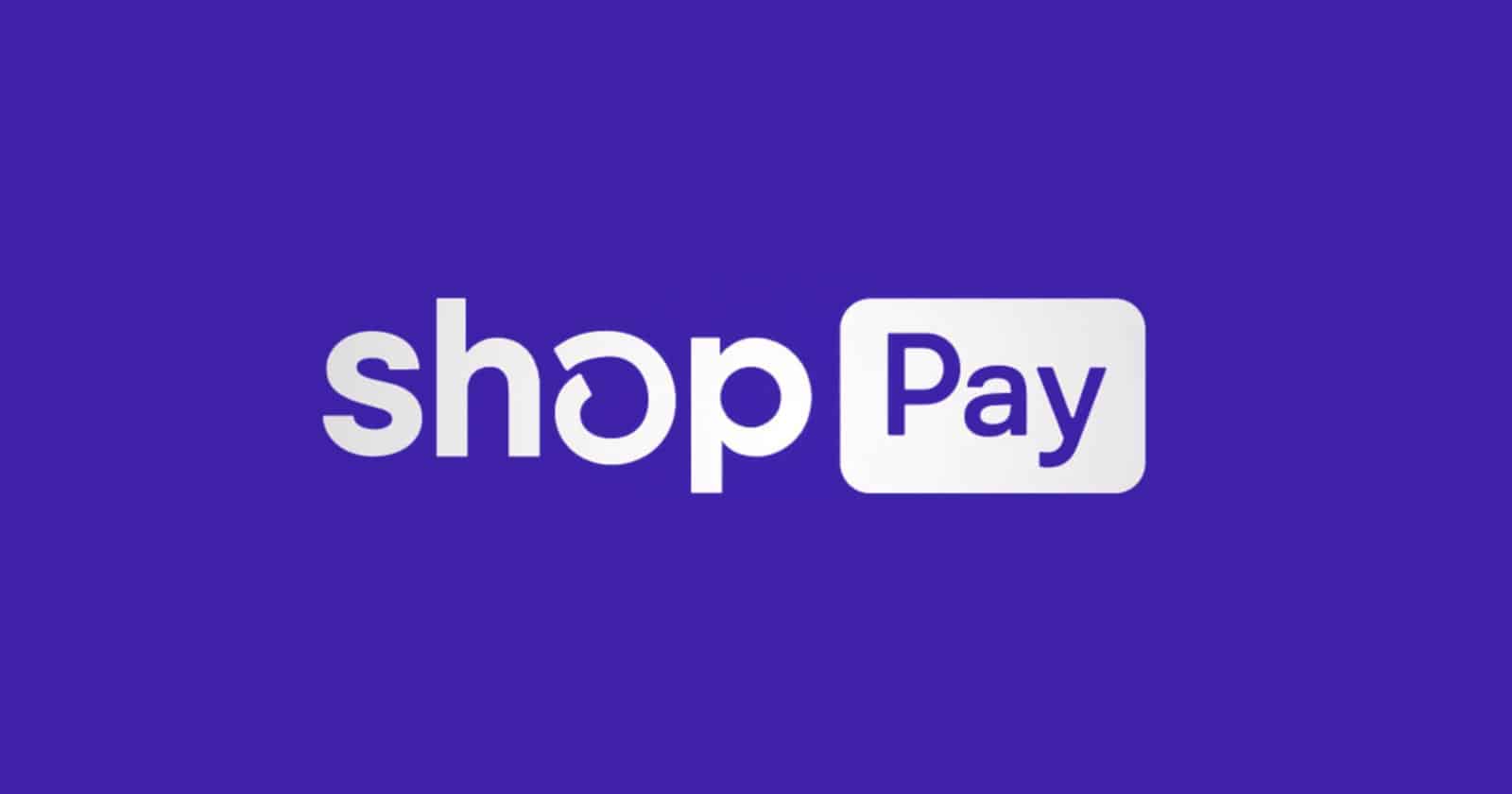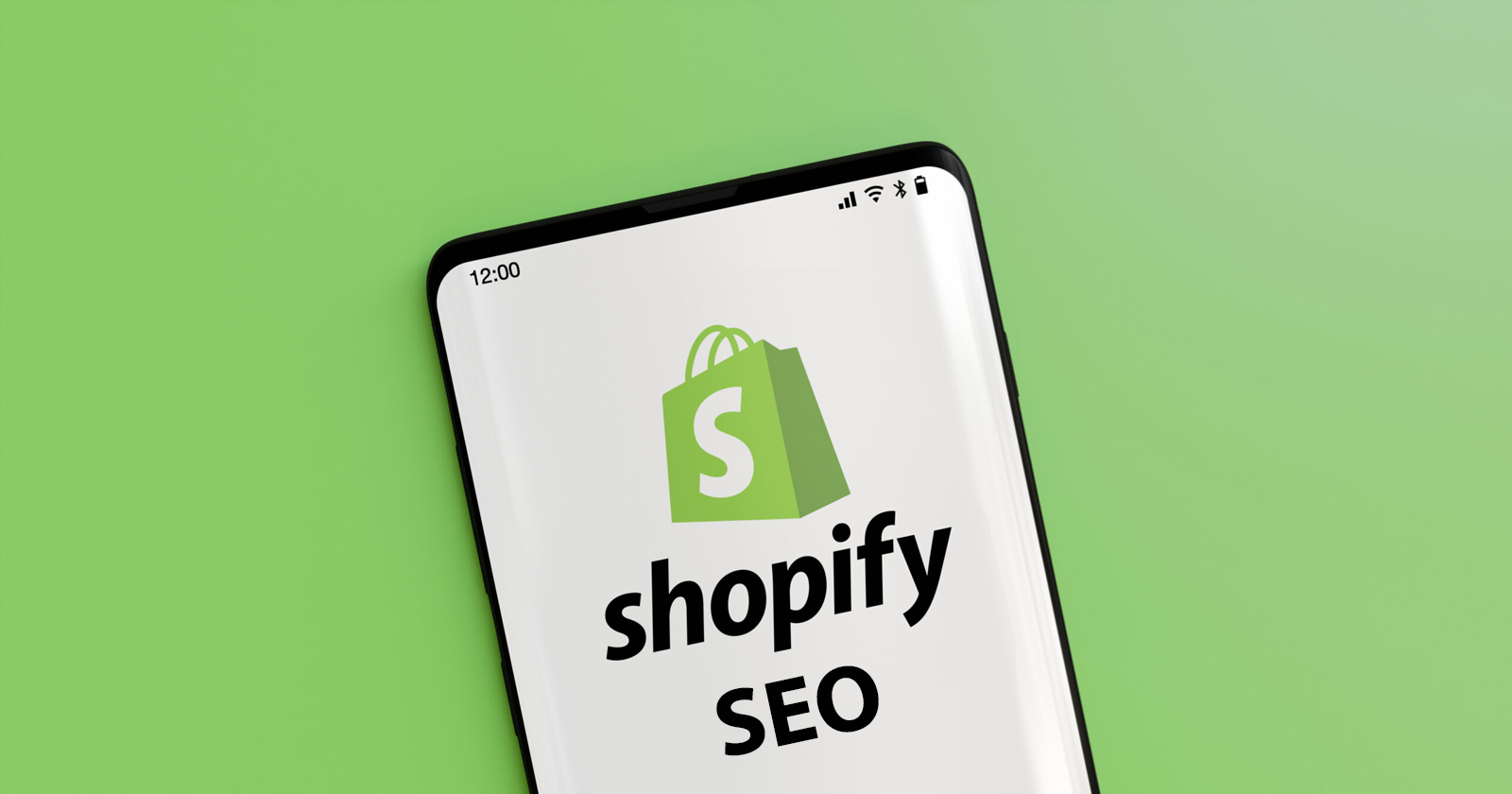For those running an online store on Shopify, it is critical to attract more visitors to their website and drive sales. Optimizing your Shopify store for search engines can help improve your website’s visibility, attract more targeted traffic, and ultimately boost your sales. In this blog post, we’ll introduce you to a comprehensive Shopify SEO checklist that covers everything you need to know to optimize your online store for search engines and improve your website’s performance. Whether you’re a seasoned e-commerce business owner or just starting out, this checklist will help you take your Shopify store to the next level.
What is SEO for Shopify?
Shopify SEO is the process of making your Shopify store more visible in search engine results. To increase traffic, you want to rank as high as possible when people search for the products you sell. E-commerce SEO typically includes optimizing your headlines, product descriptions, meta data, internal link structure, and navigational structure for search and user experience. Search engine traffic should be attracted to a separate page for each product you sell.
Customers use Google to locate businesses when they require information, products, or services. They are looking for alternatives, advice, comparisons, and other information to help them make better decisions. SEO for Shopify helps in optimizing content that is useful to the user and in return you can expect the user to convert into a lead and then into a customer.
Need for SEO in Shopify Stores
SEO is the next important step to take after you have finished building the Shopify store. Even without the use of an SEO booster, a well-optimized Shopify website can generate a significant amount of organic traffic by simply being favored in Google search results.
To put it another way, how well your search engine oriented Shopify store truly does on web indexes regularly decides the organization’s prosperity or disappointment. Even though there are numerous online research methods, the majority of people will always begin their search with Google. You should make sure to use the best Shopify SEO tools for your store that are compatible with Google, that they can track popular phrases, and that they offer suggestions for optimizing keywords.
Regardless of the way that it requires more investment and work to carry out than other paid showcasing techniques, this is one of the best web based business promoting channels. Despite the fact that Shopify has already provided you with a number of excellent SEO-friendly features, there is still a lot of room for improvement. Numerous SEO-related issues can be more easily identified and resolved with good SEO techniques and Shopify apps. Let’s take a look at the SEO checklist for Shopify stores that will help your business rank higher on search engines.
How to Improve SEO for a Shopify Store
By following these steps, you can improve your Shopify store’s SEO and attract more targeted traffic to your website, ultimately leading to more sales and business growth.
- Optimize site structure, including URL structure, site navigation, and internal linking
- Conduct keyword research to identify relevant keywords and phrases for your target audience
- Optimize your content, including product descriptions, titles, and meta descriptions
- Ensure technical SEO is up to par, including optimizing site speed, using structured data, and fixing crawl errors
- Build high-quality backlinks to your site through link building and social media marketing
- Utilize social media channels to drive traffic to your Shopify store
- Continuously monitor and analyze your store’s SEO performance, making adjustments as needed to improve search engine rankings.
This infographic provides a comprehensive and user-friendly guide to optimizing your Shopify store for search engines, ensuring maximum visibility and organic traffic. It has been designed to offer an easy to follow roadmap for improving your ecommerce store’s organic rankings and driving more qualified customers.
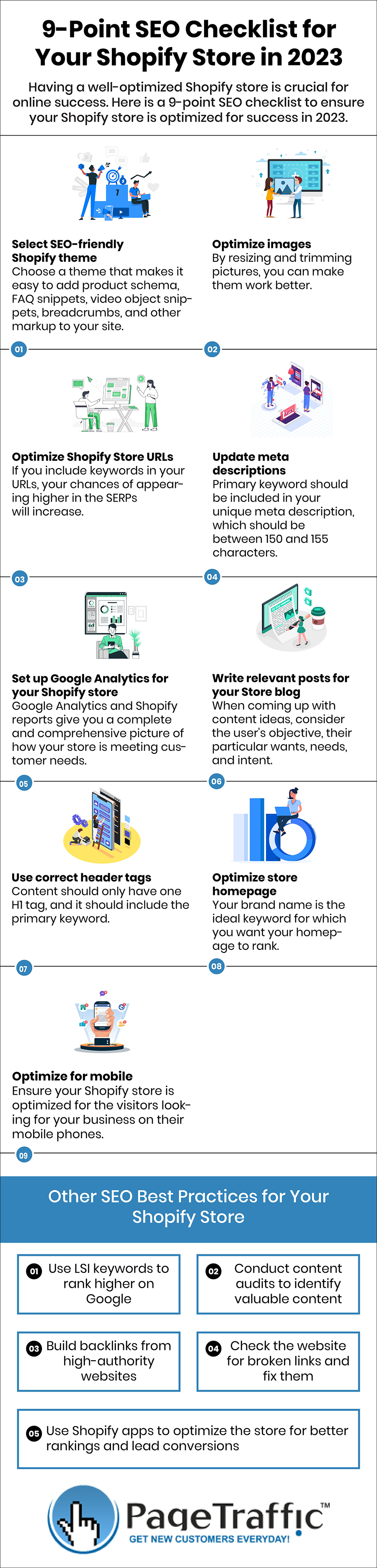
9 Point Shopify SEO Checklist
Select SEO-Friendly Shopify Theme
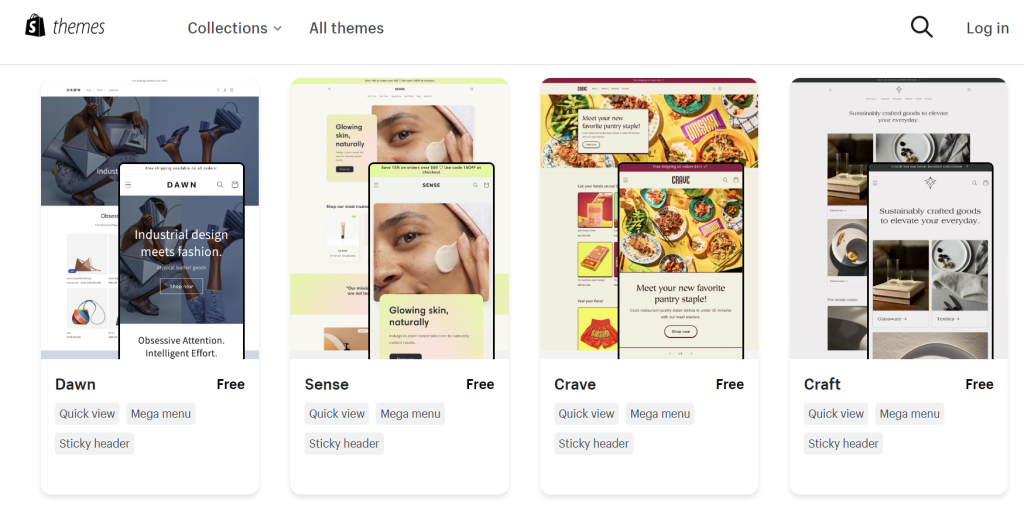
When creating an online store on Shopify, choosing the right theme is a critical decision that can impact your website’s search engine optimization (SEO) performance. It’s essential to select a theme that is not only visually appealing but also SEO-friendly. A theme with optimized code and structure can help your website load faster, making it more user-friendly and search engine-friendly. It’s also crucial to look for themes that include features like customizable meta tags, header tags, and alt tags, as these improve your website’s visibility in search engine results pages. By selecting an SEO-friendly theme, you can lay a strong foundation for your store’s online visibility and success.
Effective coding practices can also greatly benefit SEO. Featured snippets, which display information in separate boxes on Google’s search results, can be enhanced by utilizing schema markup. Adding product schema, FAQ snippets, video object snippets, breadcrumbs, and other markup to your site automatically through a Shopify theme can improve the chances of your website being displayed as a featured snippet on Google. However, it’s important to note that there are no guarantees in this regard.
Steps to Select Your Shopify Theme
Step 1: In the left column of your Shopify dashboard, click the Themes link.
Step 2: If you already have a pre-designed or purchased theme installed on your computer, click the “Upload” link. Alternatively, you can search through hundreds of distinct theme options by clicking “Visit Theme Store”.
Step 3: To activate a new theme that has been added to your library, return to the Themes menu and select Actions > Publish.
Tips to Select An SEO Friendly Shopify Theme
- Use a theme that is uncluttered and minimal. This not only makes your page look better to visitors, but it also means there are fewer elements that can slow down page loading times
- The premium themes generally have a more polished appearance and are better optimized
- Choose a responsive theme that is mobile-friendly
Perform Image Optimization
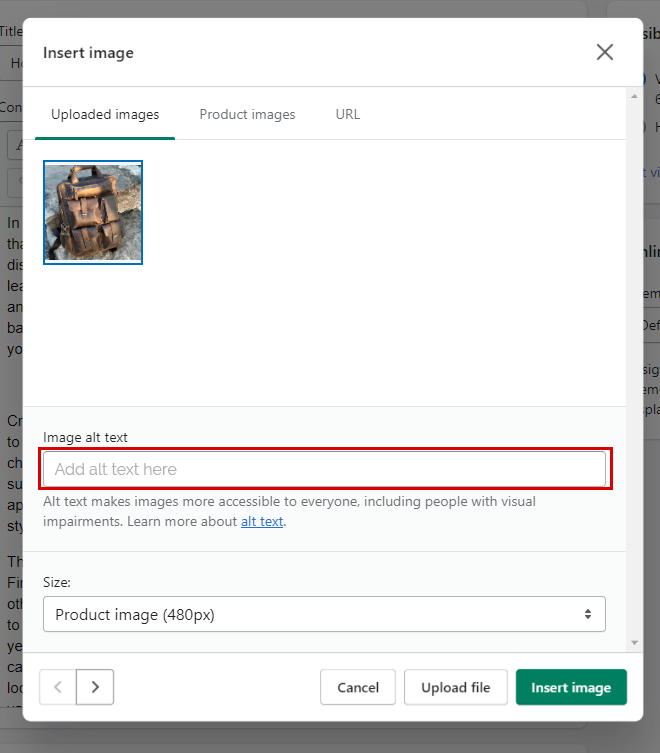
If your Shopify store’s images are optimized, it might run faster. Every online store contains images. You may also transfer blog entry images and headers to your Shopify store, in addition to product images. If you do not optimize, your Shopify store will function slowly. Unoptimized images, in contrast to those that have been optimized, consist of large, bloated files for which customers must wait longer to download them.
By resizing and trimming pictures, you can make them work better. Crop and reduce an image to the appropriate size instead of using one that is too big. A smaller file size is typically the result of a smaller dimensional size. Shopify will compress your images automatically. Compressing images is one of its built-in capabilities. Shopify can even be used to convert them to WebP format. However, in order to ensure that your images load as quickly as possible into your Shopify store, you should resize and crop them prior to uploading them.
Steps to Update ALT Text for Images
Step 1: Choose the page you want to update from the “Pages” or “Products” menus in the left-column navigation. You can also create a brand-new page.
Step 2: Within the Content Box, click the “Insert Image” button.
Step 3: Insert your text into the “Image alt text” box of an image from your device or from the list of Uploaded Images.
Tips for Image Optimization
- Use model numbers or serial numbers in your alt attributes if you sell products that have them
- GIFs work good for simple images on a website that only have a few colors. But they are not always as appealing for large and complex images
- Reduce the file sizes of your thumbnails as much as you can. Your page load time will be greatly impacted by the cumulative impact of your thumbnails
Also, Read: Shopify Pricing: Features, Benefits, & Plans
Optimize URLs for Your Shopify Store
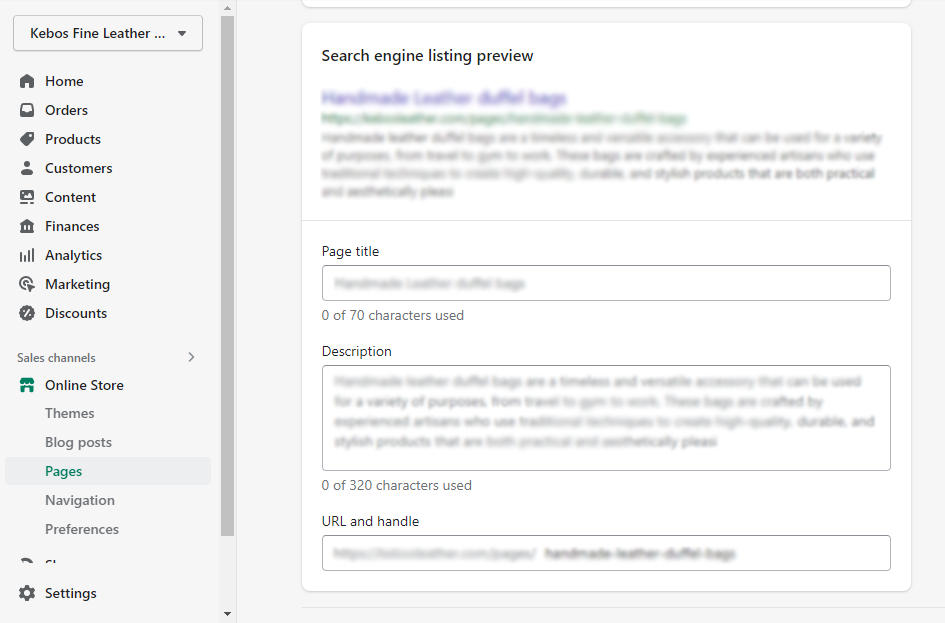
URLs appear to be less important than they are for SEO. Search engine robots can really benefit from optimized URLs by locating, crawling, and comprehending your website. Your site’s indexation is facilitated by legitimate URL structures. On the other hand, visitors’ experiences can be enhanced and their comprehension of the page’s content enhanced with efficient URLs. Your audience will also stay longer on your website if the user experience is good. It increases your chances of making them customers. For the vast majority of online stores, confusing URLs are a problem that prevents them from being found and recognized.
A crucial component of search engine optimization is creating the appropriate URLs. You will need to work on the permalinks and slugs of your pages. Google and even customers become confused about the products they are purchasing as a result of URLs in many stores that are unclear. Make it easy to use. The best possible user experience is the goal of search engines. If your URLs are easy to understand, they have a better chance of being ranked. If you include keywords in your URLs, your chances of appearing higher in the SERPs will increase. URLs should not be longer than fifty characters.
Steps to Update URL
Step 1: Select the page from your “Pages” menu in the left column to modify its URL, or click “Add Page” to create a new page.
Step 2: The option “Edit Website SEO” is also available on product pages. Below the title and meta fields you can find the URL field.
Tips to Optimize URL
- Only use a targeted keyword at the beginning of the URL
- Shorter URLs perform better, so steer clear of lengthy and cluttered ones
- Fix crawl errors in URLs
- Only use numbers and letters; there should be no punctuation marks or special characters
Update Meta Descriptions As Required
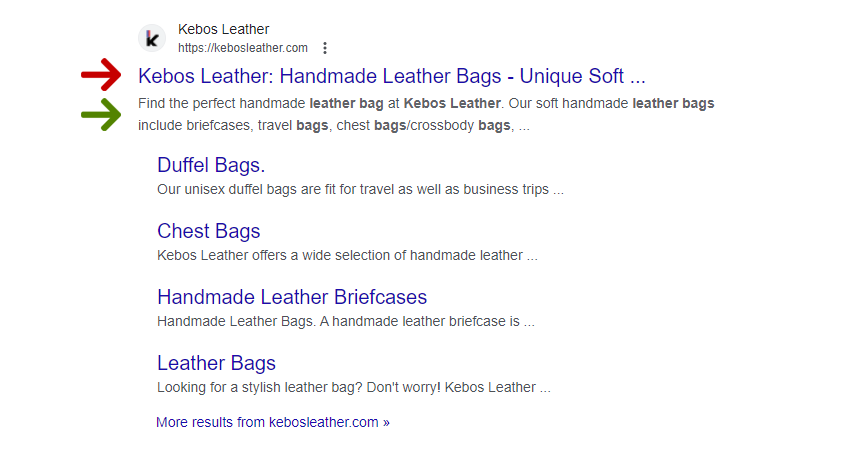
A meta description is an HTML meta tag that is used to describe a webpage’s content. Every search engine result has it under a page’s title and URL. A meta description functions as a miniature advertisement by promoting the value proposition of a page and encouraging users to click on it. Meta descriptions can increase your organic CTR (Click Through Rate), which is the percentage of people who click on a search engine result page after viewing it. However, they do not directly affect your SEO. Marketers use a metric called CTR to figure out if an advertisement, search result, or part of a page is relevant. If your CTR is higher, you can anticipate receiving more traffic even if you do not rank first for a keyword.
The keyword you want to target should be included in your unique meta description, which should be between 150 and 155 characters long. If your meta description contains the exact keyword the user is looking for, search results will also highlight it. It aims to get people to click on your page in the search results, much like a small advertisement.
Steps to Update Metadata
Step 1: Click “Preferences” in the left column of your Shopify dashboard to change the meta description of your homepage.
Step 2: Complete the “Homepage meta description” field.
Step 3: Select the page from your “Pages” menu in the left column, or click “Add Page” to create a new page, and then select “Edit Website SEO” to customize the metadata for any other page.
Tips for Optimizing Metadata
- Secondary keywords or keywords that are synonyms for your primary keyword can appear in your meta description
- The majority of meta descriptions can accommodate approximately 150 characters only. Use it wisely
- Include the page’s main selling points, such as exclusive product features, discounts, or reviews in meta description
Setup Google Analytics for Your Shopify Store
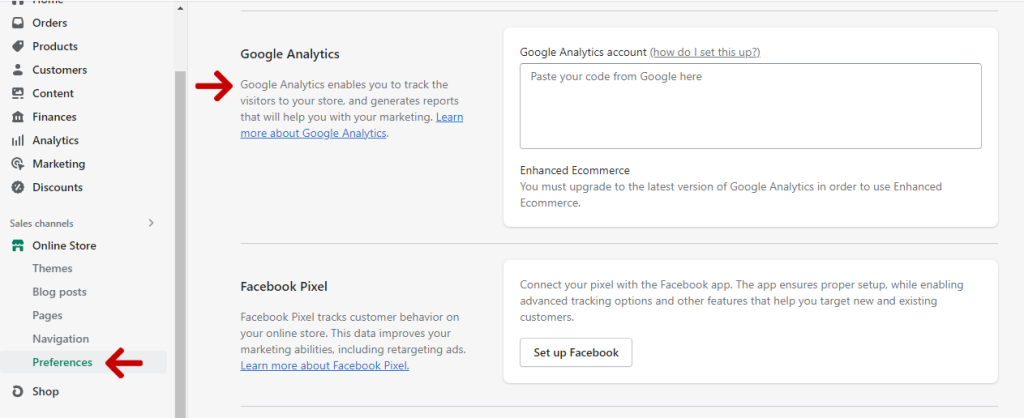
If you make use of tracking tools, you will be able to effectively monitor users, potential customers, and anyone else who visits your website. You will be able to see exactly what your visitors do on each page, including where they click and how long they spend on each section. The process of optimizing and streamlining the user experience is greatly enhanced by this information. This is so important to your search engine rankings because search engines are placing a greater emphasis on providing users with the best possible experience. One of the most useful tools you can use on your website to gather more data and make better business decisions is Google Analytics.
Google Analytics isn’t just utilized for site tracking it can also track the orders and the income that your web-based store is creating. Shopify reports should be used in conjunction with Google Analytics. It can be integrated into your Shopify store right away. Google Analytics and Shopify reports give you a complete and comprehensive picture of how your store is meeting customer needs. Then you have a better idea of how to tweak your website to keep your customers happy. You will be able to provide a much more individualized service with the information that is available in the professional reports that Shopify provides.
Steps to Integrate Shopify with Google Analytics
Step 1: Sign in to Google Analytics. Click “Admin” and select the correct account from the account column.
Step 2: Click “Create Property” in the Property column. Give the property a name.
Step 3: Select the option “Create a Universal Analytics property only”. Select the needed settings and click “Create”.
Step 4: Copy the Universal Analytics property.
Step 5: Open the Shopify admin and navigate to “Preferences” under “Online store”.
Step 6: In the Google Analytics segment, paste the copied Universal Analytics property in the account field and click on “Save”.
Tips for Using Google Analytics in Shopify
- Keep track of important SEO metrics like Organic Search Traffic, Keyword Rankings, Referring Domains, and Organic Clickthrough Rate by regularly visiting your Google Analytics dashboard
- Connect your store to Google Search Console as well. You can use it to find crawling errors, accessibility issues, and a plethora of useful insights for the performance of your organic search
Also, Read: 16 Best Shopify Plugins for Your Online Store
Write Engaging Blog Posts to Support Your Store’s Brand
Create blogs that address users’ search queries. When coming up with content ideas, consider the user’s objective, their particular wants, needs, and intent. For instance, if a user searches for one of your products and you provide them with a relevant blog for that product, you will satisfy their desire, which we can assume is to either buy your product or learn more about it. Post only high-quality, original, and timely content on a regular basis. Post high-quality, relevant videos and images. Make sure that each of these pages has the right keyword(s), internal and external links, the number of keywords, and the structure.
Give your readers options that they didn’t know about. Regardless of whether your product is a component of that solution, focus on assisting the reader before making a sale. Analyze your rivals and create content for each targeted keyword that is ten times better than theirs. It’s important to have informative content, but you shouldn’t just scatter it all over. Keep in mind that your website’s content must be as seamlessly integrated as possible. Providing a variety of content for the same topic cluster is also recommended. Because of this, both humans and bots will view your website as the authoritative source in that particular field.
Steps to Write a Post on Shopify
Step 1: Go to Blog Posts under Online Store.
Step 2: Select “Create Blog Post.” Shopify conceals new blog entries naturally, so make a point to choose “Noticeable” prior to publishing.
Step 3: If you don’t see your blog in the main page, select the menu where you want it to appear by clicking Navigation under Online Store in the left column. After that, add your blog’s URL by clicking “Add Menu item”.
Tips to Optimize Blogs on Your Site
- Regularly post new blog posts, both short and long-form, to your Shopify site
- By sharing your articles on social media, you can increase their value
- To add a title, meta description, and URL slug optimized for keywords, click the “Edit Website SEO” link on each page of a blog article
Use the Right Header Tags
The H1 tag should only be used once per page because it helps Google understand the page’s structure. Verify that your H1 also contains the desired keyword. Your content should only have one H1 tag, which serves as the primary heading. Your Site Audit tool will indicate pages with multiple H1 tags. The most common reason for this is that the page’s main heading and logo are wrapped in multiple H1 tags. The essential objective keyword for a page ought to be remembered for H1 labels, so guarantee that you are labeling properly.
At least one of your H2 tags should have subheadings, and the rest should have your target keyword. Check to see if your subheadings can also contain some LSI (Latent Semantic Index) keywords. Subheadings can be used to break up content and make pages easier to read. There can be multiple H2 tags on each page. Utilizing modifiers like “2023”, “quick”, “free”, and “review” can help you rank higher for long-tail versions of your target keyword. “the current year”, “the best”, and “updated” are some popular online phrases for relaunched blog posts. These alterations might also help your click-through rate.
Steps to Use Title Tags
Step 1: Click “Preferences” in the left column of your Shopify dashboard to change the title tag of your homepage.
Step 2: Complete the “Homepage title” field.
Step 3: Select the page from your “Pages” menu in the left column, or click “Add Page” to create a new page, and then select “Edit Website SEO” to customize the title tag for any other page.
Tips to Optimize Title Tags
- Make sure your page’s primary keyword is included in every title tag
- To encourage clicks, include compelling calls to action along with title tags
Optimize Your Store Homepage
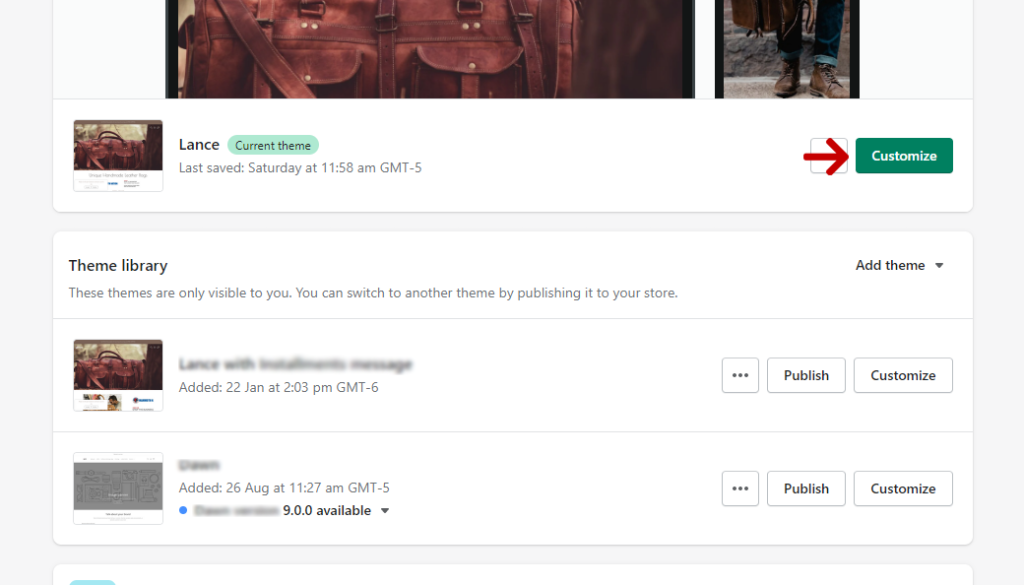
Focusing on site visitors and making it clear to them what your website is about is a good strategy for homepage SEO. It applies to your Shopify store too. This won’t just assist individuals with figuring out your business, however it additionally advises Google about your site which improves this page’s and your stores’ overall SEO. The goal of your homepage shouldn’t be to get high rankings for your five most important keywords. Instead, you should make pages just for those keywords and focus on what the user will expect to find there. Additionally, it ought to serve as a convenient starting point from which to easily navigate the remainder of your website’s pages.
Your brand name is the ideal keyword for which you want your homepage to rank. It only makes sense to direct people to your welcoming page when they search for your business online. It’s a good fit because your homepage is probably where people will learn about your company. This makes it simpler and more natural for your homepage to rank for your brand name.
Steps to Optimize Homepage
Step 1: In order to access your Themes menu, select “Themes” under “Online Store “.
Step 2: To add a new element, click the “Customize” button next to your current theme or the theme you want to edit. Click the “Add section” button. You can add new banners or images of high quality or simply click “Rich Text” to add text to a section.
Step 3: Your sections can be arranged in any order you like by clicking and dragging them up and down in the left column with your mouse.
Tips to Optimize Homepage
- Have strong call to actions in the first half of your homepage
- Headings and descriptions in your homepage should contain the primary keywords
- Divide your text into several sections to make it easier to read
- Provide links to relevant articles or blogs on your homepage
Optimize Your Shopify Store for Mobiles
Google made it clear in 2010 that a website’s speed is now a recognized ranking factor. Additionally, they stated that mobile-first indexing would be implemented and that mobile page speed results would begin to be used in 2018. In the future, Google will rank and index your store more highly on mobile devices than on desktop computers. As a result, it’s critical that your mobile-friendly website loads quickly and smoothly. Fortunately, Google has provided a useful tool for assessing your mobile page speed and, if necessary, offering suggestions for enhancing performance.
Over 6.5 billion people worldwide use smartphones. People today take classes, transfer money, browse websites, and even shop online in addition to communicating online.
If your website loads slowly or does not work well on mobile devices, you run the risk of losing a lot of potential customers. On the other hand, your website can now be adapted to mobile devices thanks to AMP.
Steps to Optimize Shopify Store for Mobiles
Step 1: Click Apps from your Partner Dashboard. Select the app.
Step 2: Select “App Setup”.
Step 3: Click “Manage” in the Embedded app section.
Step 4: Enable “optimized loading for all users on live stores” in the Optimize loading on mobile section.
Tips for Optimizing Your Store for Mobiles
- Use responsive designs to make sure your store loads fast on mobiles
- Check mobile usability using tools such as “Google PageSpeed Insights”
- There are a lot of apps in the Shopify store that can help you create AMP web pages to improve mobile users’ experiences
Other SEO Best Practices for Your Shopify Store
- Google will completely understand the point and subtopics connected with your objective keyword if you incorporate LSI (Latent Semantic Index) keywords in your content, making you rank higher
- A content audit is a useful technique for determining which pieces of content are performing well and which ones are not adding value
- If you have backlinks from high authority websites, Google will see that your page and website are a hub of high-quality information. Page rankings can be improved by partnering with other high-quality websites
- Always check your website frequently for broken links, and if you find any, either fix them or link to new content
- You can find many apps in the Shopify store that will aid you in optimizing your store for better rankings and lead conversions. A few of them are Avada – SEO: Image Optimizer Page Speed, Booster Apps – Booster SEO Plus Image Optimizer, and Hextom – Bulk Image Edit SEO
Wrapping Up
The above Shopify SEO checklist can be used to boost organic traffic, sales, and conversions for your Shopify store. The SEO industry is constantly changing. Your Shopify store will need to adjust to the changes if it wants to keep growing over time. It has been demonstrated that each of the aforementioned strategies can withstand changes to Google’s algorithm. An SEO checklist that can keep up with these algorithmic changes and guarantee your Shopify store’s growth is the need of the hour and this Shopify SEO checklist will help you with the same.
FAQs
Why is SEO important for Shopify stores?
SEO helps in making your website visible to search engines, which in turn increases traffic and sales. In today’s digital world, SEO should not be ignored.
Can small scale Shopify stores rank in the first page of Google?
By consistently producing high-quality content for a keyword with a low level of competition, small Shopify stores can achieve first-page rankings on Google.
How to increase organic traffic for my Shopify store?
Follow the above given Shopify SEO checklist and additional best practices to increase the organic traffic to your Shopify store.