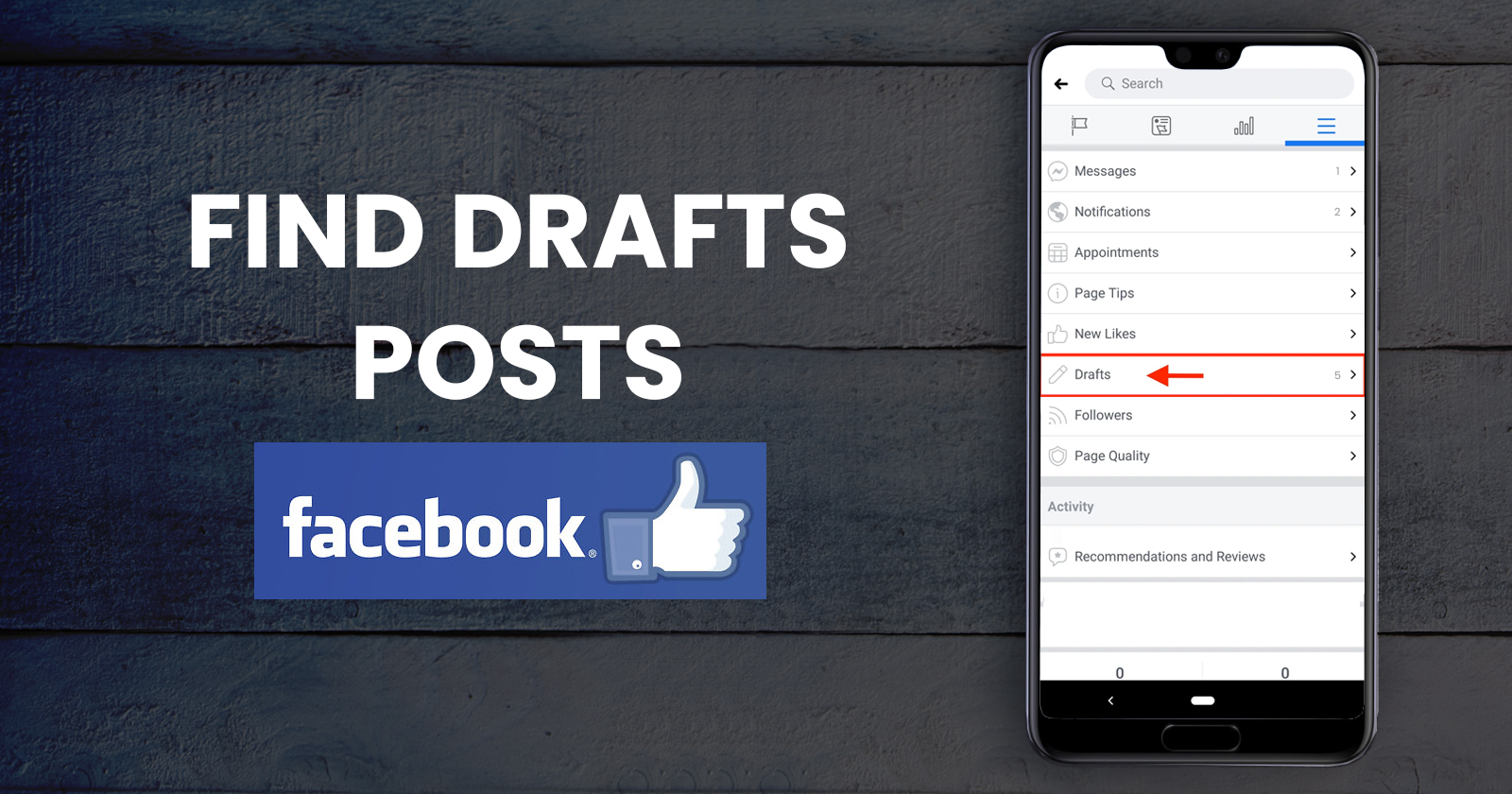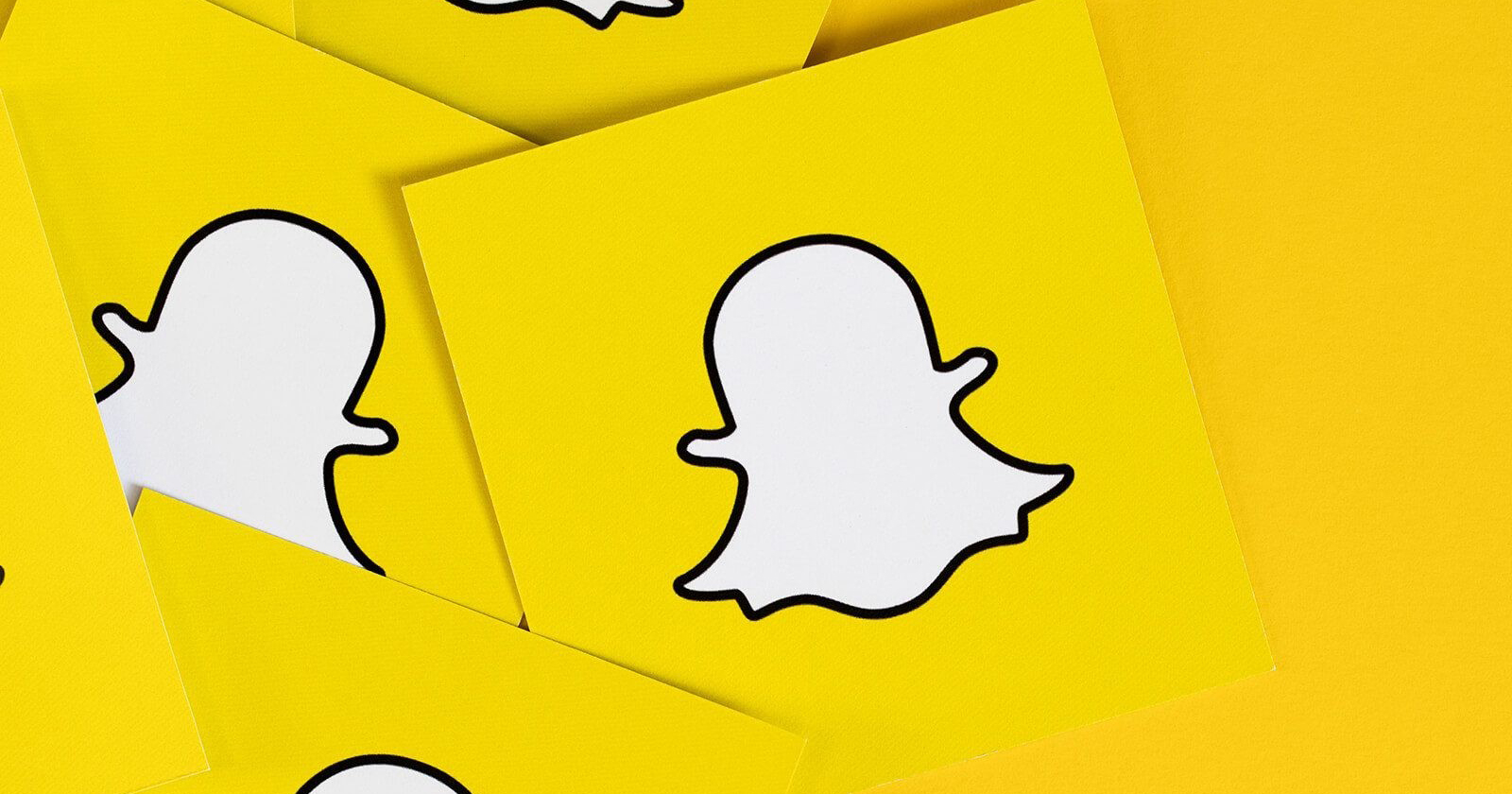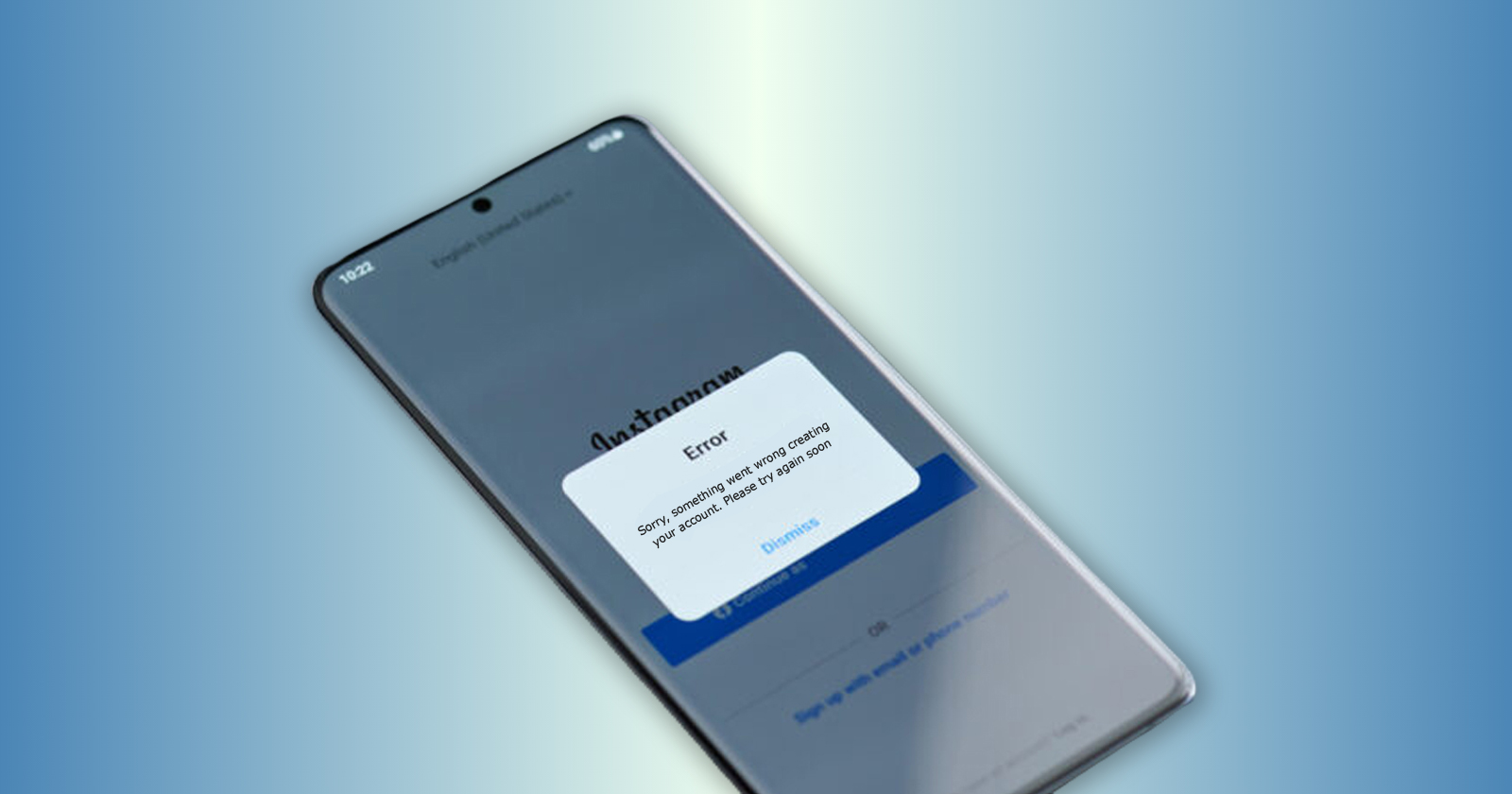As a busy facebook marketer, you’re probably always looking for ways to optimize your time and streamline your process. One way to do that is by taking advantage of Facebook’s draft feature. This little-known tool can help you save time and avoid mistakes while you’re posting updates to your page. But how to find drafts on Facebook? Keep reading to find out!
If you are ever interrupted while sharing your thoughts with the rest of the world, Facebook allows you to save your posts as drafts – a simple little feature that is very useful for creators and social media marketers. Drafts are extremely useful in such situations because you can post them whenever you want.
It is worth noting that drafts on Facebook for PC can only be saved on pages, not personal profiles. If you want to make a draft on a personal profile, you can only do so on Android or iOS devices. If you face any difficulty posting or curating content for your Facebook page, opting for a social media marketing package could be a great idea.
Facebook page drafts are a great way to share the post at the best time. Drafts can be edited or published on any device, including Android, iOS, and PC. However, accessing those drafts can be difficult due to the lack of a clear option. In this post, we will share how you can find Facebook drafts on different devices.
How to Find Facebook Drafts on a PC?
The steps for creating a draft on Facebook are slightly different between devices. Here are the steps for Pc or Mac:
Step 1: Visit the official Facebook website on your browser and log in.
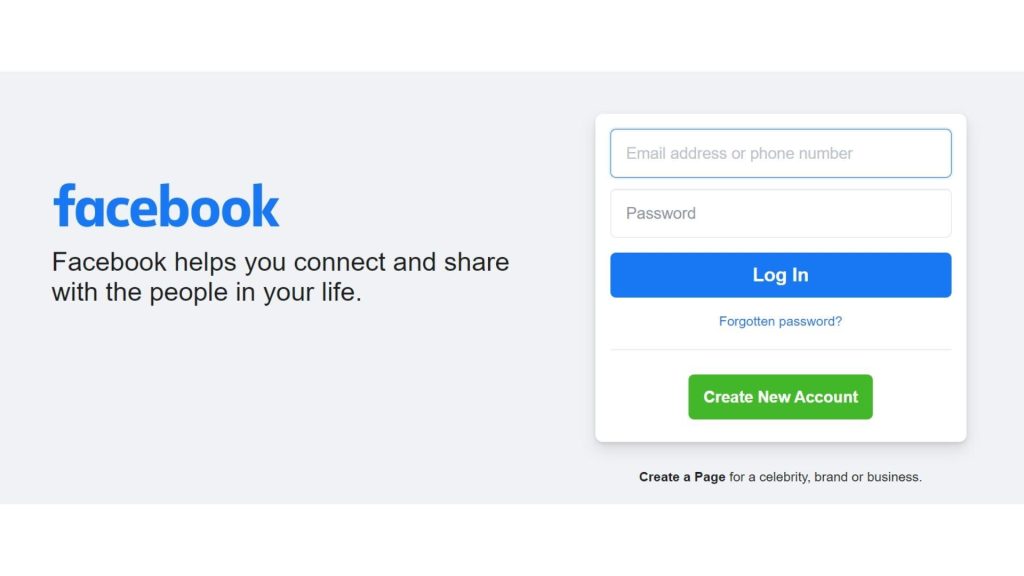
Step 2: Once you are logged in, click on ‘Pages’ from the list of options on the left side of the screen.
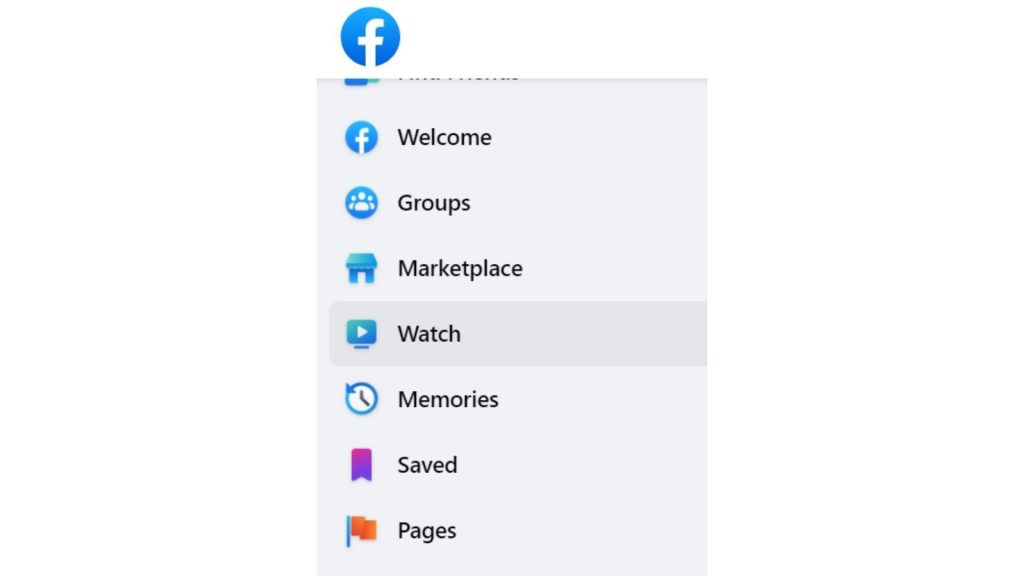
Step 3: Now choose the page for which you want to save a draft or edit or post an existing one.
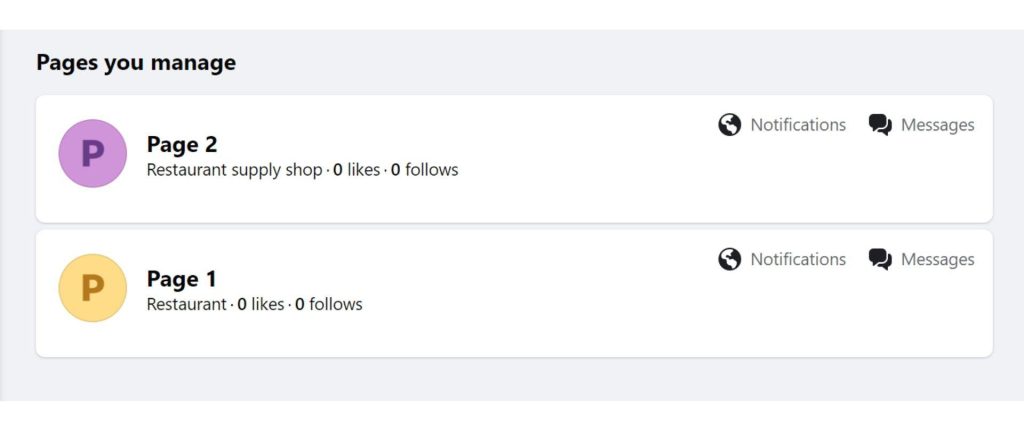
Step 4: After you have selected your desired page, go to the navigation menu on the left hand of your screen and select ‘Publishing tools’.
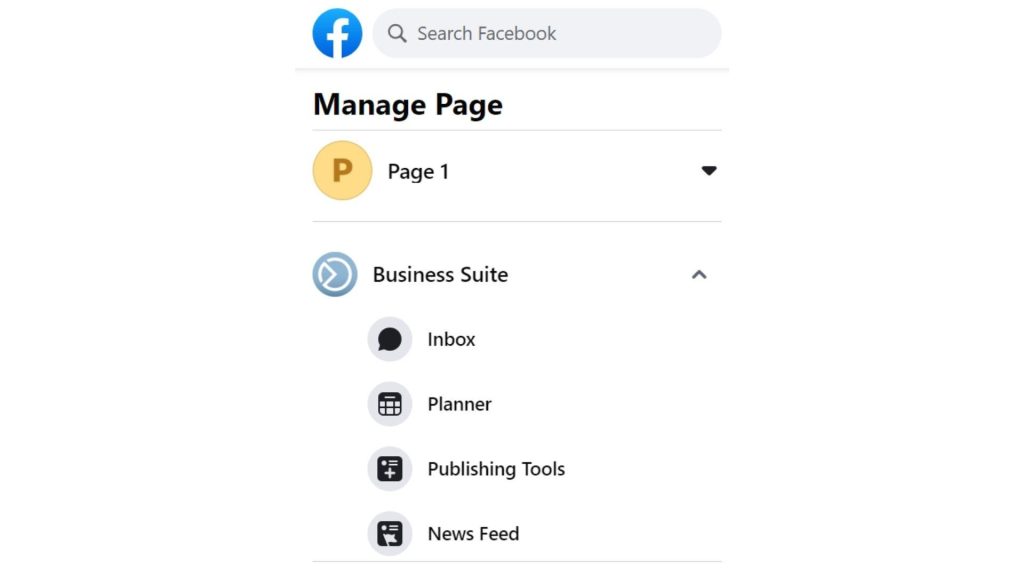
Step 5: On the next screen, click on the ‘Drafts’ option to see all the existing saved drafts.
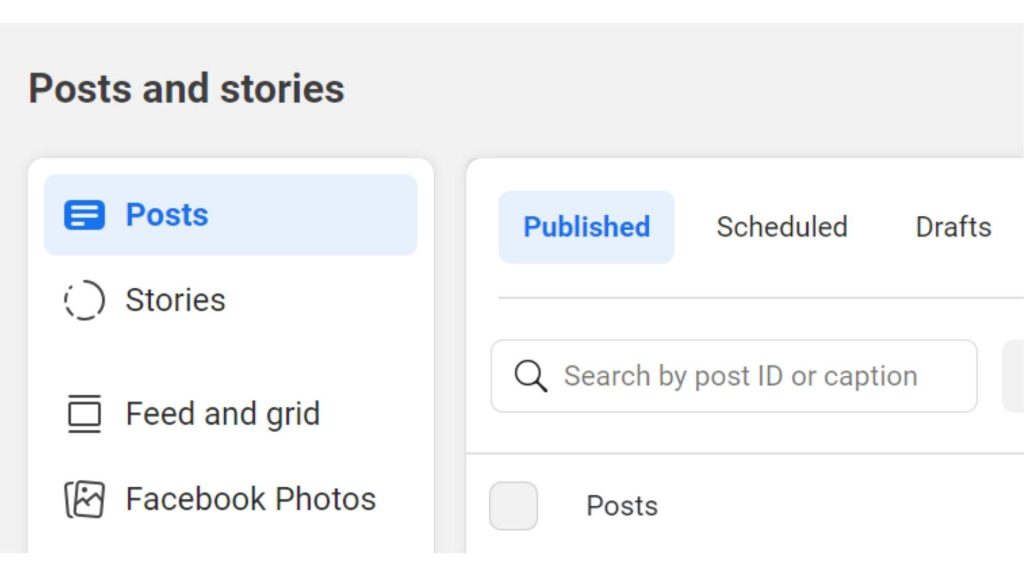
Alternatively, you can create and save posts as drafts on your Facebook page as follows:
Step 1: Open your Facebook page and proceed to the publishing tools at the top of your page.
Step 2: Tap the Drafts option in the left column.
Step 3: Click the Plus “+” icon to create your draft, type your text and add images, videos, or links.
Step 4: Click “Save as Draft,” and a pop-up message will appear notifying you about the saved draft.
How to Find Drafts on Facebook for Android?
Facebook is compatible with Android devices and allows users to save posts as drafts on mobile devices. Here’s how you to find saved Facebook drafts on Android devices:
Facebook Page
Step 1: Open Facebook app on your smartphone and sign in with your login credentials.
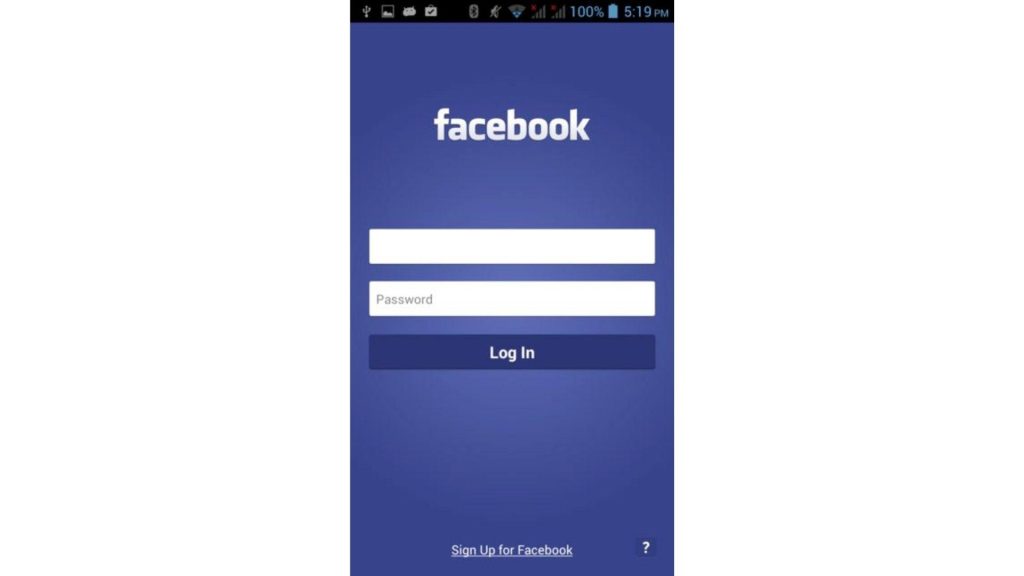
Step 2: Open the pages section by going through the menu on the top right hand corner of your screen. Proceed to the publishing tools at the top of your page and tap the Drafts option in the left column. You should be able to see your list of saved drafts if you had created any before.
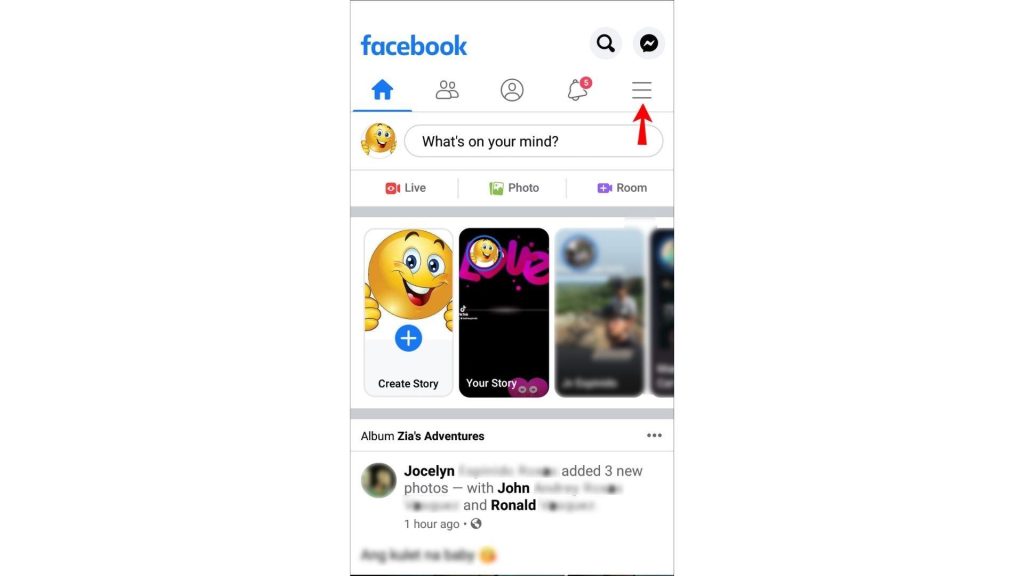
Step 3: Double click to open your favorite draft and then proceed to edit it, if necessary. When you have finished, click “Done” to save the changes.
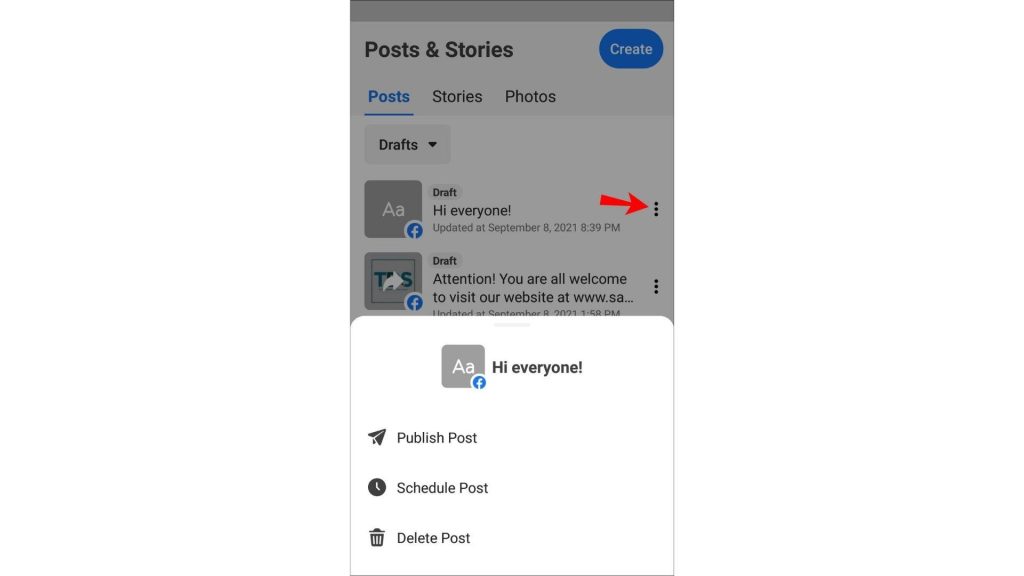
Facebook Personal Account
You can also find Facebook drafts from your profile. Here are the steps.
Step 1: Open the Facebook app and create a temporary draft.
Step 2: Save the temporary draft and click on the notification icon to confirm that you saved your draft.
Step 3: To see the list of all your saved drafts, click the back button once. A list of all your saved drafts will appear.
Step 4: From the list, choose the draft that you wish to edit or update before later sharing it with the public or friends.
How to Find Drafts on Facebook for iOS?
Here’s how you can find saved Facebook drafts on iOS:
Step 1: Launch the Facebook app for iOS and log in. Now, hit the three horizontal lines on the bottom right corner of the screen.
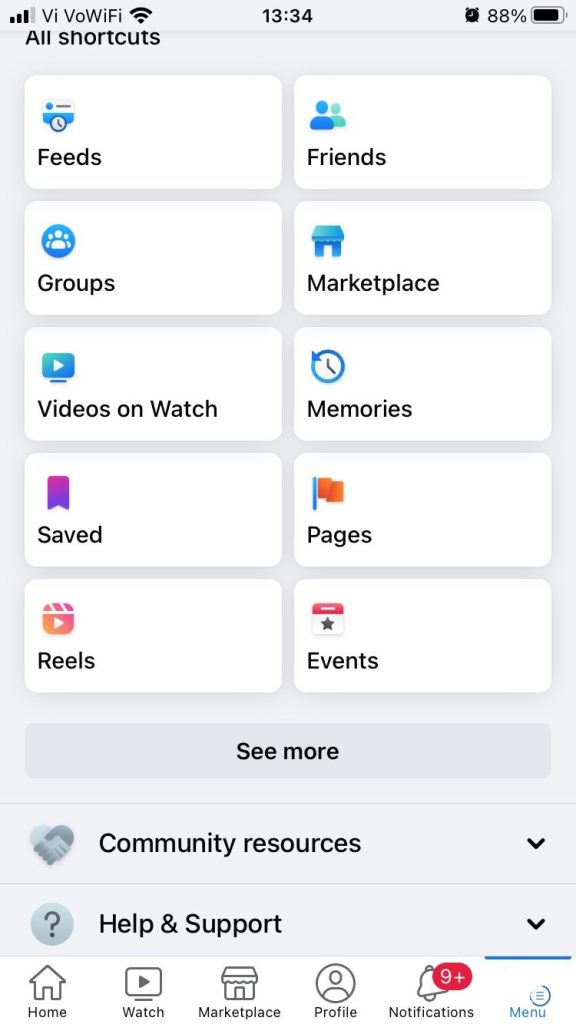
Step 2: From the menu that appears, choose ‘Pages’ and then select the desired page whose drafts you’d like to see.
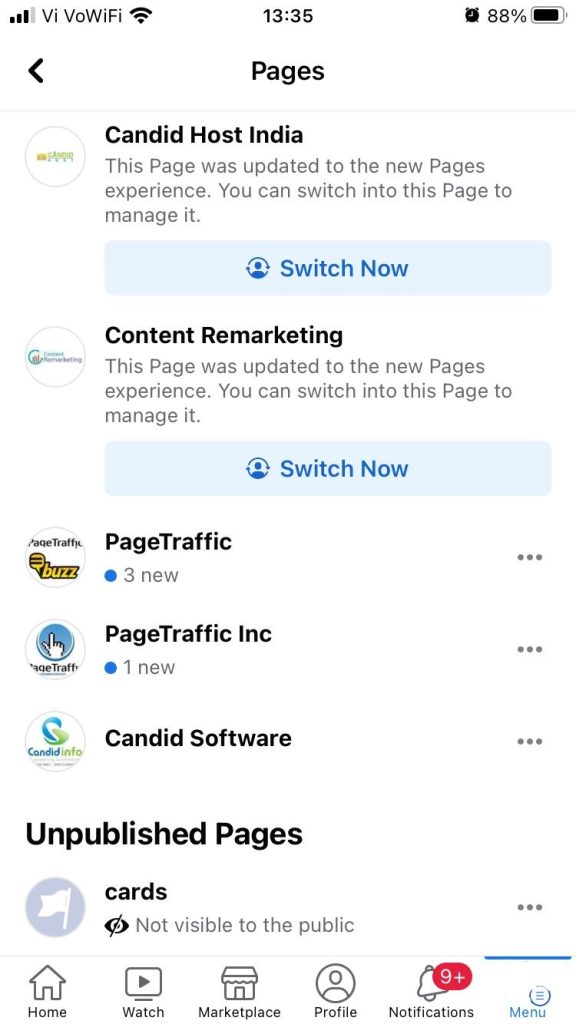
Step 3: Click on the ‘Post & Stories’ icon, and select drafts from the dropdown menu beside. Please note that the drafts option will only come if you have a saved draft available.
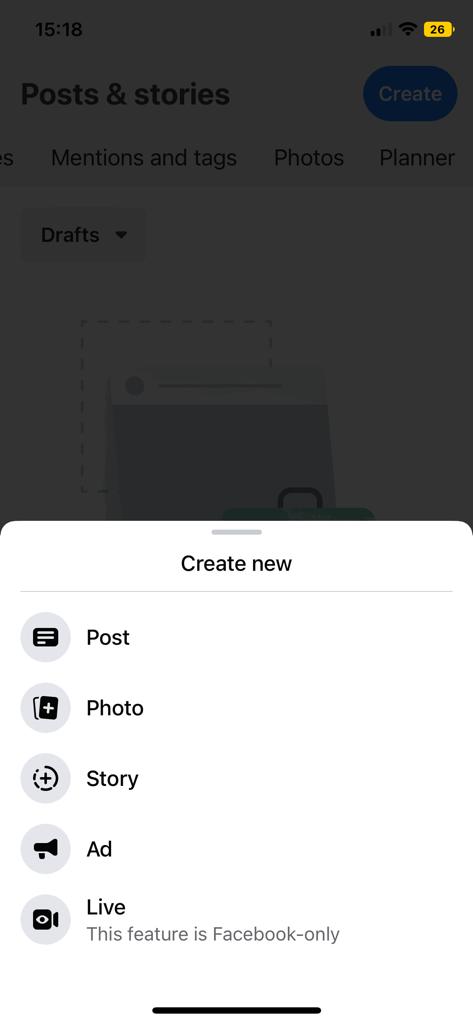
Step 4: You will now be able to see all the drafts you have previously saved. Click on the three dots appearing beside the drafts. You can now choose to publish the post right away, schedule it for later or delete it.
If you did not have a saved draft, click on the ‘post’ button to create a new facebook post or save a draft for later.
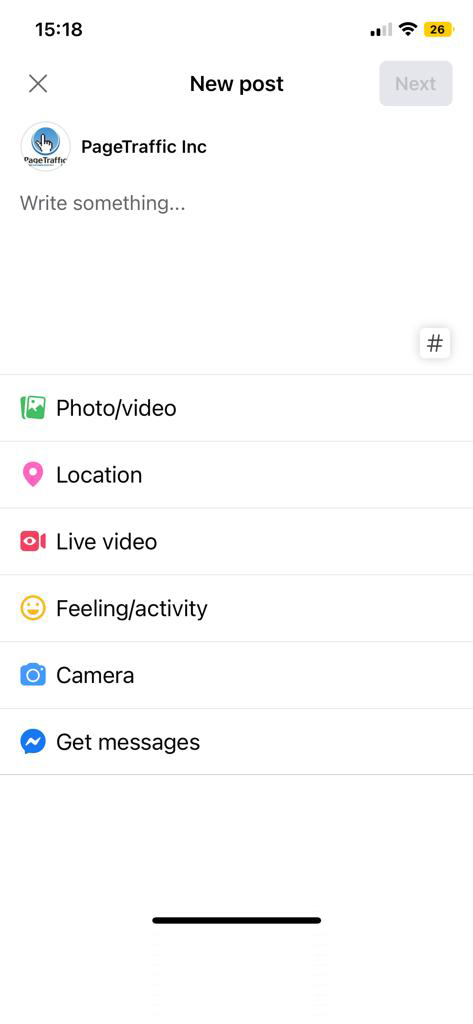
How to Create Drafts on Facebook?
Facebook drafts can also be used to preview your posts before publishing them. It’s also useful if you need to collaborate with multiple people on a post.
Using the Publishing Tools available on the desktop version of Facebook, you can create post drafts for your Facebook Page. Creator Studio can also be used to create and save post drafts from mobile and desktop devices.
Using Publishing Tools
On their Facebook pages, creators can access the publishing tools feature. These tools allow them to access all of their posts from a single location on the page. If you have a Facebook page, you can use publishing tools to edit, modify, or add new posts.
Follow these steps to create a draft on Facebook using publishing tools:
Go to the Publishing Tools of the page and click on “Drafts” from the posts section to find the list of your drafts.
Step 1: Click on a draft to open the edit window.
Step 2: Once you’re done editing, you have the option to choose from “Share Now”, “Schedule” and “Save” under the “News Feed” section.
Step 3: If you want to publish the post immediately, select “Share Now” and click on the button. Your post will be published.
Step 4: If you want to schedule your post for a later date, select “Schedule” and set a time for publishing. You can also set a time to stop the post from showing up on the newsfeed.
Using Creator Studio
Facebook launched the Creator studio to consolidate all content management tools for both Facebook and Instagram. It falls under Facebook for businesses and is a one-stop shop for all of your content needs.
You can manage all of your posts and track their performance on a single platform, as well as check notifications and access monetization tools. What else? Every Facebook user who has a Facebook account has full access to the studio.
If you are a creator and want to use the creator studio, you can create a Facebook draft on the platform by following the steps below:
To start editing your post drafts on Creator Studio, login and go to Content Library > Posts> Drafts.
Step 1: Select the draft you want to edit and click “Edit Post”.
Step 2: Click “Save” once you are done editing.
Step 3: With the draft still selected, click on “Publish” to post it immediately.
Step 4: Click on “Schedule” if you want to schedule the post for a later time.
Also, Read How To Start Using Facebook Creator Studio: The Complete Guide
How to Edit Or Publish A Draft On Facebook?
If you have some drafts saved already, you may want to continue editing or publish them to complete the posting process. Here are the steps you can take to do the same:
Step 1: Launch the Facebook app, navigate to your Facebook page, and select publishing tools. Note that personal profiles do not have access to the publishing tools feature.
Step 2: In the left column, select Drafts.
Step 3: Open the draft by clicking on it and editing any details you want. After you have finished editing, click “Done” to save your changes.
Step 4: Click “Post” to publish the draft. A pop-up message will appear informing you that the post has been published. The post will be visible to the public, friends, friends or friends, or yourself only, depending on your privacy settings.
Why Use Facebook Drafts?
We have all had moments when we had brilliant post ideas but no time to share them with the rest of the world. Facebook drafts are one of the most convenient ways to deal with situations like these. They enable you to store and organize your thoughts by allowing you to write or record something right away.
What else? You can access, edit, and publish these drafts from any device that supports Facebook. Simply follow the steps outlined above, and you’ll be able to work with previously saved drafts on your preferred device in no time!
Also, Read
- Getting Started With Facebook Touch: A Quick Guide
- Welcome Message for Facebook Page- 15 Ready to Use Examples & Templates
The Publishing Tools and Creator Studio on Facebook make it easier than ever to create and save post drafts while on the go. Whether you are jotting down ideas for future posts or creating a content calendar by scheduling posts, creating drafts, streamlines and organizes the process. If none of these tools meet your requirements, PageTraffic is here to make your life easier.
Frequently Asked Questions
How Facebook drafts can help manage social media?
Facebook drafts are an excellent way to save and organize your ideas. They also provide a quick solution when you need to write something quickly, such as during an event or conference. As long as you have an internet connection, you can access these drafts from most devices. It is critical to understand how to find them so that you can double-check your work before sharing it with others.
Are Facebook drafts the same as unpublished posts?
Yes, a Facebook drafts the same as an unpublished post. It is essentially a post that was not sent out at the time of preparation but was saved, intentionally or unintentionally to preserve the post data for future publication.
If I create a Facebook draft in the browser, will it appear in the Facebook app on the phone?
Regardless of where it was created, a Facebook draft can be accessed from any of the devices where you have your account logged in. So, you can access a Facebook draft created in the browser on your phone through the Facebook app.