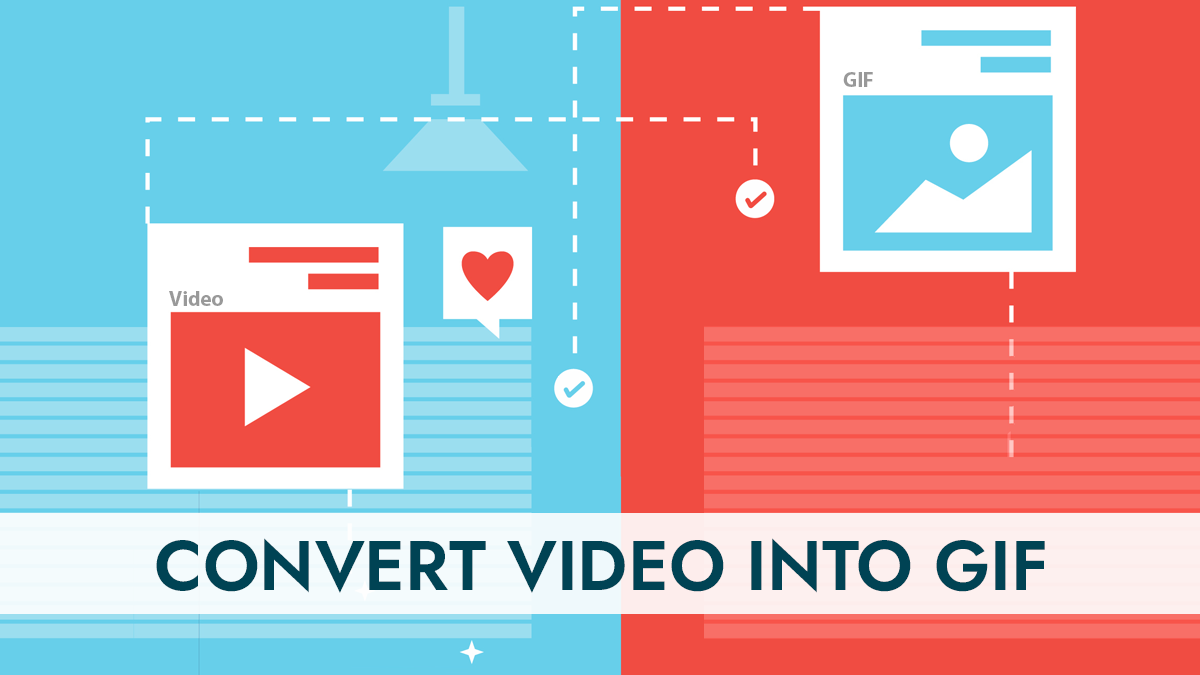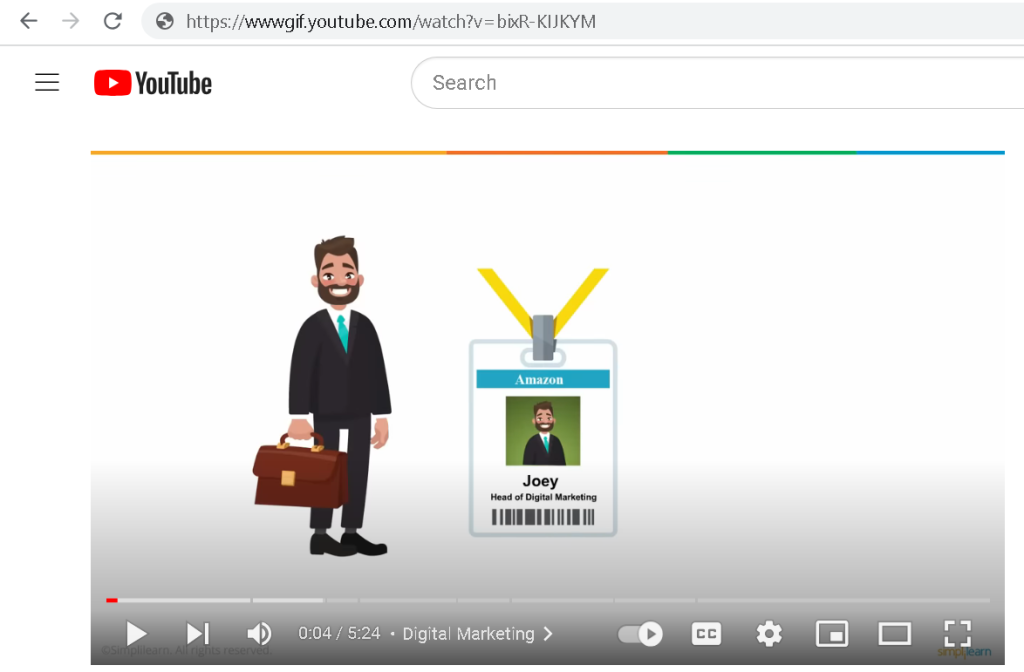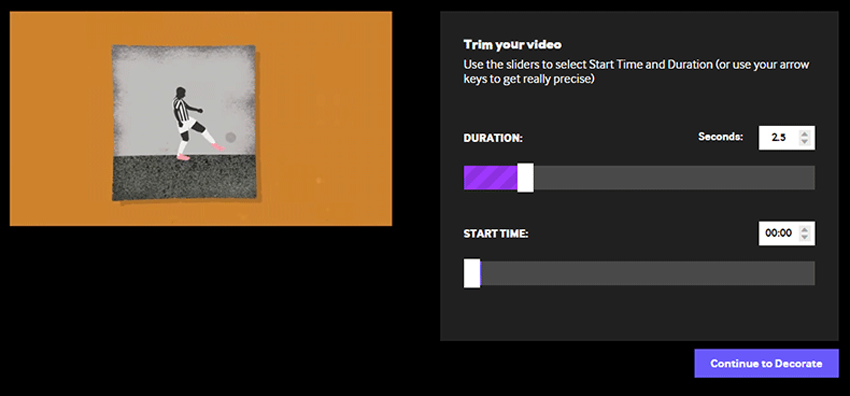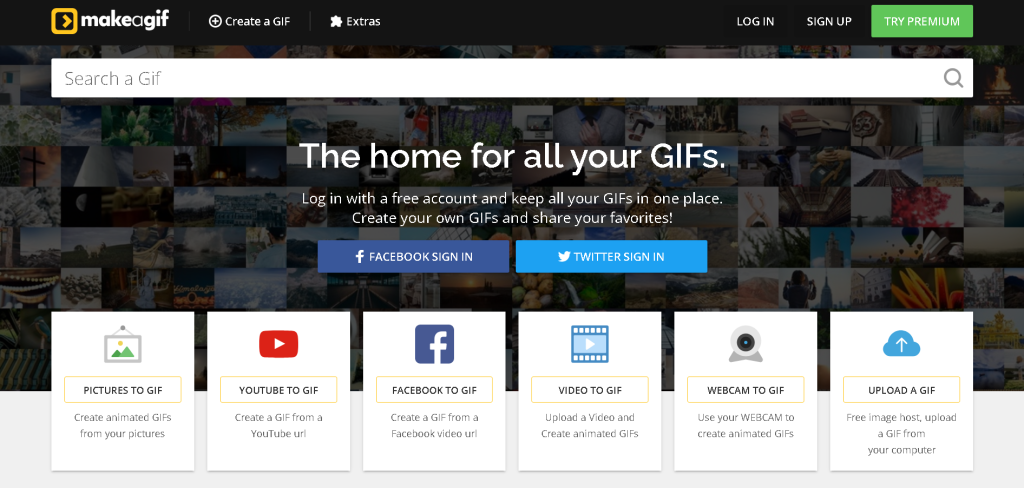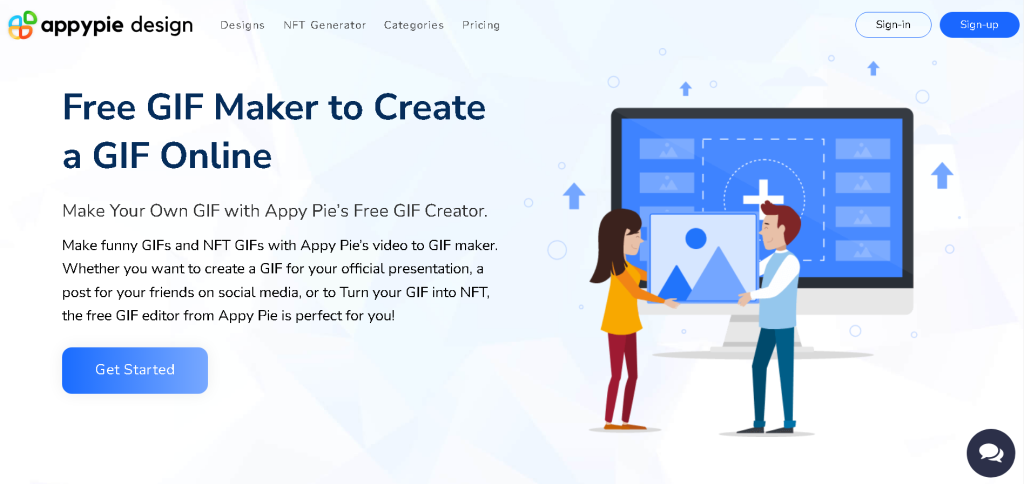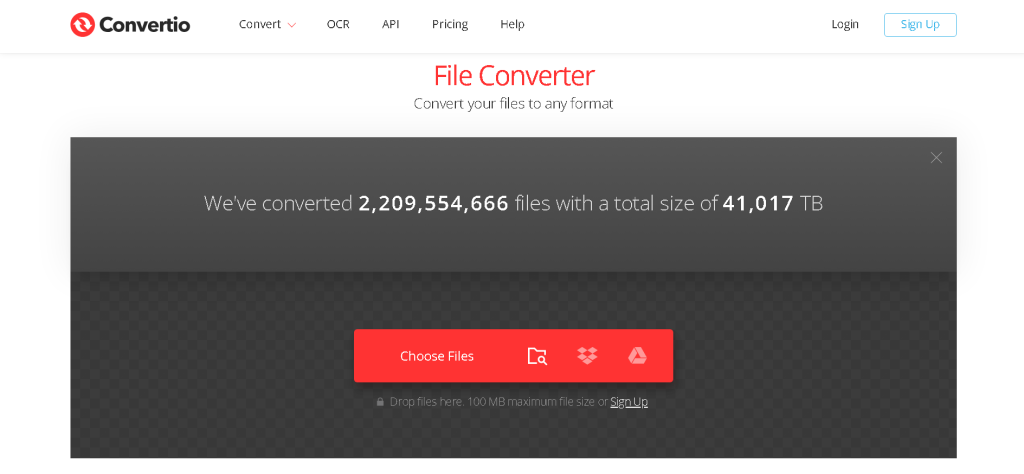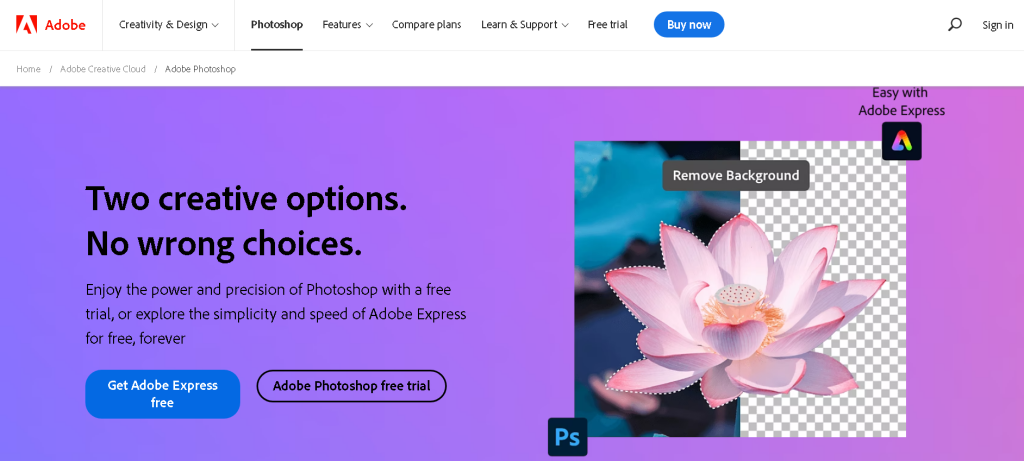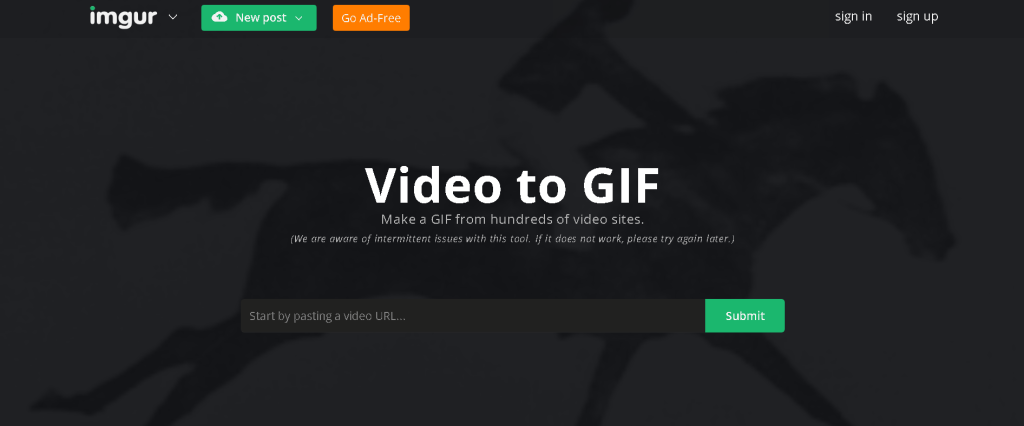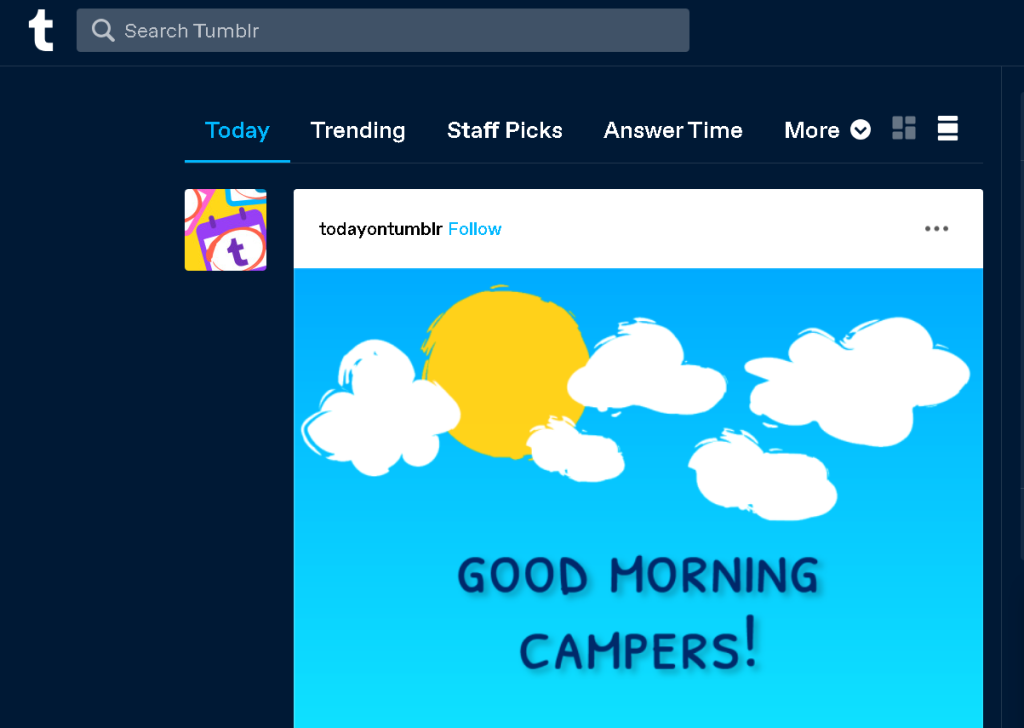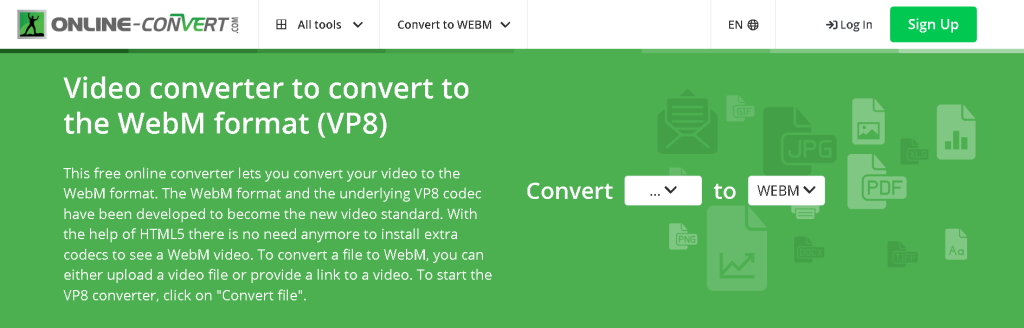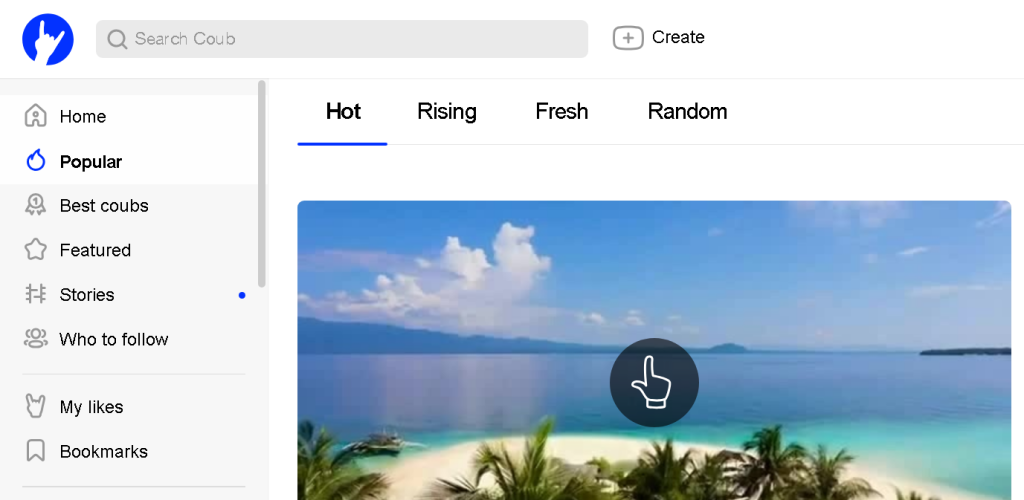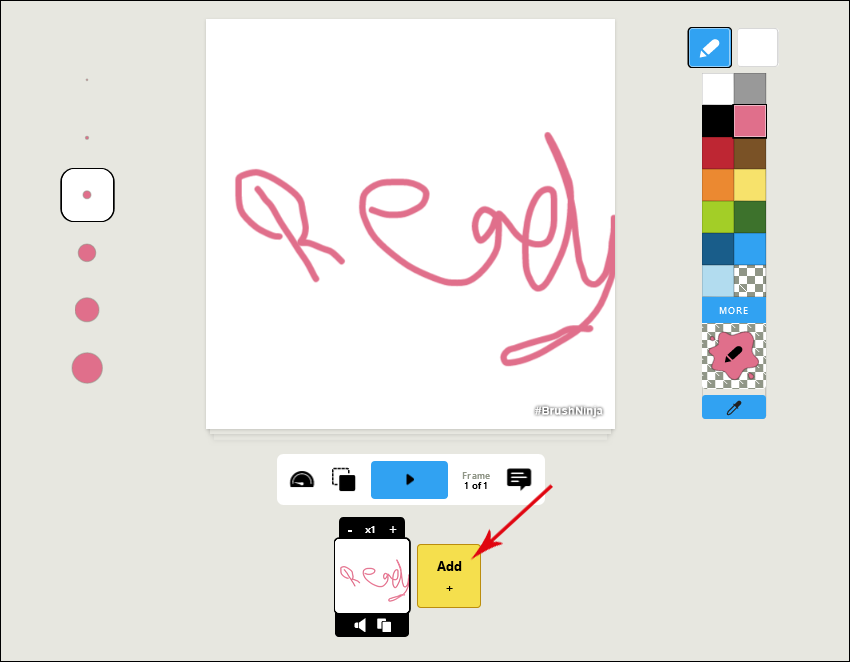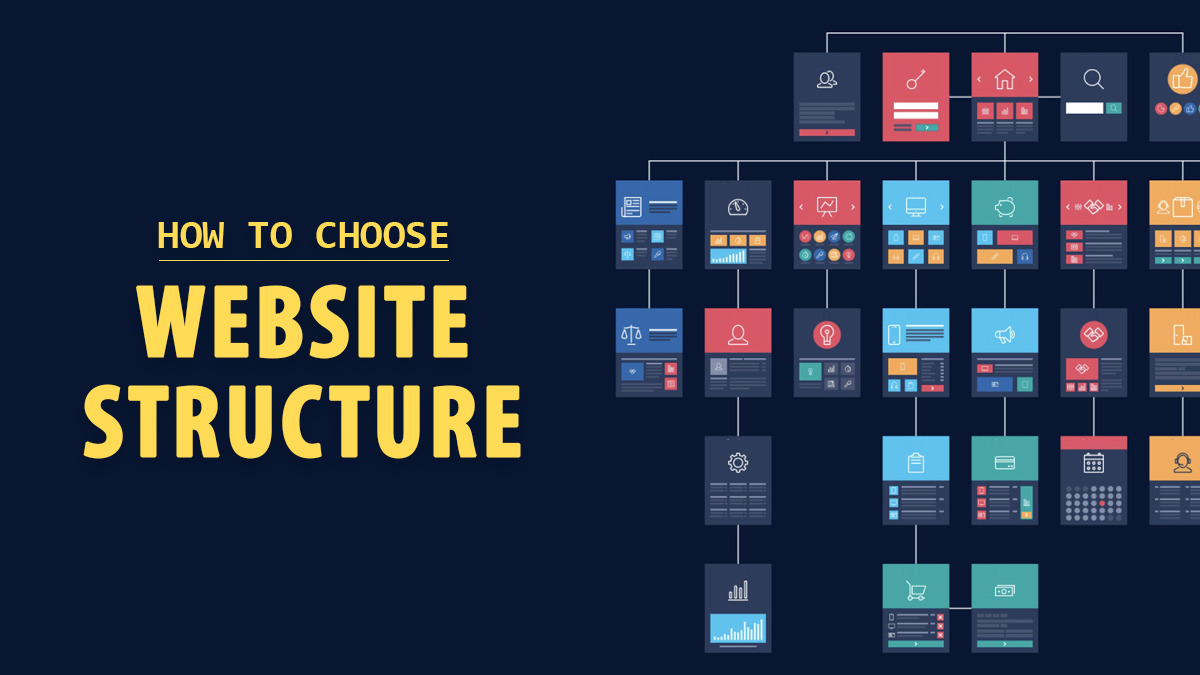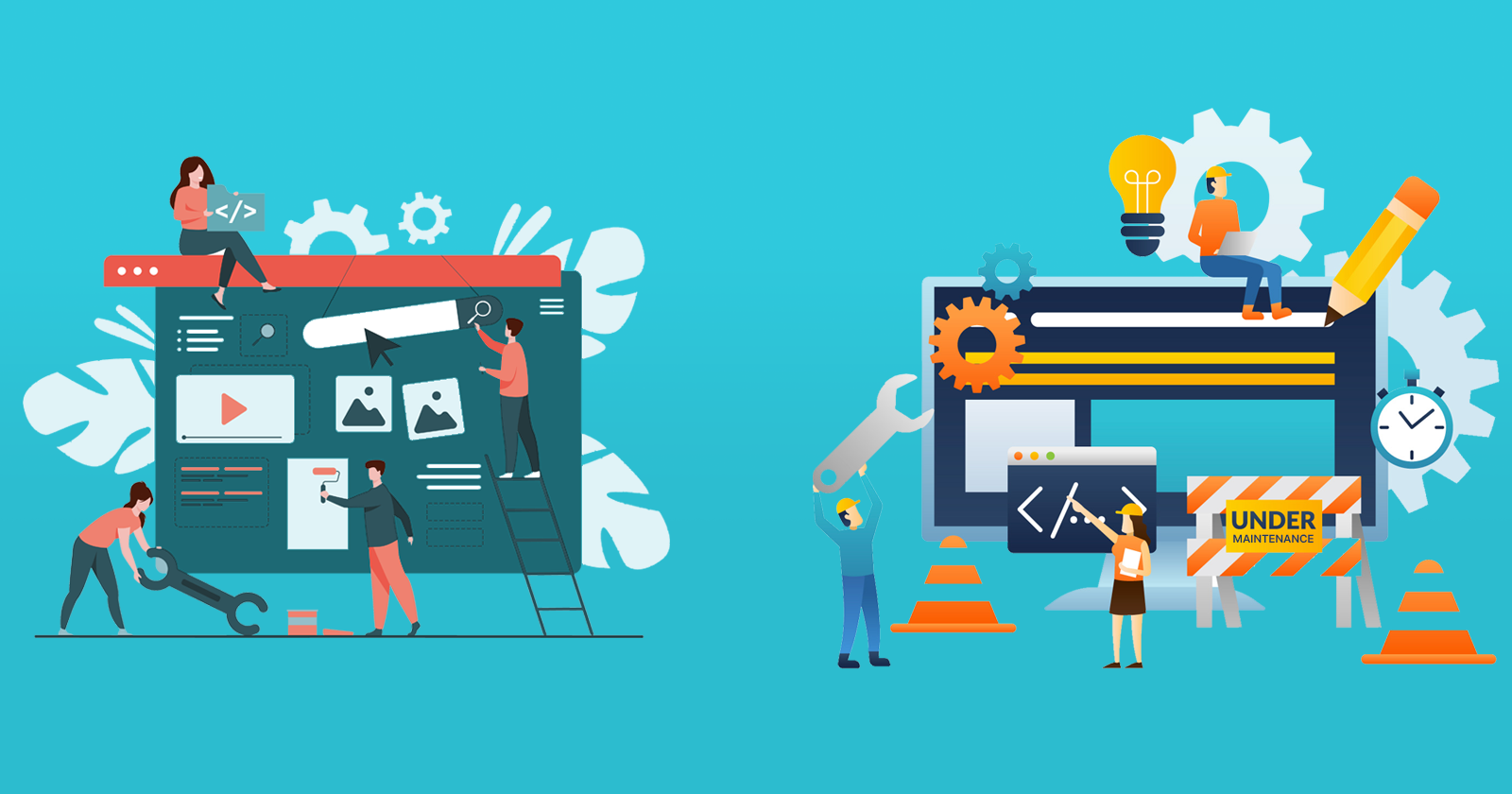GIFs are invaluable tools for web developers. These animated images enhance text, making content more engaging and captivating. One of their advantages is the ease of creation. You can craft one using various methods available. Start by selecting an appealing picture or video. When wanting to post on a blog or share on a social network, people frequently seek guidance on how to proceed with tasks like these
- How to create a gif from a video in Photoshop?
- How to create a video from a gif for Instagram?
- How to create a gif from a YouTube or Facebook video?
- How to create a gif from a Twitter video?
There are numerous online services available, but we’ll focus on the simplest and most user-friendly methods. Nobody wants to grapple with video editing platforms that are cluttered with intricate designs and inundated with intrusive ads—unless you’re a professional. Now, let’s delve into the ways to convert video into GIF.
Why are GIFs so Popular?
People often prefer GIFs to videos for quick visual engagement. To begin with, there are 5 simple reasons to do this:
- The video has to be turned on.
- Turn off the video if you don’t want to hear the sound while scrolling.
- Adjust the sound by stopping the music or changing the volume.
- Some videos have parts that aren’t interesting, but it’s inconvenient to skip to the interesting parts.
- If the video isn’t part of the page you’re on, you might need to go to a different website, wait for the page to load, or watch an ad.
But, GIFs start playing on their own, and you don’t have to stop or turn off the sound. They emphasize the message without taking the user’s attention away from the important information on the web page.
Web designers often convert videos to GIFs to enhance user engagement and optimize website loading times.
How to Create a GIF from a YouTube Video?
YouTube to GIF
This is an easy and handy tool that converts video into GIF. The user does not need to click on the tabs or search for the service. Instead, type “gif” into the address bar after “www.”. You will be sent to the service and the video you need will appear on the screen. Choose the time period or add enhancements, if necessary. The list of tools you can use is shown on the left side. For example, you can include words using the “Caption” option.
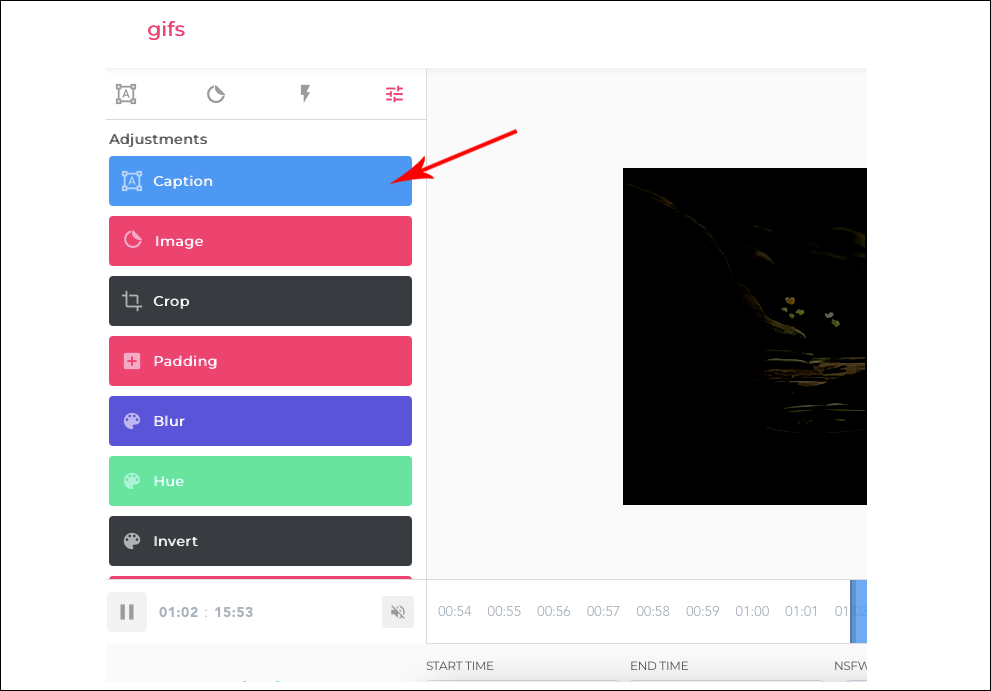
Any video or GIF that you put on your computer or find on websites like YouTube, Instagram, Vine, or other apps can be changed into an animated picture. The tool is easy to use. You can choose a specific part of the video by highlighting it on the timeline at the bottom of the screen. On the timeline, there are two rows called START TIME and END TIME. You can use them to choose when the video should start and stop.
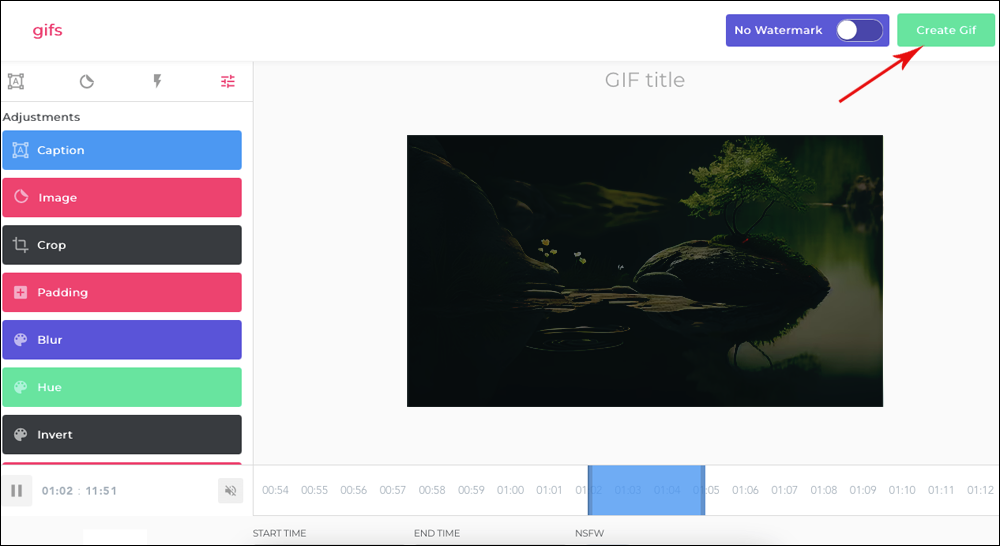
If you select a new effect in the menu, a line with extra settings will appear below the timeline. Here, you can make changes while using different visual effects. The service interface is really simple, and you can learn it quickly, in just a few minutes. After you click on “Create GIF,” a menu for configuring the settings will appear. You have the ability to change the name of the file in that location. You can also add tags to the file.
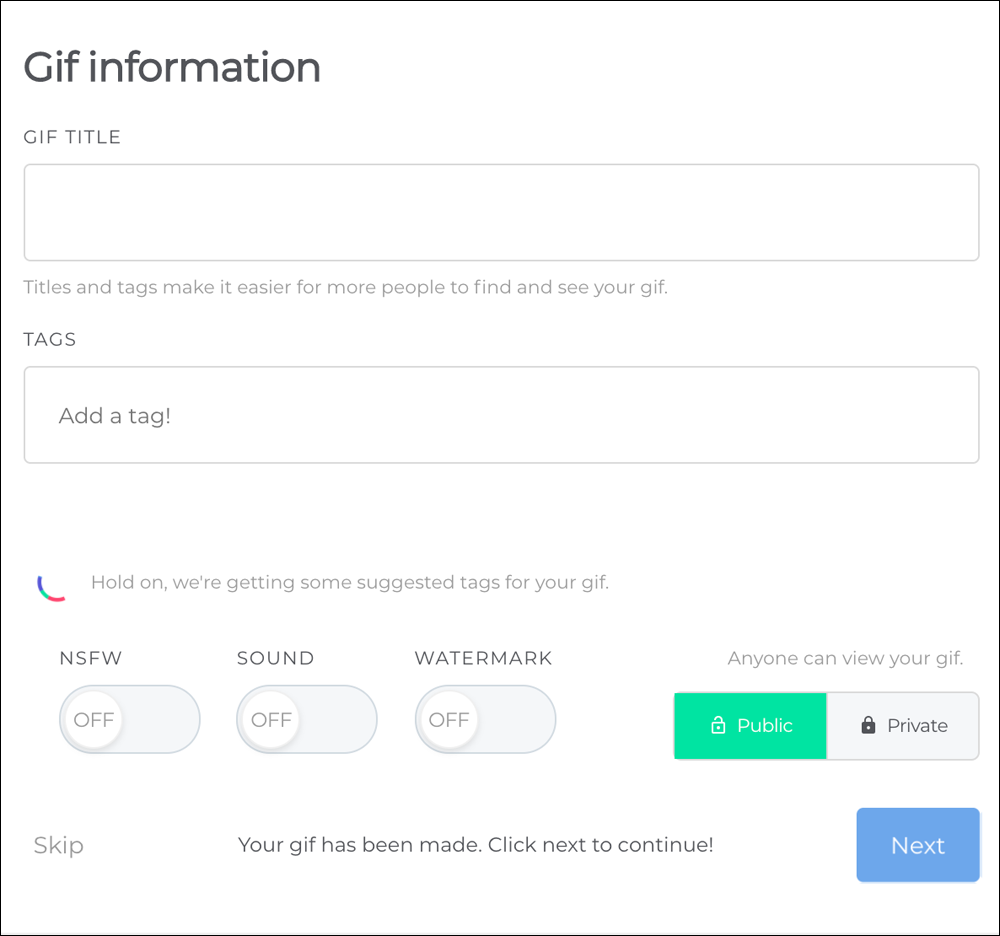
Additionally, you have the option to prevent other users from seeing the GIF file by making it private. The person using the app can choose to buy “YouTube to GIF” for $10. The premium version includes more advanced features and extra benefits. However, their usage is not very common. The GIF is finished, and you can get it now. You need to have an account to be able to download GIFs.
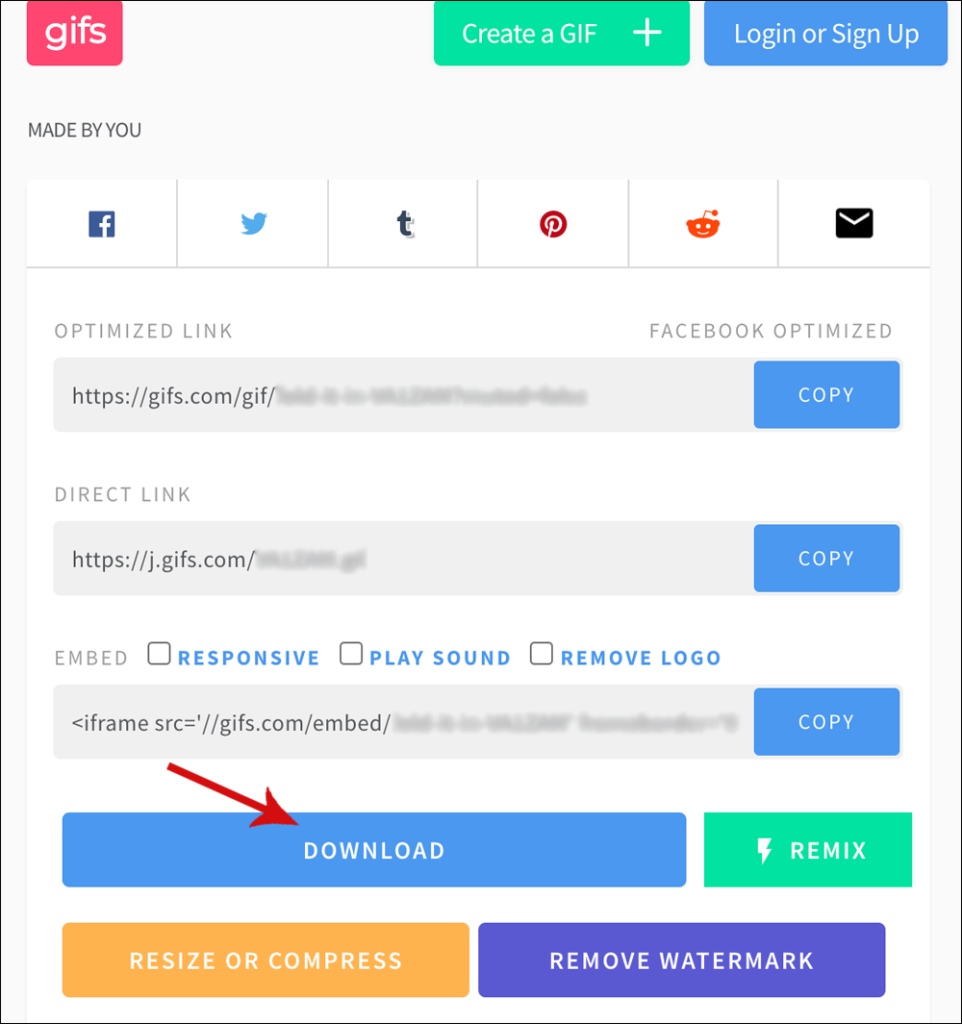
If you don’t want to make an account, click on the link in the “Direct Link” section and open it in a new tab. You can now upload your GIF directly from the internet browser. But, there is another method to start the service. To change to a GIF format, replace “gif” with “conv” in the URL bar and click on “Convert to GIF”.
It may take more time, but the outcome will be identical. The only problem is that the GIFs made will have a watermark from the service, and you can only get rid of it by buying the premium version.
Also Read: What is the difference between SVG and PNG?
Giphy
Giphy GIF Maker is a tool that makes it easy to turn YouTube videos into GIFs. It has a simple and user-friendly interface. Go to the Giphy website and paste the link of the video into the search bar. It will upload by itself. When you see the video in the editor, choose the part you want, and the service will show a preview of the GIF. To make changes, just press “Continue to Decorate”.
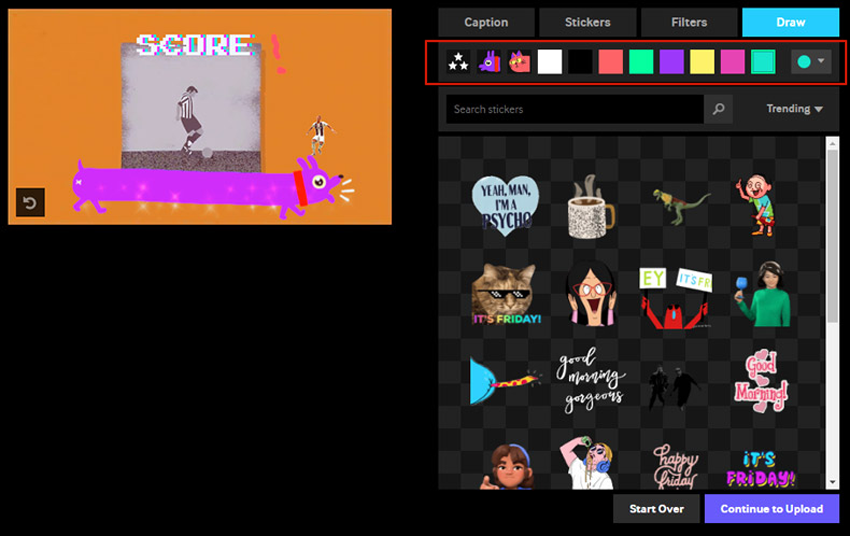
You have the option to add text, smiley faces, images, or choose from a variety of filters. If customization isn’t your thing, simply click “Continue to Upload.” Afterward, you can add tags or directly click on “Upload to Giphy.”
Once created, you can share your GIF on social media or embed it on your website using a unique code. However, Giphy has some limitations: it permits only one signature, doesn’t allow for image size adjustments, and is most suitable for videos that are up to 15 minutes long.
MakeAGif
MakeAGif is a popular website for creating and sharing animated images. Users can create GIFs and share them with others using the platform. Additionally, they can also explore various other animated images. MakeAGif offers a range of user-friendly features, ensuring easy access to the desired information.
However, its primary limitation is that it’s available only in English. Non-English speakers might need to use a web translator or navigate through section names and functionalities intuitively.
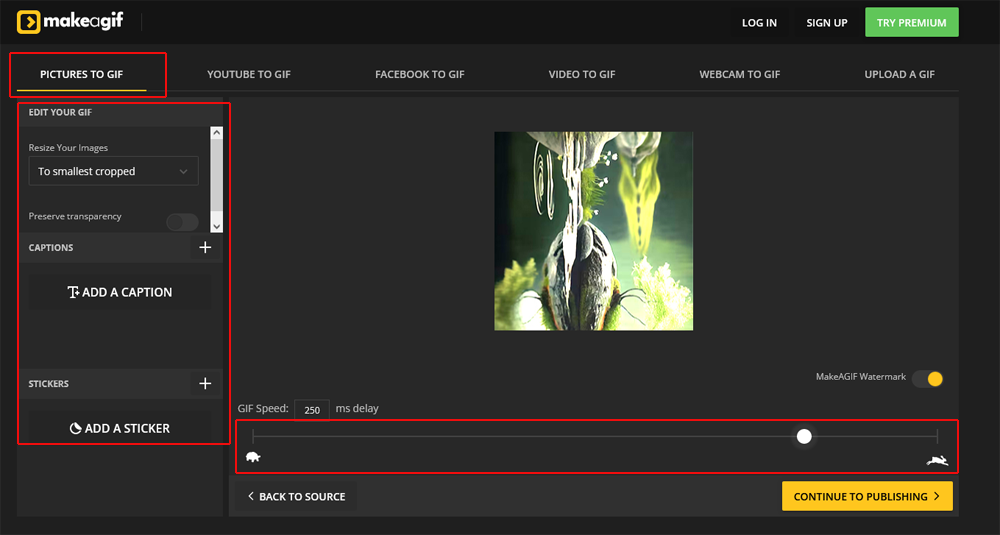
Animated picture collections are categorized into distinct groups, streamlining your search process. The most popular images, determined by views, are highlighted in a continuously updated ranking.
On MakeAGif, you can create GIFs using either photos or videos. The platform supports uploads from various devices, webcams, and popular services like YouTube or Facebook.
The main page has links to the tools you can use. To access all the features, click on the tool you need. Next, use a translator or take all the information into consideration to comprehend how it functions. After that, there should be no problems.
To change pictures into animated ones, use the “Pictures to Gif” tool. First, you have to open two graphic files. Then, you can provide the following information:
- the name
- Size
- publication
- category
- frame rate
The person using the app can put stickers or change the decorations. For instance, if you press the button that says “Create Gif”, you can include some words on the animated picture. If you want to change a video into an animated picture, the way you do it is the same. Just choose an item from the top of the website.
There are two options under the video that you can use to select when the video starts and ends. If you want to process these images, you can use other Picasion options or extra services.
Appypie
Today, GIFs are increasingly popular in messaging apps and across the web. They effectively capture audience interest and sustain attention. Additionally, they provide a fun way to showcase one’s personality and creativity. While many websites allow GIF creation, most come with a cost.
However, Appypie offers a free GIF maker. With Appypie, you can effortlessly craft personalized GIFs. Here are some reasons why you might consider using this GIF creator:
- It has a collection of ready-to-use templates
- It also lets you change and move the items in your GIF easily
- You can easily add your own element to a GIF from your computer or the internet
- This tool doesn’t add any watermark that could mess up the professional and personalized appearance of the GIF
You can use the Appypie online tool to create a cool animated GIF. Just follow these three easy steps. Then, you can share it in emails, online shops, websites, social media, and blogs.
- Choose the right template by clicking on the “get started” option. Appypie has many libraries with great templates. However, you can also make GIFs using your video
- Customize the GIF by adding different things like stickers, pop-up emoji, text, and other cool things
- After you finish creating the GIF you want, you can share it with others by downloading it
How to Create a GIF from an Uploaded Video?
Convertio
Convertio is a helpful tool that lets you convert files from one format to another. It supports a wide range of formats. You can get this service by adding it as an extension to your Google Chrome browser from the Webstore. To make a GIF, do these 3 things:
- First, upload the video
- Press the button that says “Convert”
- Click on the button that says “Download”
You can convert multiple files at the same time. The only problem is that the made GIFs can’t be changed or have interactive parts added to them. However, you can use the service to change files from one type to another.
Adobe Photoshop
Adobe Photoshop is a popular software used for editing graphics. This is for people who want to make a GIF without any logos or names on it. This tool does not have any disadvantages because the editor lets you make GIFs without any signs or marks from other websites. You don’t need to know how to use Photoshop. Just do these things:
- Search for the video. The easiest way to do it is to use YouTube. After you locate the videos you need, save them to your device. To download videos from YouTube, simply add “ss” before the “youtube” part in the website link.
- Cut the necessary part. You can split videos with any video splitter, including Windows Movie Maker. The part should only be 3 seconds or less. If it’s longer, the file will be very big. You can change and make edits to the video using common programs. For example, you can add text or adjust the color.
- Open the part you made in Adobe Photoshop. Finally, choose the “File-Import-Video frames into layers” option.
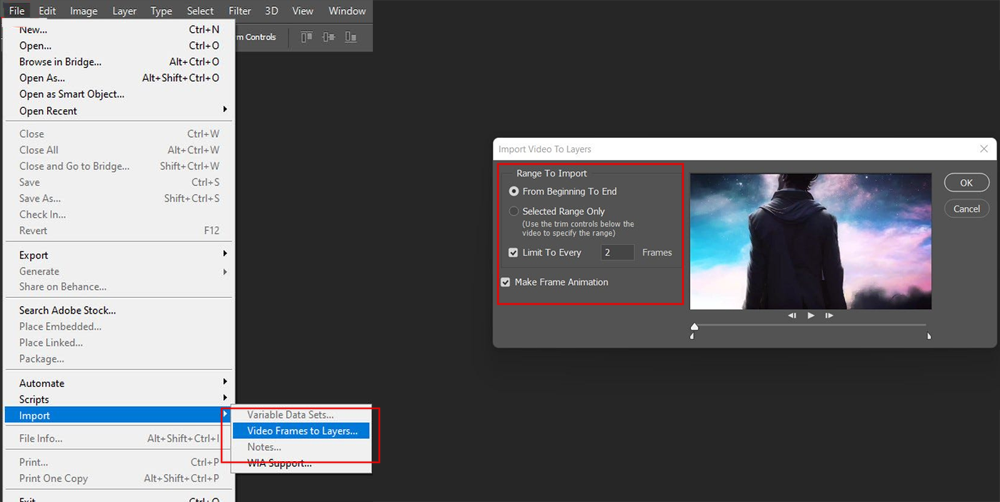
- Choose the necessary settings. First, we have to find a file that is the right size. It should not be larger than a few megabytes. To do this, click “File-Save for Web”. Now, attempt to modify any settings that you can access.
For instance, the starting size of a 3s part may be more than 10 megabytes. So, make the colors or picture quality lower.
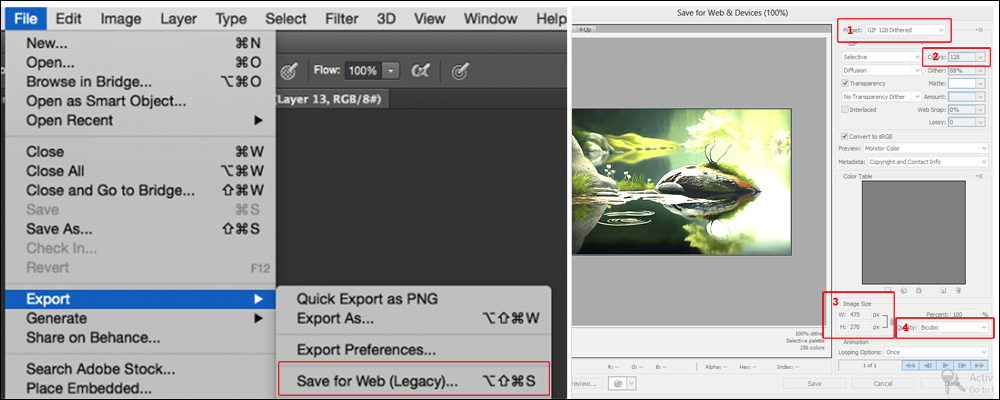
- Click on the “File” tab to save the GIF you made. Remember to choose the “gif” option.
Imgur
Imgur is a really big and liked website where people can store and show off pictures, especially moving ones called GIFs. It helps you turn videos into GIFs easily and quickly, and then shares them on the Imgur website. To do that:
- Copy and paste the website address of the video you want to change into a GIF.
- Pick a place to begin and a place to finish. A GIF can be as long as 15 seconds.
- If you want, you can put more words on the GIF.
- Click the button that says “Create GIF”.
Tumblr
Tumblr is a social media platform where users can craft and share blog posts in diverse formats, including text, photos, links, quotes, audio, and video. Users can also follow other blogs and engage with them via likes, reblogs, and comments. For those looking to create GIFs effortlessly on Android or iOS, Tumblr is worth a try.
Tumblr has added a tool for making GIFs directly in its mobile app. So, people can make their own GIFs from videos or sets of photos they have saved on their phone. A lot of people who really like GIFs use this platform to make animated GIFs. The actions needed are:
- Get the newest Tumblr app for your iPhone or Android phone and start the app on your device.
- Take a look at the options displayed at the bottom of the screen.
- Click on the button in the center which has a pencil icon that says “Compose”.
- Then, you need to press the red button for posting photos, which is surrounded by the buttons for other types of posts.
- Choose a video or a set of photos that you want to transform into a GIF.
- Move the slider across the video timeline to choose a three-second scene for the GIF.
- To make your GIF shorter and change how fast it plays, click the “Next” button. You can also make it loop up to four times faster than the original.
- After you finish creating a GIF, click on the “Done” button located at the top right corner.
Capture into GIF conversion
Licecap
Licecap is an app that does two things – it takes a picture of your screen and turns it into a GIF. The best thing about this software is that you can record everything happening on your computer screen, including web browsers, desktop, and any program or app you are using.
Gifcam
Gifcam is another helpful tool. It works the same way as Licecap. But this program has a more updated or improved design. In terms of everything else, they are alike.
WebM and Coub
New GIF formats are emerging that could soon supplant the traditional one. The primary advantage of these new formats is that they result in smaller, enhanced, and faster-loading GIFs.
Moreover, some social media platforms, such as Instagram, only permit short video uploads, limiting users to sharing only the most pivotal or impactful moments of their content. Formats like WebM and Coub are notably straightforward to convert. To make it simple, here are the steps:
- Upload the video to a website that can convert it to WebM format.
- Specify the settings for autorun and replay.
- Keep the changes you made and store the file.
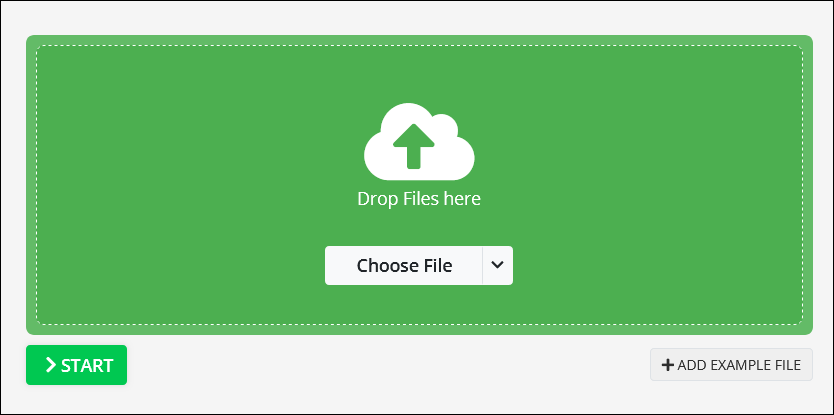
There are numerous websites on the internet that offer conversion services. However, with Coub, the process is even simpler. Simply visit Coub.com, select a video, and choose the specific moment you wish to capture.
You can replace the audio and then save the content as a GIF. A standout feature of Coub is that all files are stored and neatly organized in one location, and access is free.
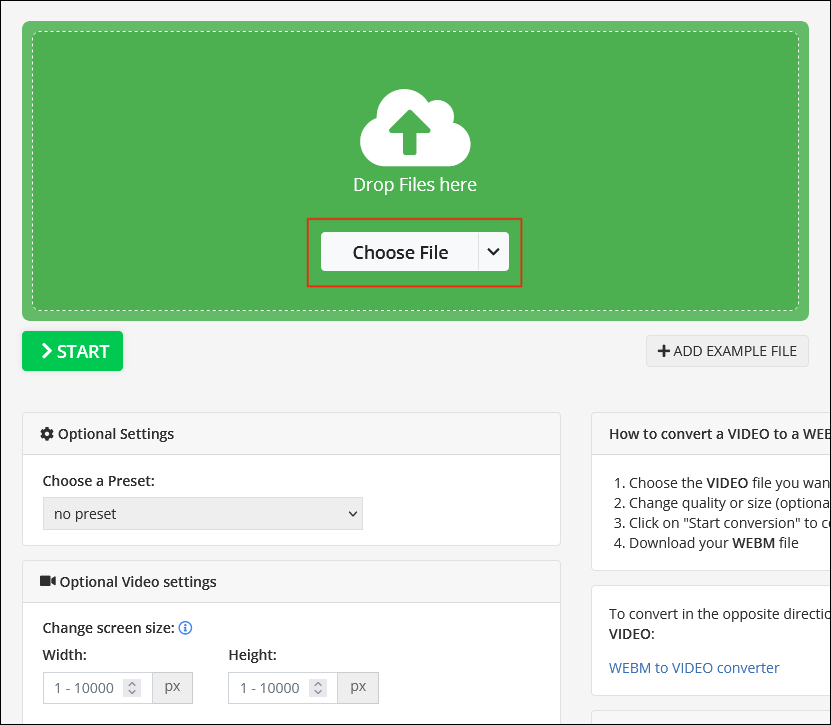
Convert Pictures into GIF
Brush Ninja
Brush Ninja is a helpful and easy tool that can turn pictures into GIFs. Minimalistic design has been popular for a long time. Brush Ninja will also be simple. To start, make a drawing of something, one frame is considered as one picture. To add a new frame, select the “New Frame” option. Make another drawing. Keep going until you have made enough frames for your GIF. The program allows users to create as many frames as they want.
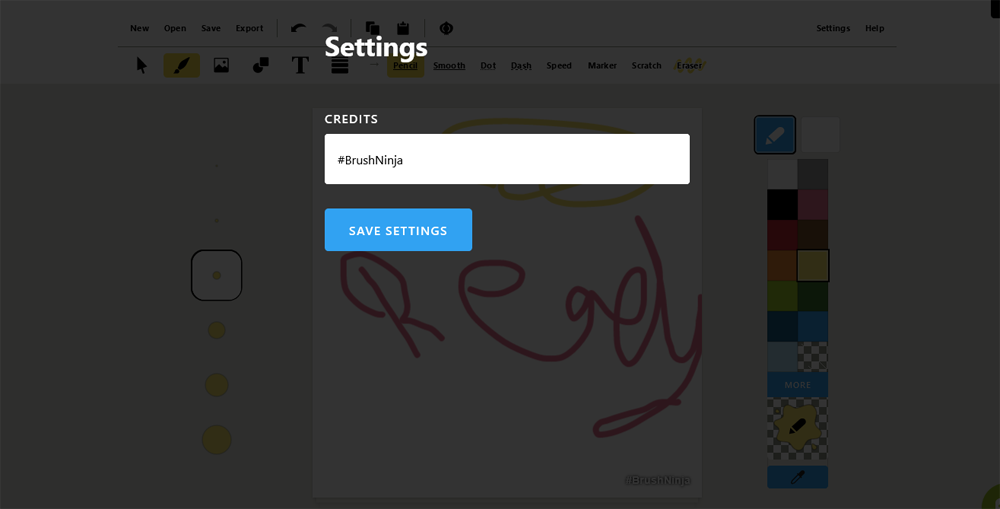
You can select a different color for the frame, adjust the speed of slide transitions, or utilize images from the Brush Ninja gallery. If you wish to use your own photos, there’s a charge for that service.
While this project originally didn’t generate any revenue, the team behind it opted to introduce fees to enhance their services and appeal to sponsors. The developers have also set up a Patreon donation system. Alternatively, you can support the service by purchasing a Brush Ninja T-shirt.
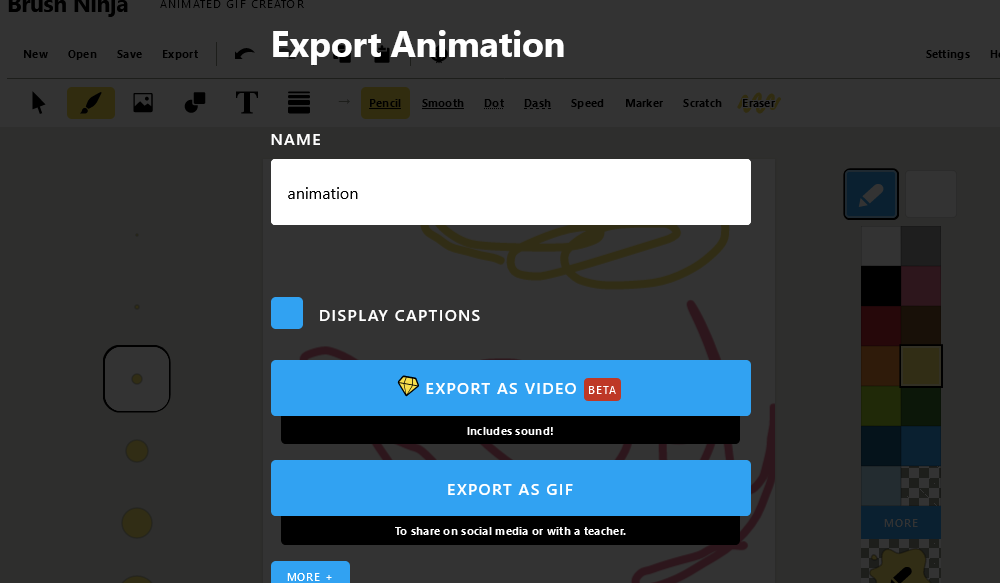
To keep the GIF, select the Export option. A box will pop up with different options for how to save the file, for example, “Animated GIF”. The drawback is it only works with pictures made by the user or from the built-in library. However, these restrictions are only found in the version that is available at no cost. Regarding everything else, the service is great for transforming images into GIFs.
Benefits of Using GIFs
Today, people generally have a shorter attention span. A GIF is typically 10 to 15 seconds long, making it ideal for capturing attention as individuals quickly scroll through their social media. To establish an immediate emotional connection with your audience, consider sharing a GIF over other types of imagery. Additionally, it offers the following benefits:
- GIFs show simple emotions and feelings that everyone experiences
- GIFs can be understood and used by people from different cultures and who speak different languages. People can quickly and effortlessly send funny animated GIFs to their friends
- GIFs use a type of compression that doesn’t lose any data and can display up to 256 different colors. So, they don’t make the images worse
- GIFs prove that you are aware of what’s popular and staying updated
- GIFs show how you have fun
- GIFs can help you express feelings or give extra meaning to a shorter message
- GIFs can be easily shared
Wrapping Up
You can effortlessly convert video into GIF using various tools. Whether you opt for specific software or utilize built-in features of certain operating systems, these choices are among the best for the job. In essence, while there are numerous free options for GIF creation, allowing you to animate a standard picture or a segment of it, several programs also offer premium versions for a fee—though they aren’t mandatory.
Experts anticipate that while the GIF format will continue to evolve and transform, the foundational concept of highlighting key imagery will remain consistent.
FAQs
Why convert video into GIF?
GIFs are widely used on social media and websites because they load faster than videos and play automatically. They can capture the essence of a longer video in a short, easily shareable format.
Can I convert any video format to a GIF?
Most popular video formats (e.g., MP4, AVI, MOV) can be converted to GIF. However, the specific formats supported may vary depending on the software or online tool you’re using.
Can I add text or effects to my GIF after converting from a video?
Yes, many tools and software options allow you to overlay text, add effects, and make other edits to your GIF.
Do I need to worry about copyright when converting videos to GIFs?
Yes, always ensure you have the rights to the content you’re converting. Creating GIFs from copyrighted videos without permission may infringe on copyright laws.