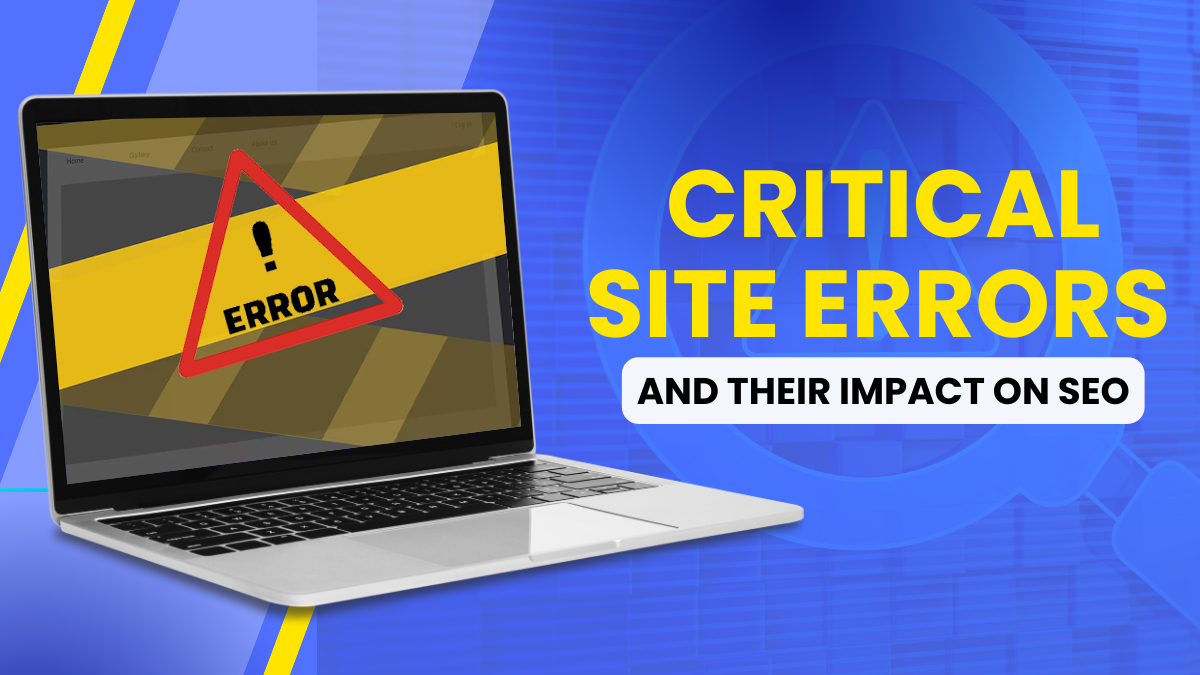Have you ever wondered why your website, despite being rich with content, struggles to rank well in search engine results? The culprit often lies hidden in plain sight: Site Errors. These technical snags can significantly derail your SEO efforts, making it crucial to not only identify but understand their deep impact on your site’s visibility.
Consider the effects of broken links or misconfigured redirects—each error sends a signal to search engines that could lead to decreased trust and lower rankings. This post will guide you through nine specific Site Errors, shedding light on how they compromise the functionality and credibility of your website. From server errors that leave your visitors hanging to duplicate content issues that confuse search algorithms, we will provide a comprehensive overview.
By addressing these errors, you can enhance your site’s user experience and improve your standing with search engines. Let’s dive deep into understanding these common pitfalls and learn how to rectify them, paving the way for improved SEO performance and a more robust online presence.
What Are Website Error Pages?
Error pages serve a critical purpose in web browsing, alerting users to encountered issues during content retrieval. They are activated when requested web pages fail to load or encounter errors during the loading process.
The Hypertext Transfer Protocol (HTTP) governs internet communication, facilitating the transfer of web pages between clients (such as browsers) and servers. When users initiate actions, like clicking on links or submitting forms, their browsers send requests to the relevant web servers hosting the desired content, along with necessary data.
Upon receiving these requests, web servers process them and generate responses, which include HTTP status codes indicating the outcome. Successful responses typically fall within the 2xx range, indicating completed actions.
However, errors during the request-response cycle prompt web servers to generate error responses with corresponding HTTP status codes. Codes in the 4xx range typically denote client-side errors, such as requests for non-existent pages (404 Not Found), while those in the 5xx range indicate server-side errors, like an overloaded server (503 Service Unavailable).
The specification for HTTP response status codes, as outlined in RFC 7231, section 6 by the Internet Engineering Task Force (IETF), defines commonly used codes and their meanings, ensuring consistency across web servers and clients.
It’s important to note that while standard HTTP status codes cover common scenarios, some web servers may implement custom error responses for specific situations. These responses are tailored to their requirements or the preferences of webmasters, providing additional information or guidance to users encountering errors on their site.
Also Read: Technical SEO Issues: Common Reasons Why Your Website is Not Ranking on SERPs
Most Common HTTP Errors?
HTTP response codes play a crucial role in web communication, signaling the status of requests made to servers. Errors are common in this exchange, and grasping their significance is vital for web developers and SEO practitioners.
Two primary types of response errors exist:
- Client errors (4xx codes) occur when the server receives a request it cannot fulfill due to issues like incorrect syntax or unauthorized access. For instance, a 404 error indicates the requested resource couldn’t be found on the server. Such errors often originate from client-side problems, such as mistyped URLs or expired page links.
- Server errors (5xx codes) happen when the server faces a problem while trying to fulfill a valid client request. They point to server-related issues like overloading, misconfiguration, or software bugs. A common example is the 500 Internal Server Error, indicating a generic problem hindering the server from meeting the request.
Concerning their SEO impact:
- 4xx Client errors significantly impede SEO because they signify the unavailability of the requested resource. When search engine crawlers encounter a 4xx error, they cannot access or index the affected page, making its content invisible to search engines. Consequently, this adversely affects the website’s search engine rankings. Additionally, users encountering 4xx errors cannot access the desired content, resulting in a poor user experience and discouraging return visits to the site.
- 5xx Server errors pose challenges for SEO. When a server encounters a 5xx error, it fails to fulfill requests from both users and search engine crawlers, rendering the affected page inaccessible for indexing. This can diminish visibility in search engine results and negatively impact the website’s rankings.
It’s crucial to promptly address both 4xx and 5xx errors to maintain a healthy and functional website. By resolving these errors, webmasters ensure that both users and search engines can access and index content effectively, ultimately enhancing the website’s SEO performance and user experience.
9 Common Website Errors And How To Fix Them
Let’s analyze the specific common website errors and outline the solutions:
401 Unauthorized
The 401 (Unauthorized) client error occurs when a user’s request lacks valid authentication credentials for accessing a particular resource on the website. This error is commonly encountered on websites that require users to log in before accessing certain content or functionalities.
When you encounter a 401 error, it means that although you attempted to access a restricted area of the website, your request was denied because the website did not recognize or validate your authentication credentials. Your web browser typically communicates this denial of access.
If you provided authentication credentials during your request, receiving a 401 error suggests that the server refused to grant access to the requested resource based on the provided credentials. In this case, you may need to re-enter your credentials or investigate potential issues with your account or authentication process.
Fortunately, resolving most 401 errors is relatively straightforward, and here are some quick steps to fix them:
- Verify that you are using the correct URL to access the desired resource on the website.
- Clear your browser’s cache, as cached data may sometimes interfere with authentication.
- Perform a DNS (Domain Name System) flush to ensure your computer’s DNS cache is up-to-date and accurately resolves domain names.
By following these steps, you can often fix 401 errors and gain access to the restricted content or functionalities on the website.
400 Bad Request
The 400 (Bad Request) server error indicates that the server cannot fulfill the request due to perceived issues originating from the client’s side.
This error commonly occurs when there are problems with the format of the request itself, such as incorrect syntax, poorly structured request messages, or misleading request routing. Additionally, it may point to issues within the server infrastructure.
To resolve a 400 error, consider the following steps:
- Verify Correct URL Usage
- Clear Browser Cache
- Perform DNS Flush
- Reduce File Upload Size
- 403 Forbidden
The 403 (Forbidden) server error occurs when the server receives a request from a client, typically a web browser, but refuses to authorize or allow access to the requested resource. It’s similar to the 401 (Unauthorized) error, which indicates that authentication is required but differs in that re-authenticating won’t resolve the issue—the request is outright forbidden.
Unlike the 401 error, where providing valid credentials might grant access, the 403 error indicates that even with correct authentication, access is still denied. This denial of access could stem from various reasons beyond incorrect credentials, such as insufficient permissions or security settings.
For instance, a request might be forbidden due to restrictions set by the website administrator or server configuration. This could happen when trying to access sensitive files or directories that are protected from public viewing.
To address the 403 error promptly, several steps can be taken:
- Generate a clean .htaccess file.
- Temporarily deactivate your CDN.
As the 403 Forbidden error suggests that your server is operational, but access is restricted, we advise contacting your hosting provider. They can assist in identifying the issue and restoring your site’s accessibility.
Also Read: The Ultimate Guide to SEO Website Migration: A Foolproof Checklist
404 Not Found
The 404 (Not Found) server error indicates that the server couldn’t locate the requested resource, typically due to a broken or dead link, leading to link rot. In this phenomenon, hyperlinks direct to inaccessible or outdated content.
On the other hand, the 410 (Gone) server error signifies that the resource once existed but has been permanently removed, indicating it’s unlikely to be available again. Default caching of a 404 response aims to minimize performance issues, given its frequent occurrence.
Here are some steps to address a 404 error:
- Refresh the page.
- Ensure the correct URL was used.
- Clear the browser cache.
- Perform a DNS flush.
- Establish redirects for relocated content.
408 Request Timeout
The 408 (Request Timeout) server error indicates that the server didn’t receive a complete request message within the specified waiting period. This usually happens when a server terminates connections that surpass the predetermined time limit.
Sometimes, servers might abruptly close connections without providing the 408 error response. This error underscores a breakdown in communication between the client and server, prompting users to refresh the page, ensure the URL is correct, verify their internet connection, or allocate additional server resources to address the issue.
Quick solutions for resolving a 408 error include:
- Refreshing the page
- Verifying the accuracy of the URL
- Checking the status of your internet connection
- Increasing server resources to handle requests more effectively.
500 Internal Server Error
The 500 (Internal Server Error) indicates a critical issue within the server infrastructure, hindering it from completing the requested operation. This error typically arises when the server encounters unforeseen complications that disrupt its functionality. Unlike more specific 5xx error codes, the 500 error signifies a general failure without pinpointing a precise cause.
Administrators often log these occurrences and provide detailed information about the request to aid in troubleshooting and prevent future incidents. By documenting the error’s circumstances, administrators can analyze patterns, identify root causes, and implement preventative measures, enhancing system reliability and user experience.
Steps to address a 500 error:
- Refresh the page.
- Ensure the correct URL is used.
- Verify your internet connection.
- Check permissions on PHP and CGI files.
- Generate a clean .htaccess file.
501 Not Implemented
The 501 (Not Implemented) server error occurs when the server cannot recognize or support the method requested by the client. In web communication, request methods like GET, HEAD, POST, PUT, DELETE, CONNECT, OPTIONS, TRACE, and PATCH dictate actions on a particular resource.
These methods are standardized in RFC 7231, section 4: Request methods. However, servers are only required to support the GET and HEAD methods. GET is the default request, while HEAD provides headers without the body of a GET request.
Typically, a 501 response is cacheable, storing it for future retrieval instead of triggering a fresh request to the server. Users encountering this error might try refreshing the page, checking the URL for accuracy, clearing browser cache, flushing DNS, or seeking help from the hosting provider.
To quickly resolve a 501 error:
- Refresh the page.
- Verify the correct URL is used.
- Clear browser cache.
- Perform a DNS flush.
- Contact your host.
502 Service Temporarily Overloaded
The 502 (Bad Gateway) server error indicates that during an attempt to handle a request, the server acted as an intermediary but encountered an invalid response from another server. This error commonly stems from issues within the networking infrastructure, which are typically beyond the control of users.
Resolving this error usually involves addressing underlying problems either at the web server or proxy level. Users might try some basic troubleshooting steps like refreshing the page, ensuring the URL is correct, clearing the browser cache, or performing a DNS flush. However, achieving a comprehensive solution often requires seeking help from hosting providers or IT personnel familiar with server management.
Here are the steps for addressing a 502 error:
- Refresh the page.
- Verify that the correct URL was used.
- Clear the browser cache.
- Perform a DNS flush.
- Contact your hosting provider for assistance.
503 Service Unavailable
The 503 (Service Unavailable) server error signifies that the server is presently incapable of processing the request. This situation might arise due to scheduled maintenance, temporary overload, or the server’s connection rejection. Usually, this problem rectifies itself after some time. The server might also offer a Retry-After header, indicating when to attempt the request again.
To resolve a 503 error, consider these steps:
- Refresh the page.
- Ensure the accuracy of the URL.
- Contemplate temporarily disabling your CDN.
- Reach out to your hosting provider for support.
Bonus: Not Secure
If your website loads via HTTP instead of HTTPS, Google will prominently label it as “Not secure” in bright red text, warning users about potential security risks.
Not complying with Google’s SSL requirements can heavily impact your site’s SEO, particularly because of the adverse effects of poorly implemented SSL protocols.
Acknowledging the paramount importance of this matter, we’ve introduced an SSL migration service to facilitate seamless transitions for our clients. This ensures their websites stay secure and sustain optimal performance in search engine rankings.
Conclusion
In conclusion, the significance of site errors on SEO cannot be emphasized enough, as they directly influence a website’s visibility and performance in search engine rankings. Addressing the nine common website mistakes discussed here is crucial to optimize SEO outcomes and ensuring sustainable online success. By carefully monitoring and correcting these site errors, webmasters can improve user experience, increase organic traffic, and ultimately accomplish their digital objectives in today’s competitive online environment.
FAQs
Can slow loading times affect a website’s SEO performance?
Yes, slow loading times frustrate users and can lead to higher bounce rates, affecting—- SEO rankings. Search engines prioritize user experience so that a slow website may rank lower compared to faster-loading competitors.
How do improper redirects influence SEO?
Improper redirects, such as 404 errors or redirect chains, create a poor user experience and waste crawl budget. Search engines may interpret them as signs of a poorly maintained site, impacting its SEO performance.
What is an exception error on a website?
An exception error on a website occurs when the code encounters an unexpected condition or situation that it cannot handle, causing the program to halt and display an error message. These errors typically disrupt the normal functioning of the website and can range from minor glitches to critical issues that render the site inaccessible.
What are some common reasons that pages may not be reachable?
Common reasons for pages being unreachable include server errors (such as 404 Not Found), incorrect URL configurations, expired domain registrations, issues with DNS settings, and access restrictions set by the website owner or administrator.